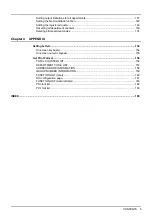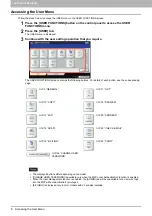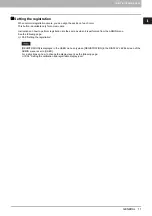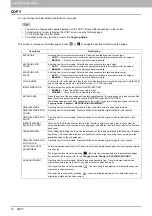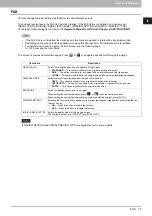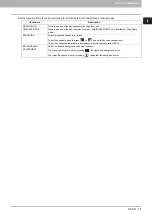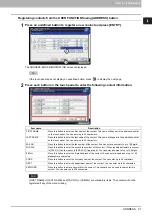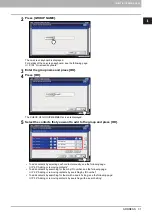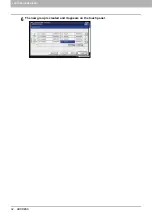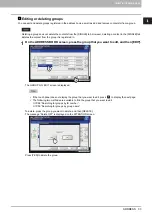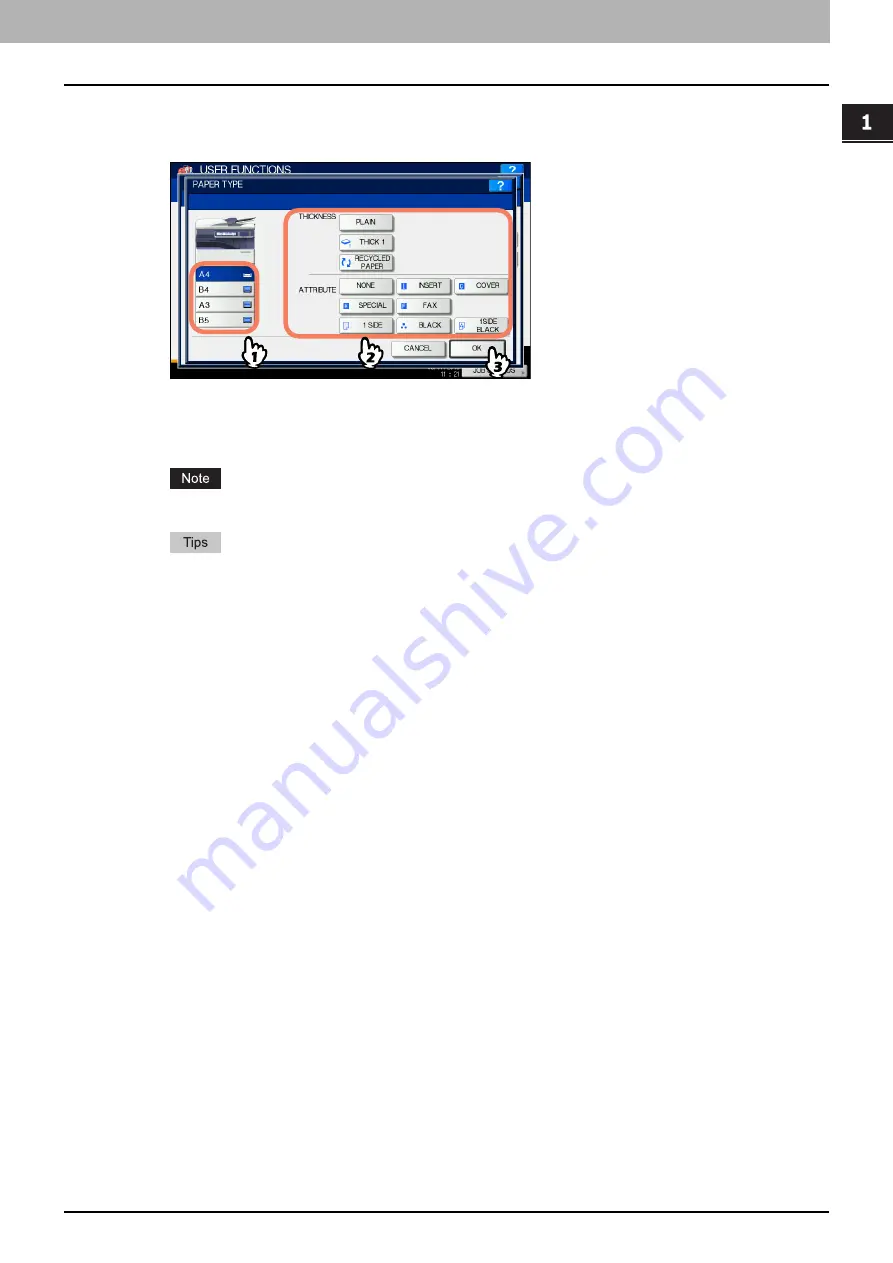
1.SETTING ITEMS (USER)
DRAWER 19
1 SETTING ITEMS (USER)
2
Press the portion of the illustration corresponding to the drawer whose paper type you
want to change and press the desired paper type button, then press [OK] to complete
the settings.
The PAPER TYPE screen consists of two sections: THICKNESS and ATTRIBUTE.
Set THICKNESS when using thick paper and recycled paper.
Set ATTRIBUTE when using the paper in the drawer for a specific purpose. For example, if you select [INSERT] for
a drawer, the paper in the drawer will always be used for copy insertion.
The displayed buttons differ depending on the model.
For details of the paper types, refer to the
Copying Guide “Chapter 1: BEFORE USING EQUIPMENT”
.
Paper placed in a drawer set with THICKNESS other than [PLAIN] or [RECYCLED PAPER], or paper
placed in a drawer set with ATTRIBUTE other than [NONE] is out of the scope of the Automatic Paper
Selection (APS).
For details of APS, refer to the
Copying Guide “Chapter 3: BASIC COPY MODES”
.
When an attribute other than [NONE] is set for a drawer, the paper placed in this drawer is out of the scope
of the Automatic Change of Paper Source function.
For details of this function, see the following page:
Summary of Contents for DIGITAL Series
Page 1: ...MULTIFUNCTIONAL DIGITAL COLOR SYSTEMS MULTIFUNCTIONAL DIGITAL SYSTEMS MFP Management Guide ...
Page 8: ...6 CONTENTS ...
Page 34: ...1 SETTING ITEMS USER 32 ADDRESS 6 The new group is created and it appears on the touch panel ...
Page 114: ...2 SETTING ITEMS ADMIN 112 SECURITY 4 Press OK to reboot the equipment The equipment reboots ...
Page 130: ......
Page 154: ......
Page 184: ...4 APPENDIX 182 List Print Format PS3 font list Output example of the PS3 Font List ...
Page 185: ...4 APPENDIX List Print Format 183 4 APPENDIX PCL font list Output example of the PCL Font List ...
Page 186: ......
Page 190: ...188 INDEX ...