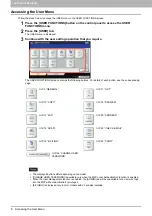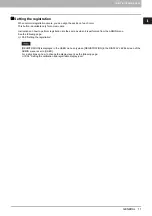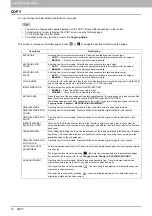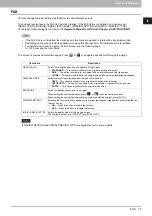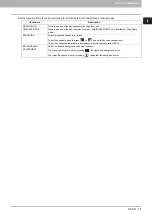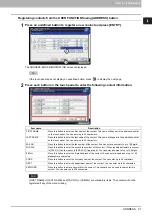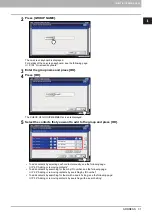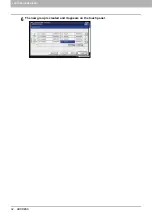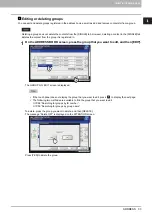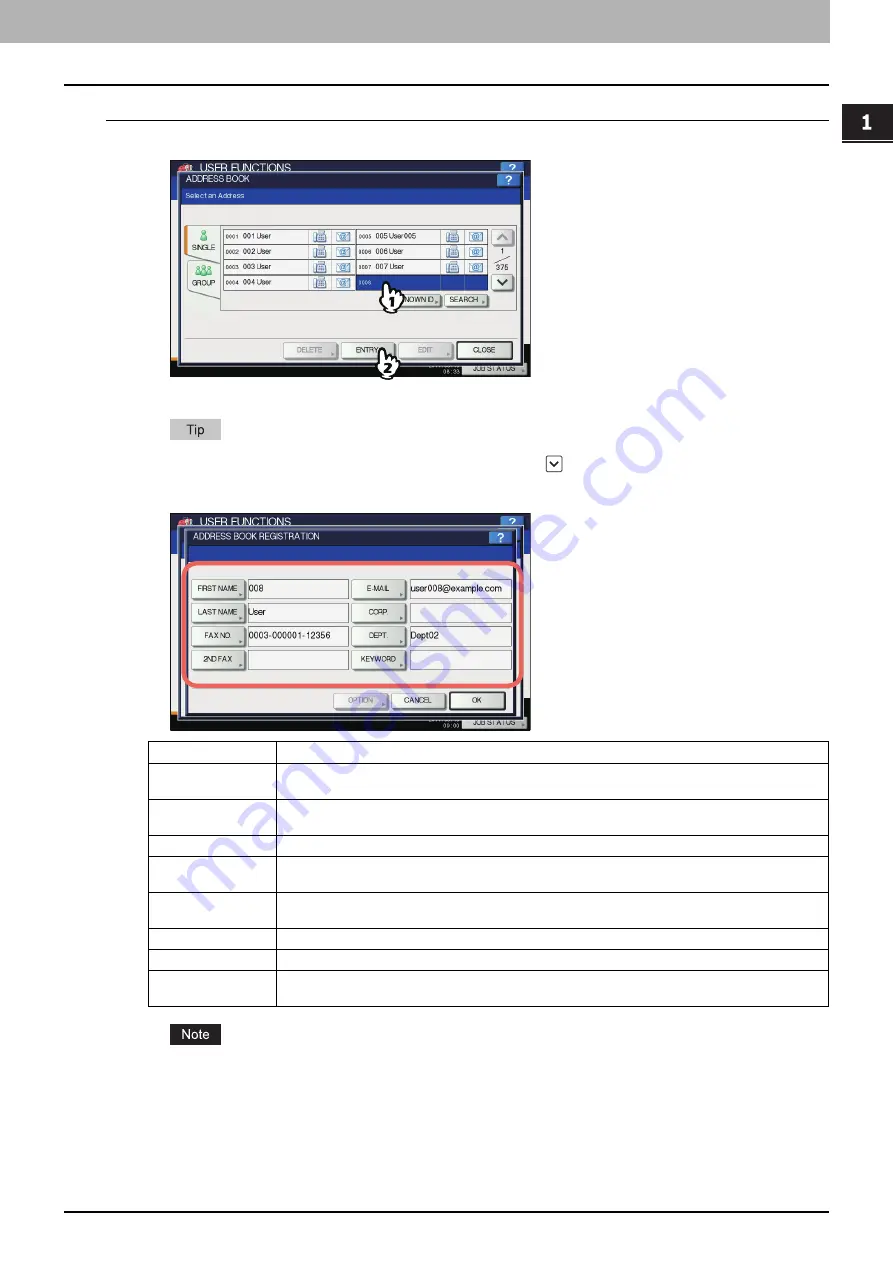
1.SETTING ITEMS (USER)
ADDRESS 21
1 SETTING ITEMS (USER)
Registering contacts from the USER FUNCTIONS using [ADDRESS] button
1
Press an undefined button to register a new contact and press [ENTRY].
The ADDRESS BOOK REGISTRATION screen is displayed.
If the touch panel does not display an undefined button, press
to display the next page.
2
Press each button on the touch panel to enter the following contact information.
[FIRST NAME] or [LAST NAME], and [FAX NO.] or [E-MAIL] are mandatory items. The contact will not be
registered if any of them are missing.
Item name
Description
FIRST NAME
Press this button to enter the first name of the contact. This name will appear in the address book list
on the touch panel. You can enter up to 32 characters.
LAST NAME
Press this button to enter the last name of the contact. This name will appear in the address book list
on the touch panel. You can enter up to 32 characters.
FAX NO.
Press this button to enter the fax number of the contact. You can enter a number of up to 128 digits.
2ND FAX
Press this button to enter the second fax number of the contact. (When repeated attempts to connect
to [FAX NO.] fail, fax is sent to [2ND FAX] if registered.) You can enter a number of up to 128 digits.
Press this button to enter the E-mail address of the contact. You can enter an address of up to 192
alphanumeric characters.
CORP.
Press this button to enter the company name of the contact. You can enter up to 64 characters.
DEPT.
Press this button to enter the department name of the contact. You can enter up to 64 characters.
KEYWORD
Press this button to enter a keyword for the contact. This keyword can be used to search for this
contact. You can enter up to 256 characters.
Summary of Contents for DIGITAL Series
Page 1: ...MULTIFUNCTIONAL DIGITAL COLOR SYSTEMS MULTIFUNCTIONAL DIGITAL SYSTEMS MFP Management Guide ...
Page 8: ...6 CONTENTS ...
Page 34: ...1 SETTING ITEMS USER 32 ADDRESS 6 The new group is created and it appears on the touch panel ...
Page 114: ...2 SETTING ITEMS ADMIN 112 SECURITY 4 Press OK to reboot the equipment The equipment reboots ...
Page 130: ......
Page 154: ......
Page 184: ...4 APPENDIX 182 List Print Format PS3 font list Output example of the PS3 Font List ...
Page 185: ...4 APPENDIX List Print Format 183 4 APPENDIX PCL font list Output example of the PCL Font List ...
Page 186: ......
Page 190: ...188 INDEX ...