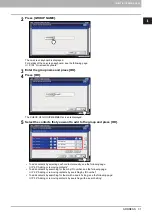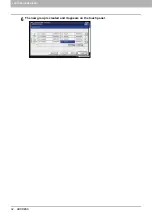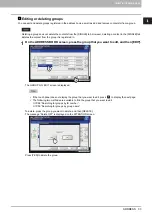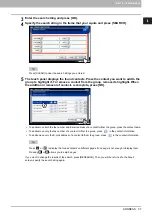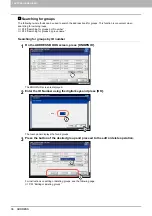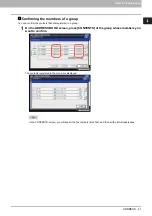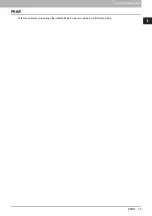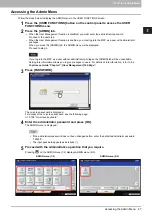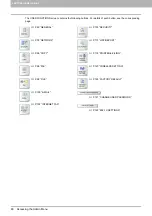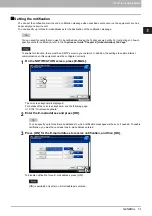1 SETTING ITEMS (USER)
36 ADDRESS
3
To add a contact to the group, press the contact to highlight it. To remove a contact
from the group, clear its highlight. When the addition or removal of contacts is
complete, press [OK].
To add/remove both the fax number and E-mail address of a contact to/from the group, press the contact name.
To add/remove only the fax number of a contact to/from the group, press
in the contact information.
To add/remove only the E-mail address of a contact to/from the group, press
in the contact information.
Adding or removing contacts by searching with a search string
1
On the CHECK OF GROUP MEMBER screen, press [SEARCH].
The ADDRESS SEARCH screen is displayed.
2
Press the button of the item target of the search.
When you press a button other than [FAX NO.], the on-screen keyboard is displayed.
For details of the on-screen keyboard, see the following page:
When you press [FAX NO.], the on-screen numeric keypad is displayed.
For details of the on-screen numeric keypad, see the following page:
P.155 “On-screen numeric keypad”
Contacts that contain the search string for the specified item will be found.
Summary of Contents for DIGITAL Series
Page 1: ...MULTIFUNCTIONAL DIGITAL COLOR SYSTEMS MULTIFUNCTIONAL DIGITAL SYSTEMS MFP Management Guide ...
Page 8: ...6 CONTENTS ...
Page 34: ...1 SETTING ITEMS USER 32 ADDRESS 6 The new group is created and it appears on the touch panel ...
Page 114: ...2 SETTING ITEMS ADMIN 112 SECURITY 4 Press OK to reboot the equipment The equipment reboots ...
Page 130: ......
Page 154: ......
Page 184: ...4 APPENDIX 182 List Print Format PS3 font list Output example of the PS3 Font List ...
Page 185: ...4 APPENDIX List Print Format 183 4 APPENDIX PCL font list Output example of the PCL Font List ...
Page 186: ......
Page 190: ...188 INDEX ...