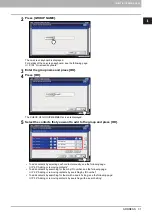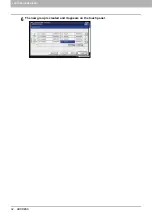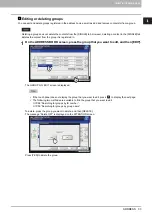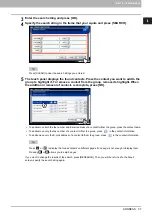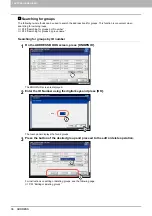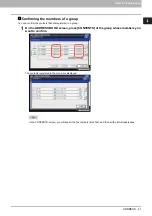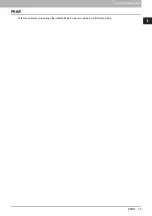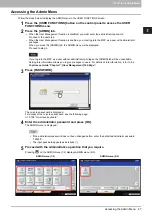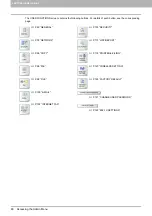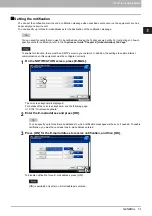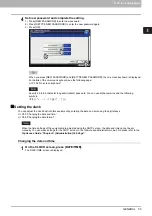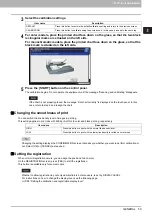1 SETTING ITEMS (USER)
44 CHANGE USER PASSWORD
CHANGE USER PASSWORD
When the MFP Local Authentication function is enabled, users can change their authentication password that has been
entered in the authentication screen from this menu.
[CHANGE USER PASSWORD] is available only when the MFP Local Authentication function is enabled.
For instructions on how to display the CHANGE USER PASSWORD screen, see the following page:
1
Change the password.
1) Press [OLD PASSWORD] to enter the current password.
2) Press [NEW PASSWORD] to enter the new password.
3) Press [RETYPE NEW PASSWORD] to enter the new password again.
4) Press [OK] to save the new password.
You will be returned to the USER menu screen.
When you press [OLD PASSWORD], [NEW PASSWORD], or [RETYPE NEW PASSWORD], the on-screen
keyboard is displayed.
For details of the on-screen keyboard, see the following page:
The input password appears as asterisks (*) in the [OLD PASSWORD], [NEW PASSWORD], and [RETYPE
NEW PASSWORD] boxes.
Summary of Contents for DIGITAL Series
Page 1: ...MULTIFUNCTIONAL DIGITAL COLOR SYSTEMS MULTIFUNCTIONAL DIGITAL SYSTEMS MFP Management Guide ...
Page 8: ...6 CONTENTS ...
Page 34: ...1 SETTING ITEMS USER 32 ADDRESS 6 The new group is created and it appears on the touch panel ...
Page 114: ...2 SETTING ITEMS ADMIN 112 SECURITY 4 Press OK to reboot the equipment The equipment reboots ...
Page 130: ......
Page 154: ......
Page 184: ...4 APPENDIX 182 List Print Format PS3 font list Output example of the PS3 Font List ...
Page 185: ...4 APPENDIX List Print Format 183 4 APPENDIX PCL font list Output example of the PCL Font List ...
Page 186: ......
Page 190: ...188 INDEX ...