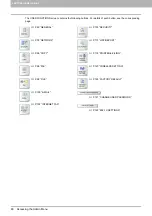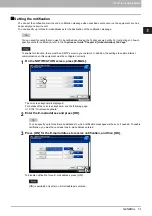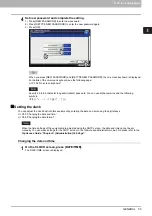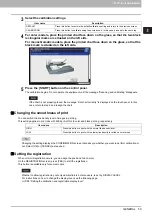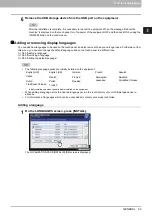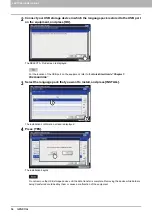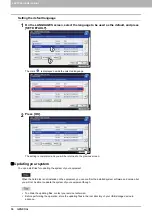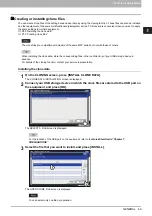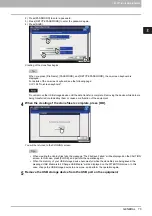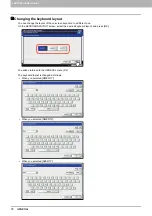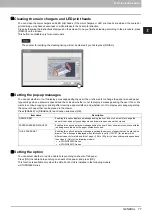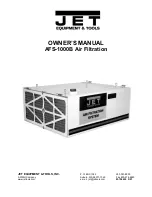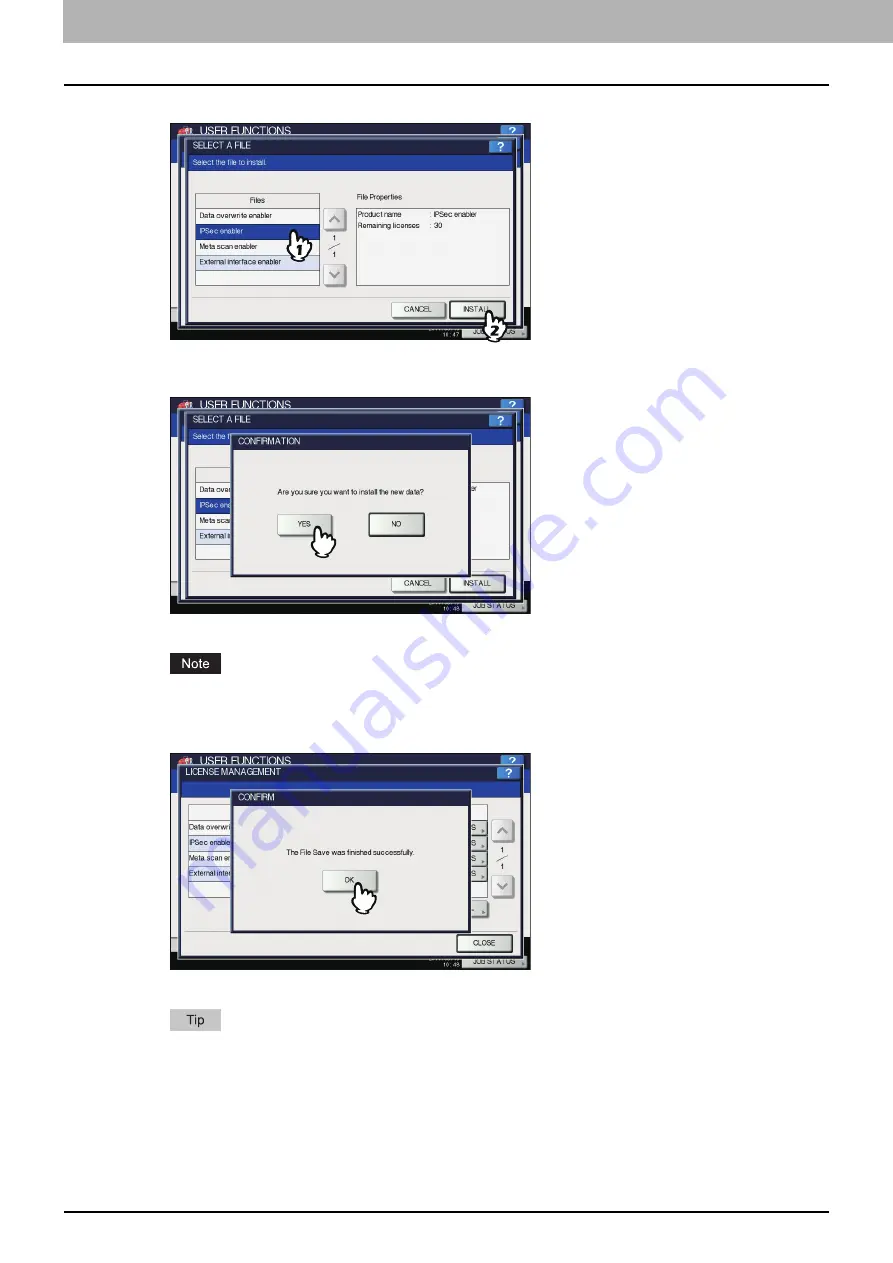
2 SETTING ITEMS (ADMIN)
62 GENERAL
3
Select the option that you want to install, and press [INSTALL].
The installation confirmation screen is displayed.
4
Press [YES].
The installation begins.
Do not remove the USB storage device until the data transfer is complete. Removing the device while data are
being transferred could destroy them or cause a malfunction of the equipment.
5
When the installation is complete, press [OK].
The option which has just been installed is displayed on the LICENSE MANAGEMENT screen.
If the installation fails, the message “It failed in the installation. Do you retry?” will be displayed on the CAUTION
screen. In this case, press [YES] to perform the installation again.
Summary of Contents for DIGITAL Series
Page 1: ...MULTIFUNCTIONAL DIGITAL COLOR SYSTEMS MULTIFUNCTIONAL DIGITAL SYSTEMS MFP Management Guide ...
Page 8: ...6 CONTENTS ...
Page 34: ...1 SETTING ITEMS USER 32 ADDRESS 6 The new group is created and it appears on the touch panel ...
Page 114: ...2 SETTING ITEMS ADMIN 112 SECURITY 4 Press OK to reboot the equipment The equipment reboots ...
Page 130: ......
Page 154: ......
Page 184: ...4 APPENDIX 182 List Print Format PS3 font list Output example of the PS3 Font List ...
Page 185: ...4 APPENDIX List Print Format 183 4 APPENDIX PCL font list Output example of the PCL Font List ...
Page 186: ......
Page 190: ...188 INDEX ...