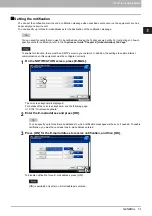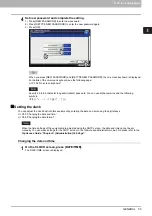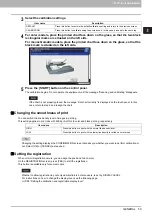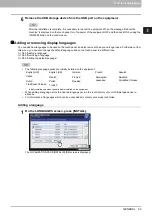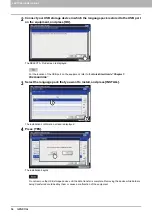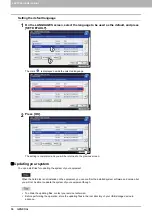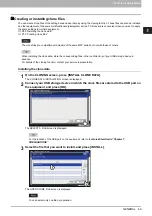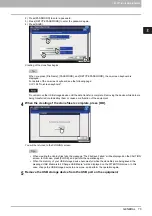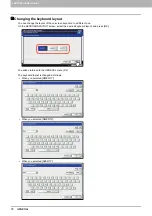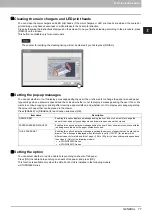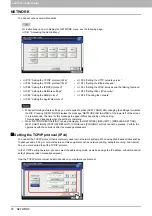2.SETTING ITEMS (ADMIN)
GENERAL 63
2 SETTING ITEMS (ADMIN)
6
Remove the USB storage device from the USB port on the equipment.
After the installation is complete, it is necessary to reboot the equipment. When the message “Reboot the
machine” is displayed on the touch panel, turn the power of the equipment OFF and then back ON by using the
[POWER] button on the control panel.
Adding or removing display languages
You can add new languages to be used on the touch panel, and also remove those you no longer need. Furthermore, from
this menu, you can also change the default language used on the touch panel to a different one.
P.66 “Setting the default language”
The following language packs are initially installed on the equipment.
*
Initially installed only when the hard disk is installed on the equipment.
When adding a language, store the desired language pack in the root directory of your USB storage device in
advance.
For information of languages which can be newly added, contact your service technician.
Adding a language
1
On the LANGUAGES screen, press [INSTALL].
The LOCALIZATION PACK INSTALLATION screen is displayed.
English (US)
English (UK)
German
French
Spanish
Italian
Danish
*
Finnish
*
Norwegian
*
Swedish
*
Dutch
*
Polish
*
Russian
*
Japanese
Simplified Chinese
Traditional Chinese
Turkish
*
Summary of Contents for DIGITAL Series
Page 1: ...MULTIFUNCTIONAL DIGITAL COLOR SYSTEMS MULTIFUNCTIONAL DIGITAL SYSTEMS MFP Management Guide ...
Page 8: ...6 CONTENTS ...
Page 34: ...1 SETTING ITEMS USER 32 ADDRESS 6 The new group is created and it appears on the touch panel ...
Page 114: ...2 SETTING ITEMS ADMIN 112 SECURITY 4 Press OK to reboot the equipment The equipment reboots ...
Page 130: ......
Page 154: ......
Page 184: ...4 APPENDIX 182 List Print Format PS3 font list Output example of the PS3 Font List ...
Page 185: ...4 APPENDIX List Print Format 183 4 APPENDIX PCL font list Output example of the PCL Font List ...
Page 186: ......
Page 190: ...188 INDEX ...