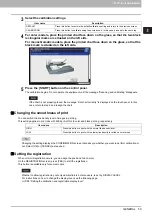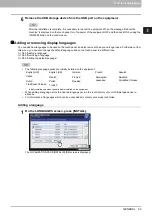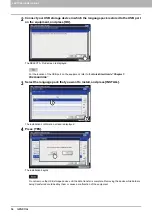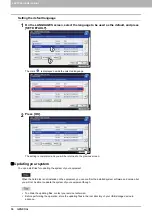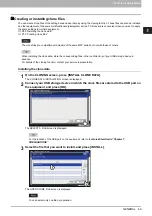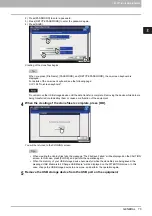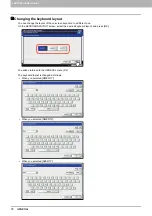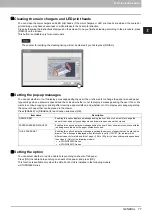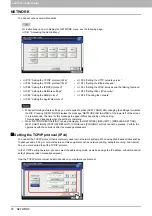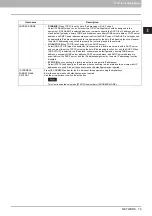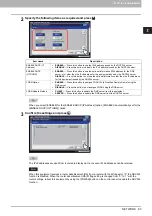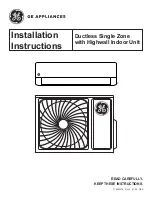2 SETTING ITEMS (ADMIN)
72 GENERAL
Creating clone files
1
On the CLONING screen, press [CREATE CLONE FILE].
The CREATE CLONE FILE screen is displayed.
2
Connect your USB storage device, select the data that you want to duplicate, and then
press [SAVE].
The SAVE AS screen is displayed.
For the location of the USB port on the equipment, refer to the
Quick Start Guide “Chapter 1:
PREPARATIONS”
.
For data you do not need to duplicate, press the data category button(s) to clear the highlight.
Press [DETAILS] to confirm which data are duplicated.
3
Enter the file name, set the password, and then save the file.
1) Press [File Name] to enter the file name.
Enter a file name of up to 128 alphanumeric characters.
Data category
Data to be duplicated
Security
Secure Erase, Authentication
Default Setting
General, Copy, Scan, Fax, Internet Fax, Fax/Internet Fax Received Forward, E-mail,
Save as File, Printer, Notification, Log Settings, EWB Settings
User Management
User, Group, Role, Quota, Department Code, My Menu with Template/Address Book
Network/Print Service
Network settings, Print service, Wireless LAN, Directory Service
Address Book
Address Book
Address Book + Te
MailBoxes
Address Book, Template, Mailboxes
Summary of Contents for DIGITAL Series
Page 1: ...MULTIFUNCTIONAL DIGITAL COLOR SYSTEMS MULTIFUNCTIONAL DIGITAL SYSTEMS MFP Management Guide ...
Page 8: ...6 CONTENTS ...
Page 34: ...1 SETTING ITEMS USER 32 ADDRESS 6 The new group is created and it appears on the touch panel ...
Page 114: ...2 SETTING ITEMS ADMIN 112 SECURITY 4 Press OK to reboot the equipment The equipment reboots ...
Page 130: ......
Page 154: ......
Page 184: ...4 APPENDIX 182 List Print Format PS3 font list Output example of the PS3 Font List ...
Page 185: ...4 APPENDIX List Print Format 183 4 APPENDIX PCL font list Output example of the PCL Font List ...
Page 186: ......
Page 190: ...188 INDEX ...