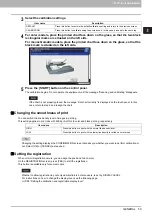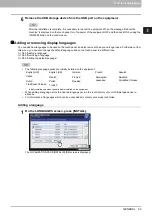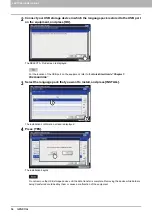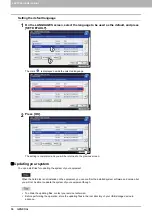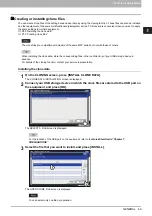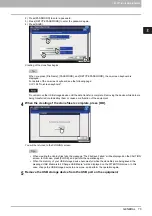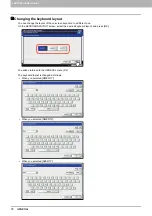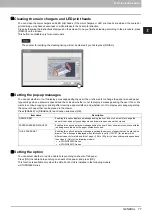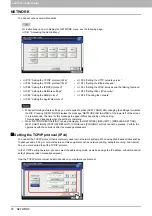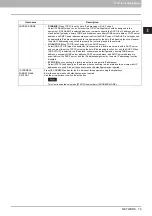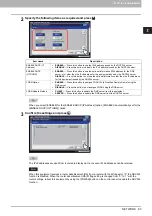2.SETTING ITEMS (ADMIN)
GENERAL 73
2 SETTING ITEMS (ADMIN)
2) Press [PASSWORD] to enter a password.
3) Press [RETYPE PASSWORD] to enter the password again.
4) Press [SAVE].
Creating of the clone files begins.
When you press [File Name], [PASSWORD], and [RETYPE PASSWORD], the on-screen keyboard is
displayed.
For details of the on-screen keyboard, see the following page:
Do not remove the USB storage device until the data transfer is complete. Removing the device while data are
being transferred could destroy them or cause a malfunction of the equipment.
4
When the creating of the clone files is complete, press [OK].
You will be returned to the CLONING screen.
When creating the cloning files fails, the message “The File Save Failed.” will be displayed on the CAUTION
screen. In this case, press [CLOSE], and perform the operation again.
When the memory of your USB storage device becomes full while the clone files are being saved, the
message “USB Media is full. Change USB Media.” will be displayed on the ATTENTION screen. In this
case, change the USB storage device to a new one, and perform the operation again.
5
Remove the USB storage device from the USB port on the equipment.
Summary of Contents for DIGITAL Series
Page 1: ...MULTIFUNCTIONAL DIGITAL COLOR SYSTEMS MULTIFUNCTIONAL DIGITAL SYSTEMS MFP Management Guide ...
Page 8: ...6 CONTENTS ...
Page 34: ...1 SETTING ITEMS USER 32 ADDRESS 6 The new group is created and it appears on the touch panel ...
Page 114: ...2 SETTING ITEMS ADMIN 112 SECURITY 4 Press OK to reboot the equipment The equipment reboots ...
Page 130: ......
Page 154: ......
Page 184: ...4 APPENDIX 182 List Print Format PS3 font list Output example of the PS3 Font List ...
Page 185: ...4 APPENDIX List Print Format 183 4 APPENDIX PCL font list Output example of the PCL Font List ...
Page 186: ......
Page 190: ...188 INDEX ...