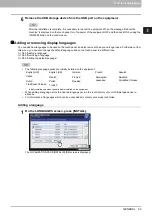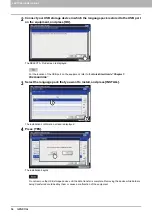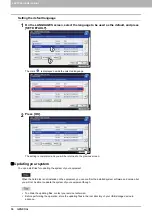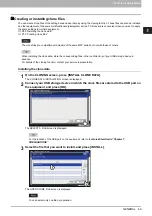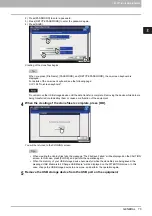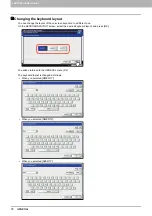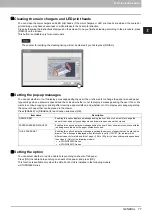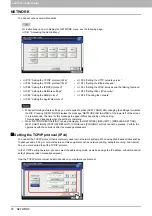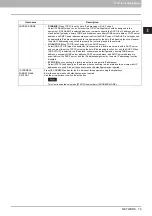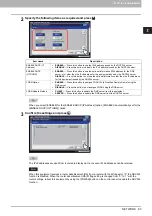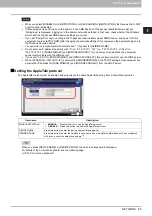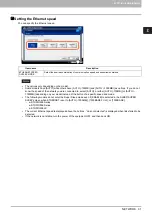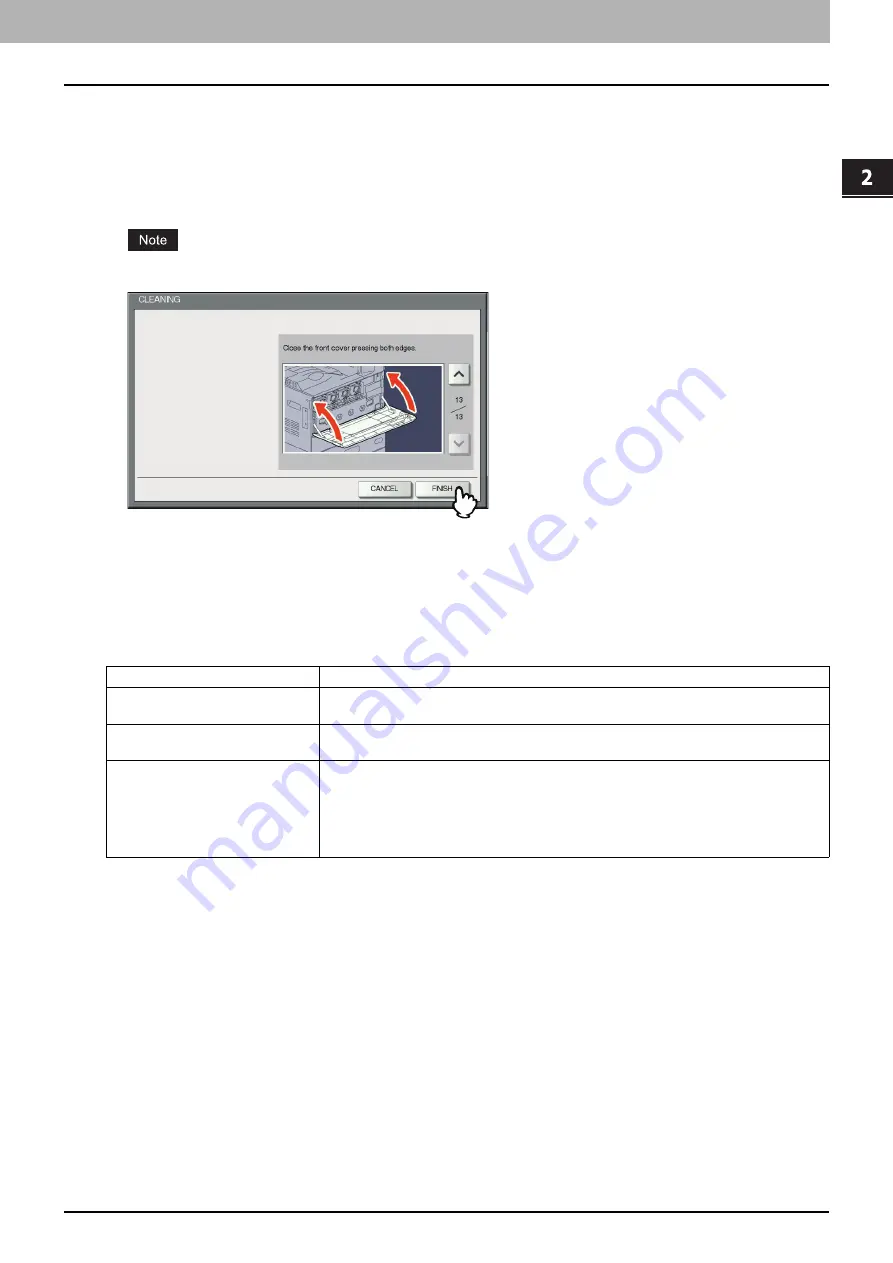
2.SETTING ITEMS (ADMIN)
GENERAL 77
2 SETTING ITEMS (ADMIN)
Cleaning the main chargers and LED print heads
You can clean the main chargers and LED print heads. If the main chargers or LED print heads are stained, the copied or
printed image may have unevenness or white streaks in the horizontal direction.
Clean by following the instructions displayed on the screen. Once you finished cleaning according to the procedure, press
[FINISH] on the screen.
This button is available only for some models.
The counter for notifying the cleaning timing will not be cleared if you fail to press [FINISH].
Setting the pop-up messages
You can set whether or not to display a message asking the user if he or she wants to change the paper size and paper
type settings when a drawer is opened and then closed, whether or not to display a message asking the user if he or she
wants to continue copying or printing after clearing a paper misfeed, and whether or not to display a message regarding
the amount of paper that can be placed in the drawer.
Press [ENABLE] or [DISABLE] for each option and press [OK].
Setting the option
You can select whether or not to enable hole punching on sheets of tab paper.
Press [ON] to enable hole punching on sheets of tab paper, and press [OK].
This function is available only when the Hole Punch Unit is installed in the following models.
e-STUDIO856 Series
Item name
Description
DRAWER SET
Enabling this option displays a message asking the user if he or she wants to change the
paper size and paper type settings when a drawer is opened and then closed.
PAPER MISFEED RECOVERY
Enabling this option displays a message asking the user if he or she wants to continue with the
job being executed when the paper misfeed occurred.
THICK PAPER SET
Enabling this option displays a message regarding the amount of paper that can be placed in a
drawer. This message is displayed when thickness is set to [THICK 1] for a drawer with
different capacity for plain and thick 1 paper (106 to 163 g/m
2
), and such drawer is opened and
then closed. (Only for the following models)
e-STUDIO2550C Series
e-STUDIO2551C Series
Summary of Contents for DIGITAL Series
Page 1: ...MULTIFUNCTIONAL DIGITAL COLOR SYSTEMS MULTIFUNCTIONAL DIGITAL SYSTEMS MFP Management Guide ...
Page 8: ...6 CONTENTS ...
Page 34: ...1 SETTING ITEMS USER 32 ADDRESS 6 The new group is created and it appears on the touch panel ...
Page 114: ...2 SETTING ITEMS ADMIN 112 SECURITY 4 Press OK to reboot the equipment The equipment reboots ...
Page 130: ......
Page 154: ......
Page 184: ...4 APPENDIX 182 List Print Format PS3 font list Output example of the PS3 Font List ...
Page 185: ...4 APPENDIX List Print Format 183 4 APPENDIX PCL font list Output example of the PCL Font List ...
Page 186: ......
Page 190: ...188 INDEX ...