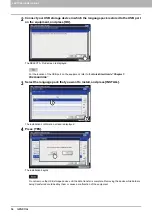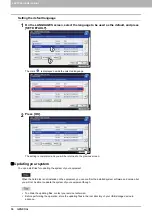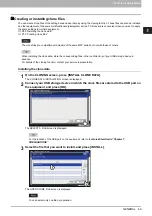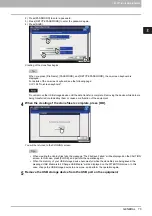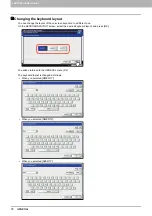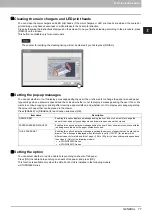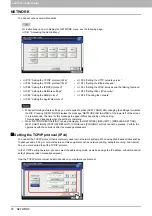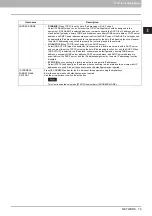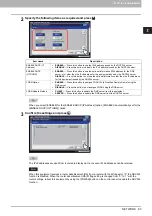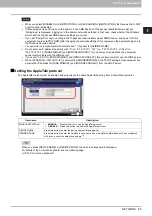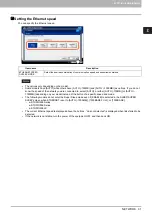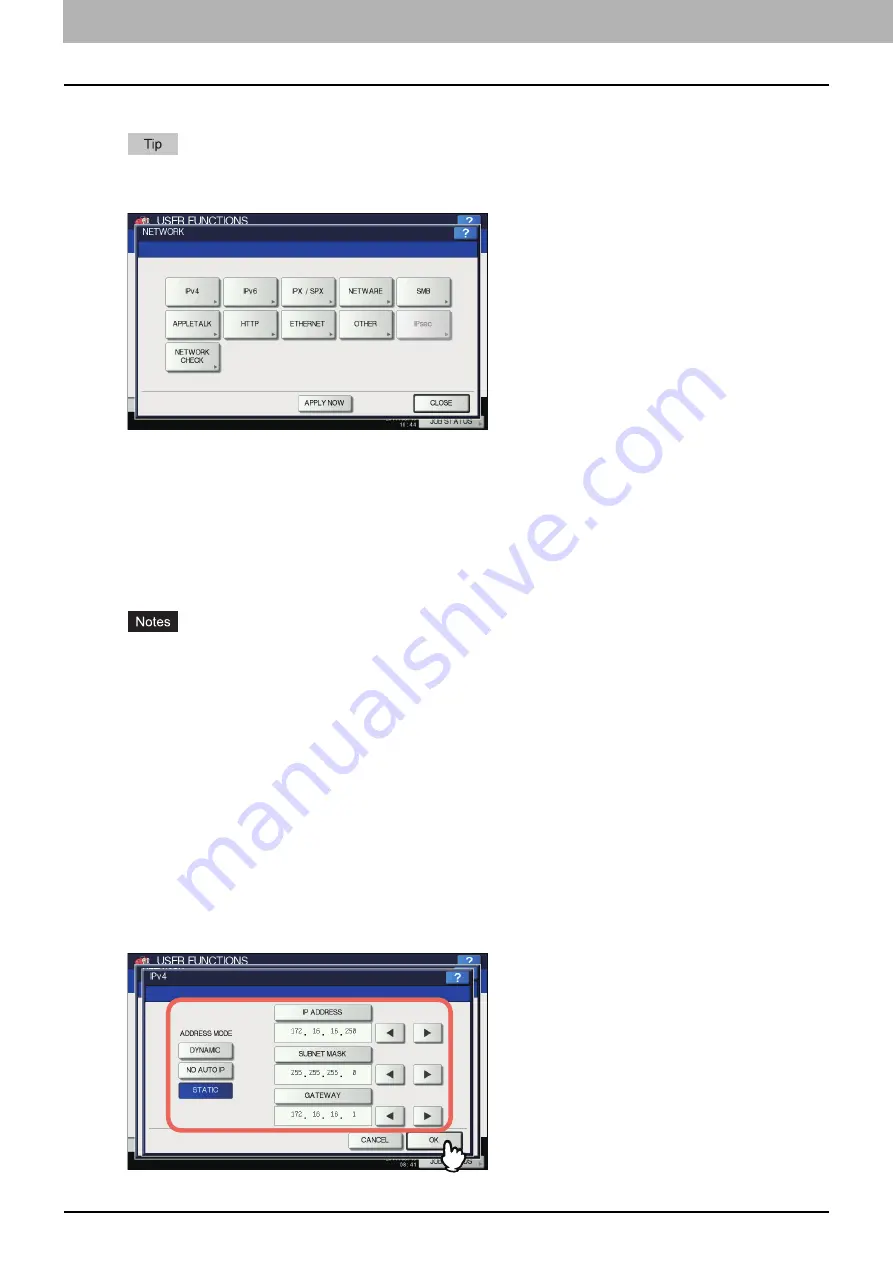
2 SETTING ITEMS (ADMIN)
78 NETWORK
NETWORK
You can set various network functions.
For instructions on how to display the NETWORK menu, see the following page:
P.47 “Accessing the Admin Menu”
When performing network settings, you are required to press [APPLY NOW] after changing the settings to initialize
the NIC. Pressing [APPLY NOW] displays the message “NETWORK INITIALIZING” at the lower left of the screen
in a few seconds. The time for this message to appear differs depending on the setting.
This message disappears when the setting is complete.
While “NETWORK INITIALIZING” is being displayed, the [NETWORK], [SECURITY], [WIRELESS SETTING],
[802.1X SETTINGS], [FACTORY DEFAULT], [CLOCK] and [CLONING] buttons cannot be pressed. Perform the
operations with these buttons after the message disappears.
Setting the TCP/IP protocol (IPv4)
You can set the TCP/IP protocol that is commonly used in most network systems. When using Web-based utilities such as
TopAccess and e-Filing, or network features of this equipment such as network printing, network scanning, and Internet
Fax, you are required to set the TCP/IP protocol.
In the TCP/IP setting operation, you can select the addressing mode, as well as assign the IP address, subnet mask and
default gateway (when manually assigned).
How the TCP/IP protocol must be set depends on your network environment.
P.78 “Setting the TCP/IP protocol (IPv4)”
P.90 “Setting the HTTP network service”
P.80 “Setting the TCP/IP protocol (IPv6)”
P.91 “Setting the Ethernet speed”
P.86 “Setting the IPX/SPX protocol”
P.92 “Setting the LDAP services and the filtering functions”
P.87 “Setting the NetWare settings”
P.93 “Setting IPsec (IP security)”
P.88 “Setting the SMB protocol”
Summary of Contents for DIGITAL Series
Page 1: ...MULTIFUNCTIONAL DIGITAL COLOR SYSTEMS MULTIFUNCTIONAL DIGITAL SYSTEMS MFP Management Guide ...
Page 8: ...6 CONTENTS ...
Page 34: ...1 SETTING ITEMS USER 32 ADDRESS 6 The new group is created and it appears on the touch panel ...
Page 114: ...2 SETTING ITEMS ADMIN 112 SECURITY 4 Press OK to reboot the equipment The equipment reboots ...
Page 130: ......
Page 154: ......
Page 184: ...4 APPENDIX 182 List Print Format PS3 font list Output example of the PS3 Font List ...
Page 185: ...4 APPENDIX List Print Format 183 4 APPENDIX PCL font list Output example of the PCL Font List ...
Page 186: ......
Page 190: ...188 INDEX ...