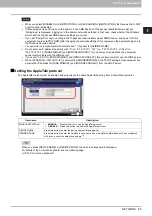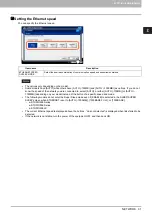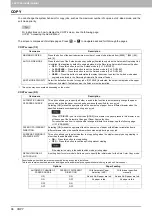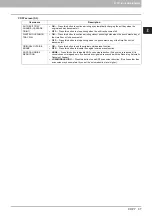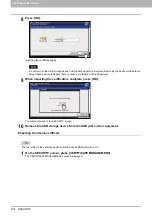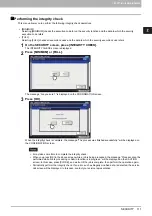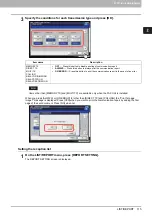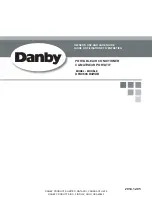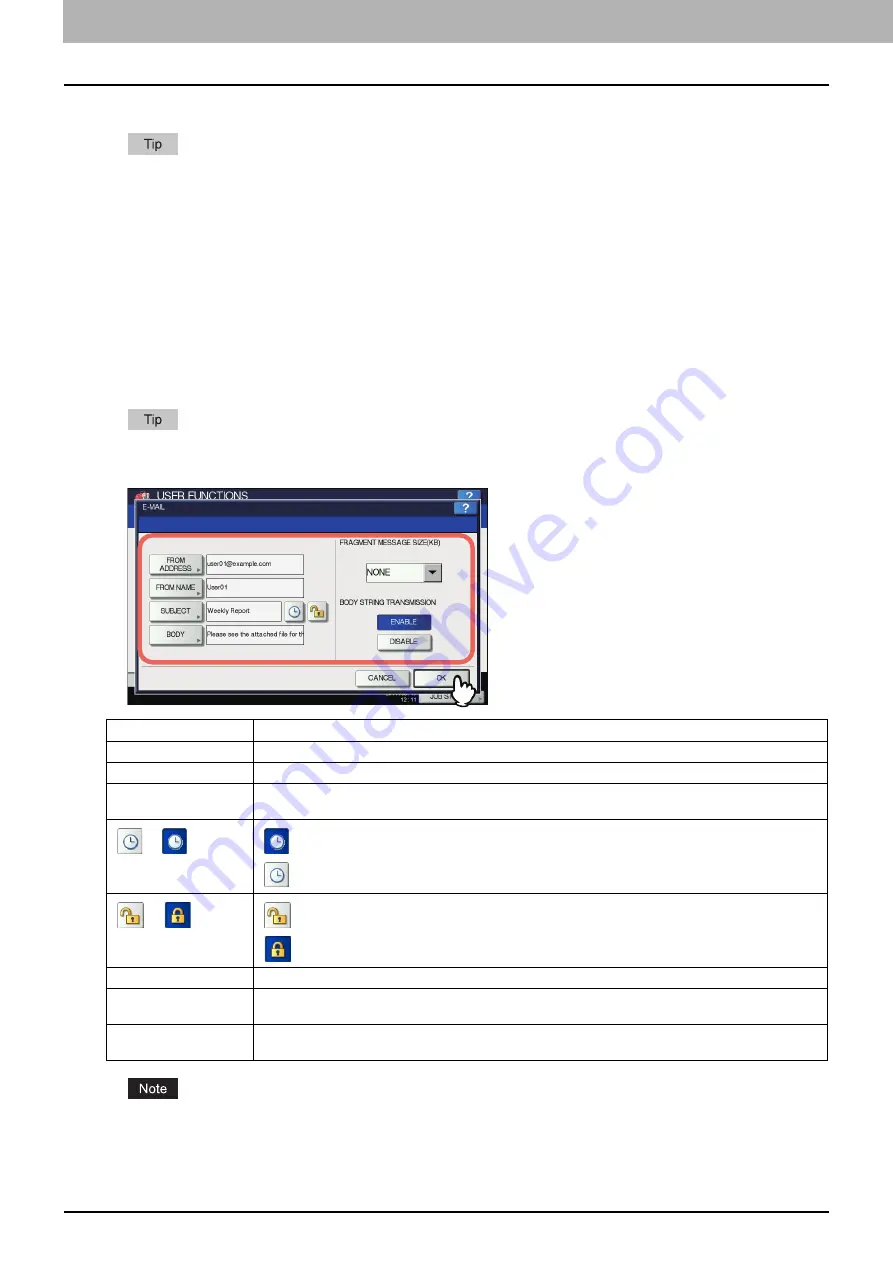
2 SETTING ITEMS (ADMIN)
100 E-MAIL
This menu allows you to set the options below.
Depending on the model, [E-MAIL] is available only when the Scanner Kit or Printer/Scanner Kit is installed.
E-mail Message Properties
Specifies the details of the E-mail messages sent by the Scan to E-mail operation.
You can set the following options:
- FROM ADDRESS
- FROM NAME
- SUBJECT
- BODY
Scan to E-mail fragmentation
You can send a Scan to E-mail job split into the specified fragment size. This option can reduce transmission errors
caused by network traffic problems.
E-mail Body String Transmission
You can specify whether or not to send the body string.
For instructions on how to display the E-MAIL screen, see the following page:
P.47 “Accessing the Admin Menu”
To enable Scan to E-mail, you must have an E-mail address entered in the [FROM ADDRESS] box.
Item name
Description
FROM ADDRESS
Press this button to enter the E-mail address of this equipment.
FROM NAME
Press this button to enter the name of this equipment.
SUBJECT
Press this button to set the default E-mail subject. Pressing this button displays the SUBJECT screen.
For details of this screen, see “Operations in the SUBJECT screen” below.
/
— Press this button to add date and time to the E-mail subject.
— Press this button to not add date and time to the E-mail subject.
/
— Press to enable edit of the E-mail subject.
— Press to disable edit of the E-mail subject.
BODY
Press this button to enter the default message body.
FRAGMENT MESSAGE
SIZE (KB)
Select the desired fragment size from the drop-down list. Press [NONE] to disable the fragmentation.
BODY STRING
TRANSMISSION
ENABLE
— Press this button to send the message body.
DISABLE
— Press this button to not send the message body.
Summary of Contents for DIGITAL Series
Page 1: ...MULTIFUNCTIONAL DIGITAL COLOR SYSTEMS MULTIFUNCTIONAL DIGITAL SYSTEMS MFP Management Guide ...
Page 8: ...6 CONTENTS ...
Page 34: ...1 SETTING ITEMS USER 32 ADDRESS 6 The new group is created and it appears on the touch panel ...
Page 114: ...2 SETTING ITEMS ADMIN 112 SECURITY 4 Press OK to reboot the equipment The equipment reboots ...
Page 130: ......
Page 154: ......
Page 184: ...4 APPENDIX 182 List Print Format PS3 font list Output example of the PS3 Font List ...
Page 185: ...4 APPENDIX List Print Format 183 4 APPENDIX PCL font list Output example of the PCL Font List ...
Page 186: ......
Page 190: ...188 INDEX ...