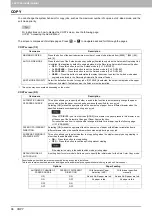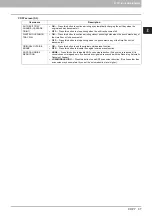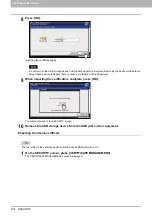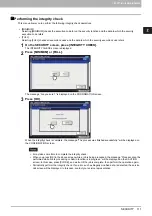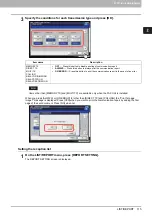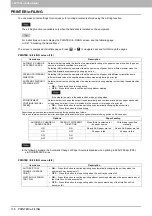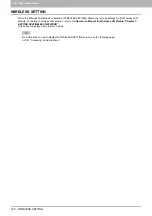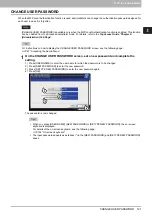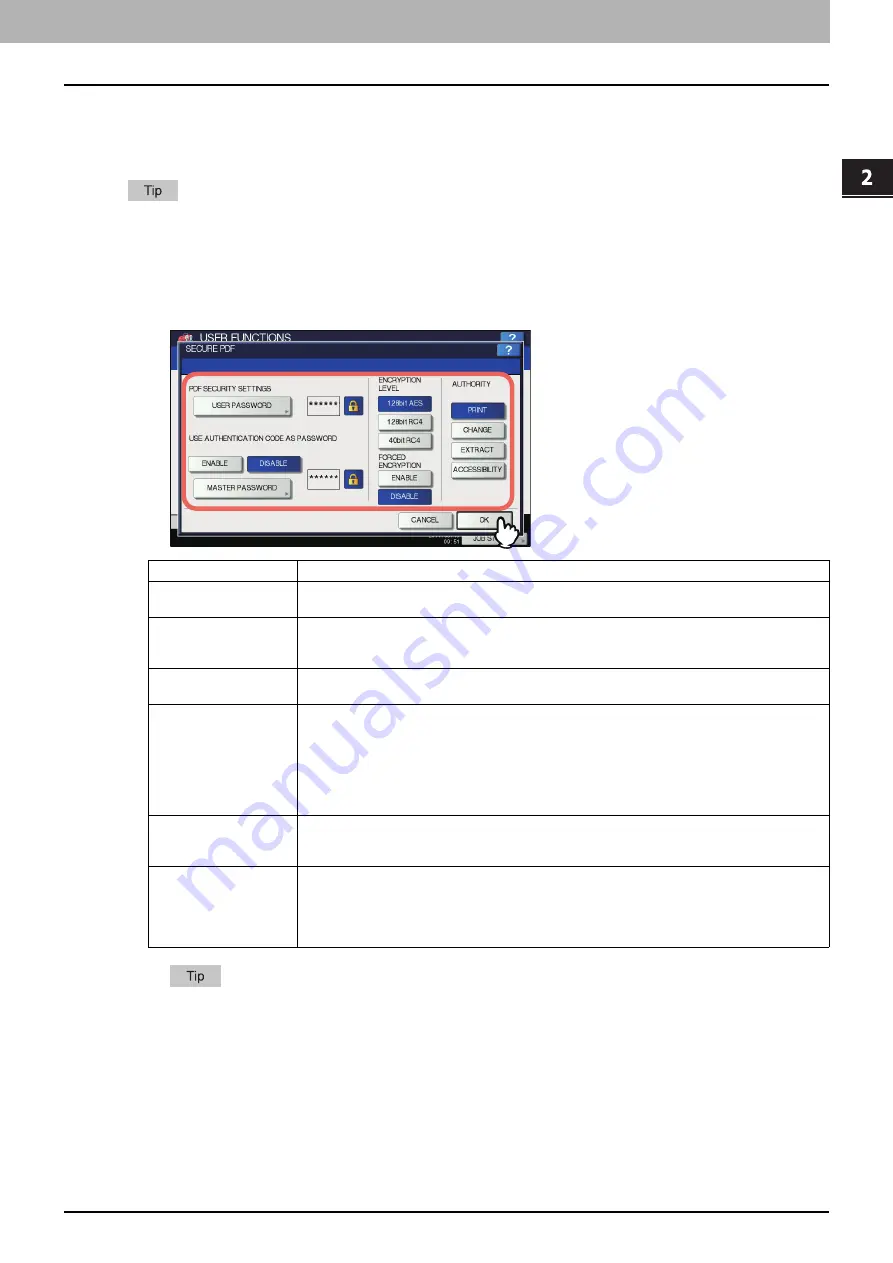
2.SETTING ITEMS (ADMIN)
SECURITY 109
2 SETTING ITEMS (ADMIN)
Setting secure PDF
You can set the default values for the encryption that will be applied when generating a secure PDF file from data scanned
on this equipment. You can also enable or disable the forced encryption mode.
This security settings apply to “Scan to File or USB” and “Scan to E-mail” jobs.
1
On the SECURITY screen, press [SECURE PDF].
The SECURE PDF screen is displayed.
2
Specify the default values to apply when generating a secure PDF as required, and
press [OK].
When you press [USER PASSWORD] or [MASTER PASSWORD], the on-screen keyboard is displayed.
For details of the on-screen keyboard, see the following page:
Item name
Description
USER PASSWORD
Press this button to enter the password required to open a secure PDF file. No user password is
initially set.
USE AUTHENTICATION
CODE AS PASSWORD
ENABLE
— Press this button to use the user authentication user name as user password.
DISABLE
— Press this button to use the user password entered in [USER PASSWORD]
above instead of the user authentication user name.
MASTER PASSWORD
Press this button to enter the password required to change the security setting of a secure PDF
file. No master password is initially set.
ENCRYPTION LEVEL
Select the encryption level for the secure PDF files.
128bit AES
— Press this button to set an encryption level compatible with Acrobat 7.0, PDF
V1.6.
128bit RC4
— Press this button to set an encryption level compatible with Acrobat 5.0, PDF
V1.4.
40bit RC4
— Press this button to set an encryption level compatible with Acrobat 3.0, PDF
V1.1.
FORCED ENCRYPTION
ENABLE
— Press this button to only allow output of data scanned by this equipment as
secure PDF files.
DISABLE
— Press this button to allow other file formats (such as JPEG and TIFF).
AUTHORITY
Select the authority for a secure PDF file.
— Press this button to allow printing.
CHANGE
— Press this button to allow changing the document.
EXTRACT
— Press this button to allow copying and extracting content.
ACCESSIBILITY
— Press this button to allow Content Extraction for Accessibility.
Summary of Contents for DIGITAL Series
Page 1: ...MULTIFUNCTIONAL DIGITAL COLOR SYSTEMS MULTIFUNCTIONAL DIGITAL SYSTEMS MFP Management Guide ...
Page 8: ...6 CONTENTS ...
Page 34: ...1 SETTING ITEMS USER 32 ADDRESS 6 The new group is created and it appears on the touch panel ...
Page 114: ...2 SETTING ITEMS ADMIN 112 SECURITY 4 Press OK to reboot the equipment The equipment reboots ...
Page 130: ......
Page 154: ......
Page 184: ...4 APPENDIX 182 List Print Format PS3 font list Output example of the PS3 Font List ...
Page 185: ...4 APPENDIX List Print Format 183 4 APPENDIX PCL font list Output example of the PCL Font List ...
Page 186: ......
Page 190: ...188 INDEX ...