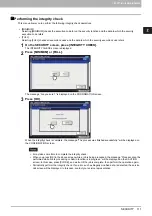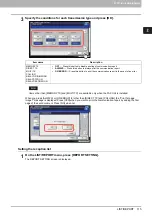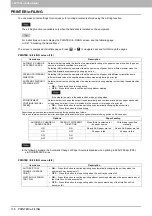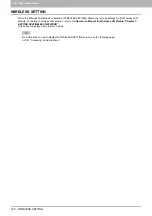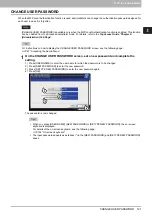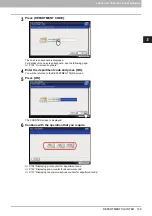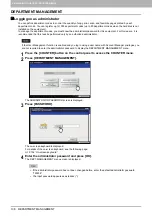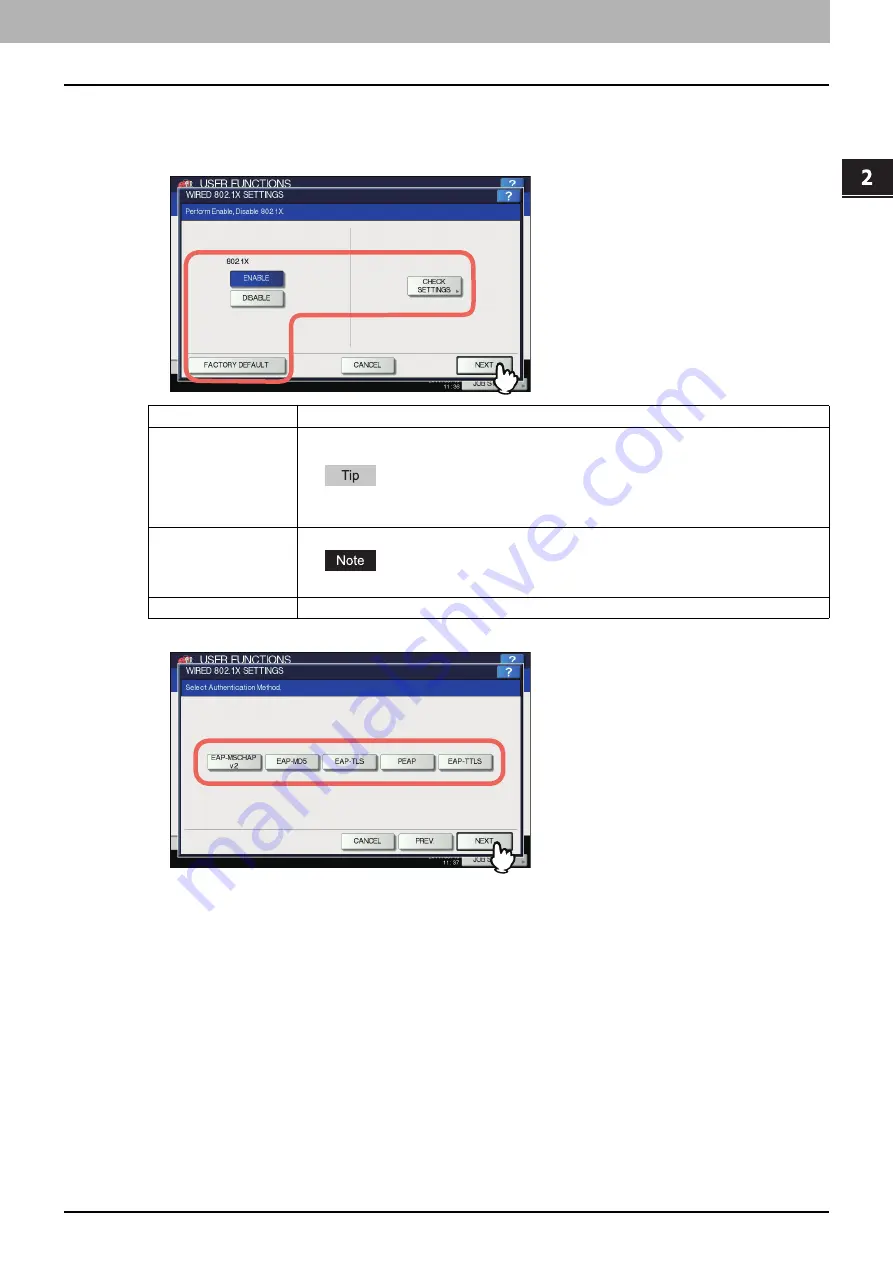
2.SETTING ITEMS (ADMIN)
802.1X SETTINGS 123
2 SETTING ITEMS (ADMIN)
Setting IEEE 802.1X authentication
1
On the WIRED 802.1X SETTINGS screen, specify the following items as required and
press [NEXT].
2
Proceed with the operation that you require.
If you selected [EAP-MSCHAPv2], [EAP-MD5] or [EAP-TLS], proceed to step 5.
Item name
Description
802.1X
ENABLE
— Press this button to use IEEE 802.1X authentication.
DISABLE
— Press this button to disable IEEE 802.1X authentication.
When changing IEEE802.1X authentication from [ENABLE] to [DISABLE], press [Next], and on the
“Confirm the following settings” screen that appears, press [APPLY NOW] to complete the setting.
CHECK SETTINGS
Press this button to confirm the options currently selected.
[CHECK SETTINGS] is available when you selected [ENABLE] for 802.1X.
FACTORY DEFAULT
Press this button to reset the IEEE802.1X settings back to the factory defaults.
Summary of Contents for DIGITAL Series
Page 1: ...MULTIFUNCTIONAL DIGITAL COLOR SYSTEMS MULTIFUNCTIONAL DIGITAL SYSTEMS MFP Management Guide ...
Page 8: ...6 CONTENTS ...
Page 34: ...1 SETTING ITEMS USER 32 ADDRESS 6 The new group is created and it appears on the touch panel ...
Page 114: ...2 SETTING ITEMS ADMIN 112 SECURITY 4 Press OK to reboot the equipment The equipment reboots ...
Page 130: ......
Page 154: ......
Page 184: ...4 APPENDIX 182 List Print Format PS3 font list Output example of the PS3 Font List ...
Page 185: ...4 APPENDIX List Print Format 183 4 APPENDIX PCL font list Output example of the PCL Font List ...
Page 186: ......
Page 190: ...188 INDEX ...