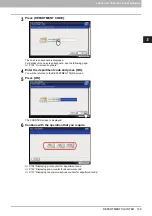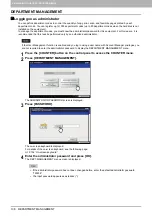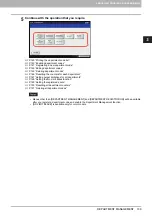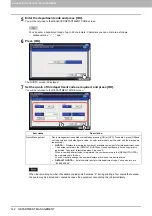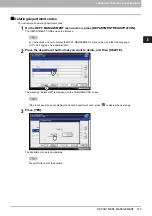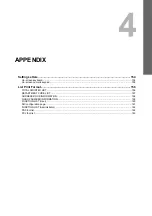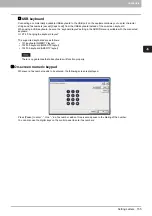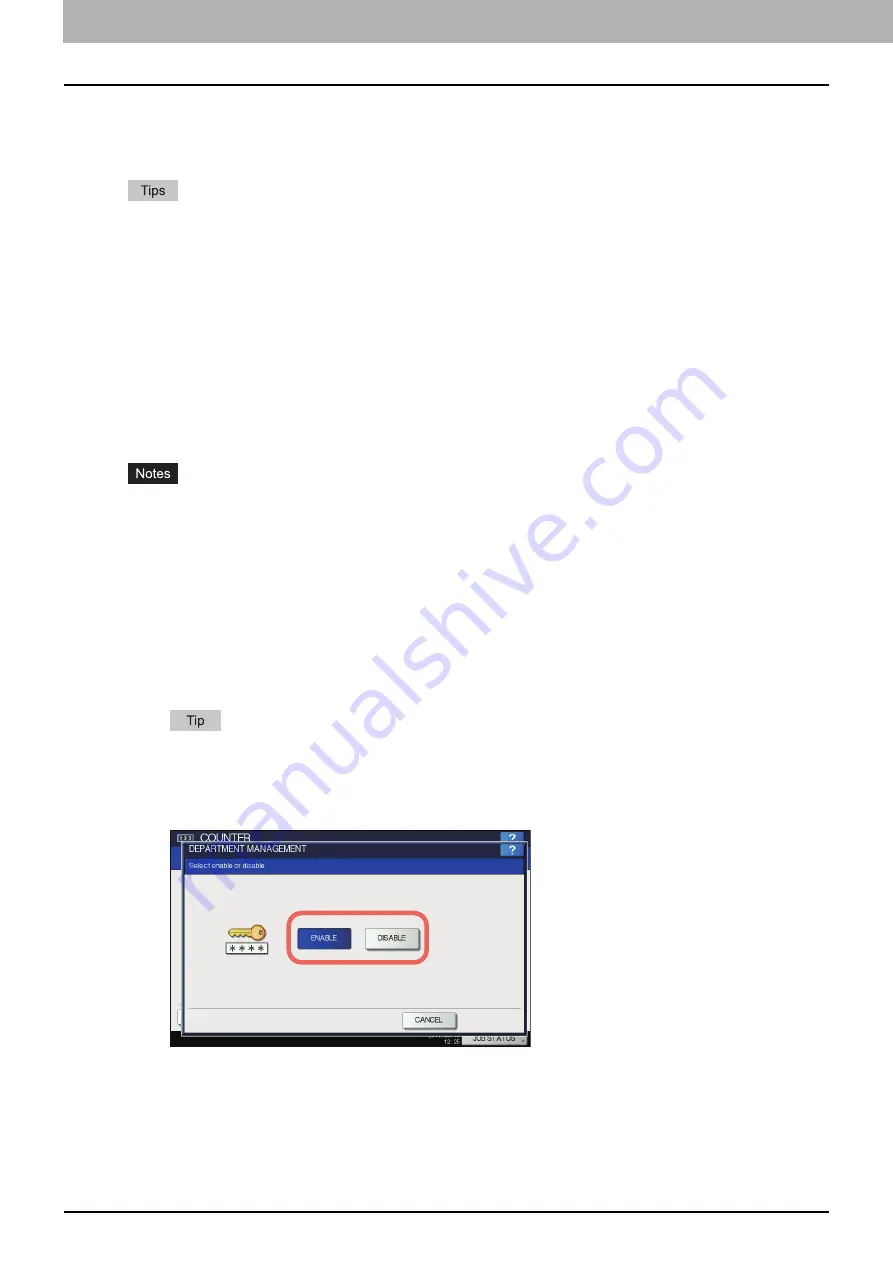
3 MANAGING COUNTERS (COUNTER MENU)
140 DEPARTMENT MANAGEMENT
Printing the department code list
You can print out the department code list and counters for each department code.
On the DEPT. MANAGEMENT menu screen, press [PRINT OUT DEPARTMENT CODES].
For instructions on how to display the DEPT. MANAGEMENT menu screen, see the following page:
P.138 “Logging on as administrator”
For an output example of DEPARTMENT CODE LIST, see the following page:
Enabling department codes
Initially, the Department Management function is disabled. If you want to manage the counters separately by department
codes, you must enable this function. When the Department Management function is enabled, the department code input
screen will be displayed at the time of accessing the copy, scan, fax, and e-Filing operation screens to manage the
operations for each department code. In addition, print jobs ordered from computers are also managed for each
department code.
For details of the counters that can be individually managed by department codes, see the following page:
[DEPARTMENT MANAGEMENT] will be available after one or more department codes are registered. Before
enabling the Department Management function, register the required department codes.
P.141 “Registering a new department code”
When the print jobs from computers are also managed by department, using TopAccess, you can specify whether
to require the input of department code at printing or allow printing even if the department code has not been
entered. For instructions on how to set the Department Code Enforcement, refer to the
TopAccess Guide
“Chapter 8: [Administration] Tab Page”
.
The Department Management function does not support Web Services Scan. Web Services Scan jobs performed
when this function is enabled are always counted as “Undefined” Department Name.
1
On the DEPT. MANAGEMENT menu screen, press [DEPARTMENT MANAGEMENT].
The DEPARTMENT MANAGEMENT screen is displayed.
For instructions on how to display the DEPT. MANAGEMENT menu screen, see the following page:
P.138 “Logging on as administrator”
2
Press [ENABLE] to use the Department Management function. Press [DISABLE] when
not using.
Summary of Contents for DIGITAL Series
Page 1: ...MULTIFUNCTIONAL DIGITAL COLOR SYSTEMS MULTIFUNCTIONAL DIGITAL SYSTEMS MFP Management Guide ...
Page 8: ...6 CONTENTS ...
Page 34: ...1 SETTING ITEMS USER 32 ADDRESS 6 The new group is created and it appears on the touch panel ...
Page 114: ...2 SETTING ITEMS ADMIN 112 SECURITY 4 Press OK to reboot the equipment The equipment reboots ...
Page 130: ......
Page 154: ......
Page 184: ...4 APPENDIX 182 List Print Format PS3 font list Output example of the PS3 Font List ...
Page 185: ...4 APPENDIX List Print Format 183 4 APPENDIX PCL font list Output example of the PCL Font List ...
Page 186: ......
Page 190: ...188 INDEX ...