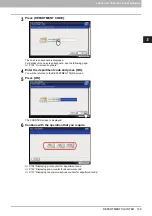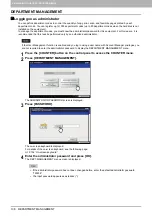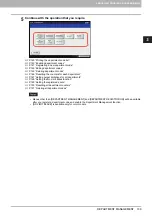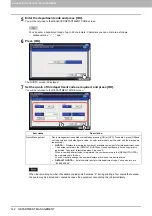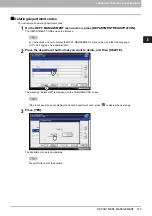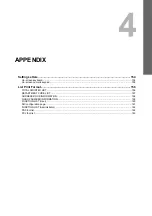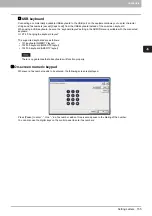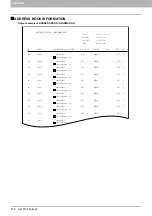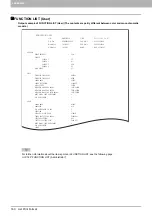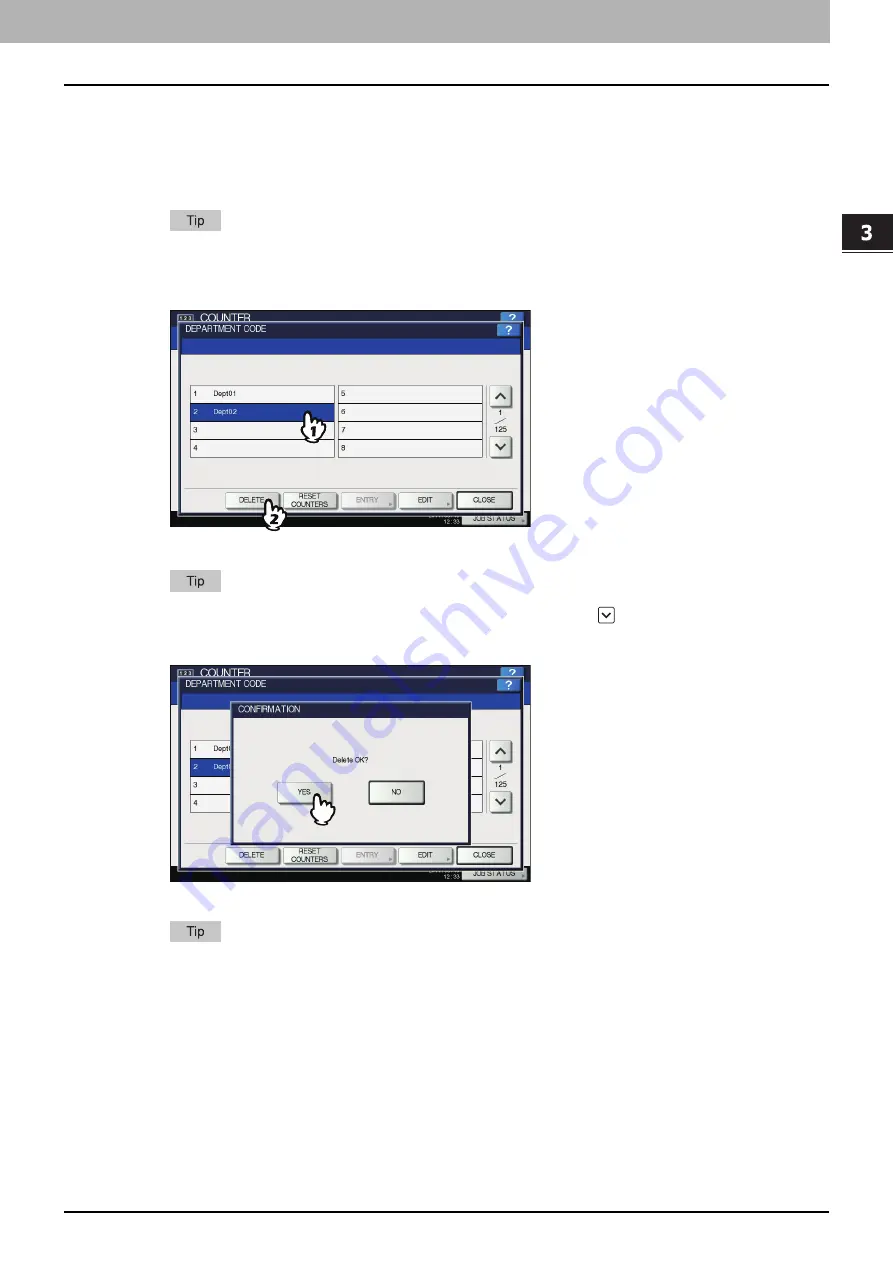
3.MANAGING COUNTERS (COUNTER MENU)
DEPARTMENT MANAGEMENT 145
3 MANAGING COUNTERS (COUNTER MENU)
Deleting department codes
You can delete an existing department code.
1
On the DEPT. MANAGEMENT menu screen, press [DEPARTMENT REGISTRATION].
The DEPARTMENT CODE screen is displayed.
For instructions on how to display the DEPT. MANAGEMENT menu screen, see the following page:
P.138 “Logging on as administrator”
2
Press the department button that you want to delete, and then [DELETE].
The message “Delete OK?” is displayed on the CONFIRMATION screen.
If the touch panel does not display the desired department code, press
to display the next page.
3
Press [YES].
The department code is now deleted.
Press [NO] to cancel the deletion.
Summary of Contents for DIGITAL Series
Page 1: ...MULTIFUNCTIONAL DIGITAL COLOR SYSTEMS MULTIFUNCTIONAL DIGITAL SYSTEMS MFP Management Guide ...
Page 8: ...6 CONTENTS ...
Page 34: ...1 SETTING ITEMS USER 32 ADDRESS 6 The new group is created and it appears on the touch panel ...
Page 114: ...2 SETTING ITEMS ADMIN 112 SECURITY 4 Press OK to reboot the equipment The equipment reboots ...
Page 130: ......
Page 154: ......
Page 184: ...4 APPENDIX 182 List Print Format PS3 font list Output example of the PS3 Font List ...
Page 185: ...4 APPENDIX List Print Format 183 4 APPENDIX PCL font list Output example of the PCL Font List ...
Page 186: ......
Page 190: ...188 INDEX ...