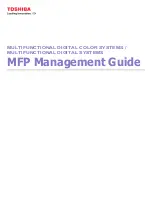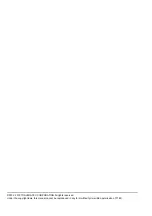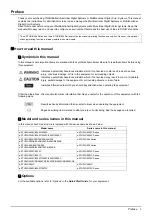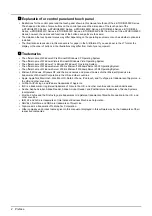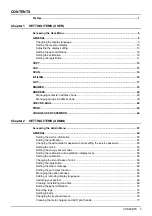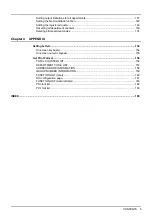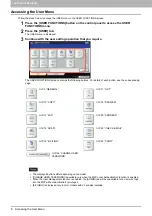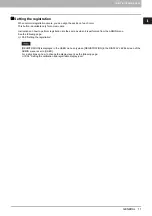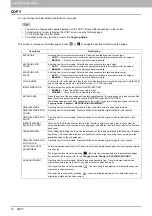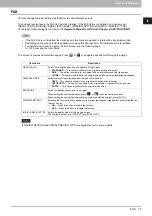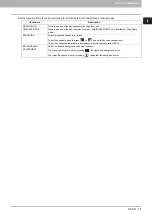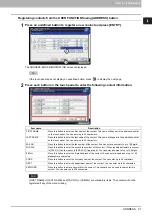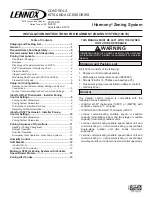1 SETTING ITEMS (USER)
FAX 13
FAX
You can change the initial settings (defaults) for fax and Internet Fax jobs.
To send and receive faxes, the FAX Unit must be installed. If the FAX Unit is not installed, you can only set
[RESOLUTION], [ORIGINAL MODE], [EXPOSURE], [PREVIEW SETTING] and [INITIAL PREVIEW TYPE].
For details of other setting items, refer to the
Operator's Manual for FAX Unit "Chapter 6: SETTING ITEMS"
.
If the FAX Unit is not installed, the options set in this menu are applied to Internet Fax transmission jobs.
Depending on the model, [FAX] is available only when the Scanner Kit or Printer/Scanner Kit is installed.
For instructions on how to display the FAX screen, see the following page:
The screen is composed of multiple pages. Press
or
to navigate back and forth through the pages.
[PREVIEW SETTING] and [INITIAL PREVIEW TYPE] are available only for some models.
Item name
Description
RESOLUTION
Select the resolution based on the fineness of the original.
STANDARD
— This option is suitable for an original with regular size text.
FINE
— This option is suitable for an original with small size text and fine illustrations.
U-FINE
— This option is suitable for an original with small size text and detailed illustrations.
ORIGINAL MODE
Select the scanning mode based on the type of the original.
TEXT
— This option is suitable for an original with text and line drawings.
TEXT/PHOTO
— This option is suitable for an original with a mixture of text and photos.
PHOTO
— This option is suitable for an original with photos.
EXPOSURE
Select the desired exposure for the original.
When setting the contrast manually, press
or
to set the desired contrast.
When setting the contrast automatically in accordance with the original, press [AUTO].
PREVIEW SETTING
Enabling the Preview function allows you to preview the scanned image before transmitting the fax/
Internet Fax job.
ON
— Press this button to enable the function.
OFF
— Press this button to disable the function.
INITIAL PREVIEW TYPE
Select the display mode for the preview screen.
The available options are: [PAGE FIT] and [WIDTH FIT].
Summary of Contents for DIGITAL Series
Page 1: ...MULTIFUNCTIONAL DIGITAL COLOR SYSTEMS MULTIFUNCTIONAL DIGITAL SYSTEMS MFP Management Guide ...
Page 8: ...6 CONTENTS ...
Page 34: ...1 SETTING ITEMS USER 32 ADDRESS 6 The new group is created and it appears on the touch panel ...
Page 114: ...2 SETTING ITEMS ADMIN 112 SECURITY 4 Press OK to reboot the equipment The equipment reboots ...
Page 130: ......
Page 154: ......
Page 184: ...4 APPENDIX 182 List Print Format PS3 font list Output example of the PS3 Font List ...
Page 185: ...4 APPENDIX List Print Format 183 4 APPENDIX PCL font list Output example of the PCL Font List ...
Page 186: ......
Page 190: ...188 INDEX ...