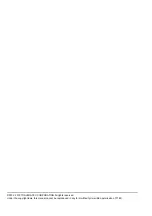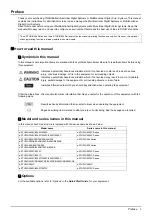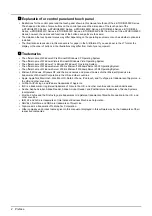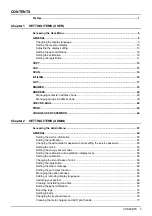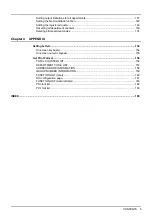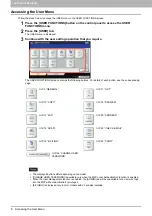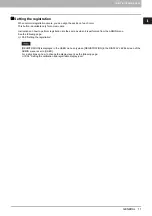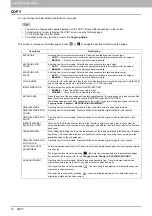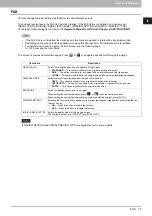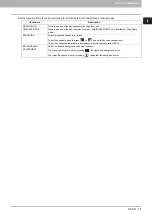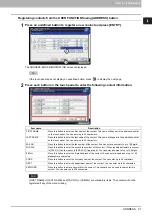1 SETTING ITEMS (USER)
14 SCAN
SCAN
You can change the initial settings (defaults) for scan jobs.
Depending on the model, [SCAN] is available only when the Scanner Kit or Printer/Scanner Kit is installed.
For instructions on how to display the SCAN screen, see the following page:
The screen is composed of multiple pages. Press
or
to navigate back and forth through the pages.
[PREVIEW SETTING] and [INITIAL PREVIEW TYPE] are available only for some models.
Item name
Description
COLOR MODE
Press the desired mode button.
COMPRESS
Press the desired mode button for scan jobs in Gray Scale, Full Color, or Auto Color mode.
SINGLE/2-SIDED SCAN
Press the desired mode button.
SINGLE
— Press this button to set the Single Page Scan mode as the default scan mode.
BOOK
— Press this button to set the Book Scan mode as the default scan mode. This enables
scans of both sides of originals in the same direction.
TABLET
— Press this button to set the Tablet Scan mode as the default scan mode. This enables
scans of front pages in the general direction, and scans of back pages in the opposite direction.
ROTATION
Press the desired mode button.
— Select this option to scan originals without a change in orientation.
— Select this option to rotate your scans 90 degrees to the right.
— Select this option to rotate your scans 180 degrees.
— Select this option to rotate your scans 90 degrees to the left.
PREVIEW SETTING
Enabling the Preview function allows you to preview the scanned images before saving or E-mailing
them.
ON
— Press this button to enable the function.
OFF
— Press this button to disable the function.
INITIAL PREVIEW TYPE
Select the display mode for the preview screen.
The available options are: [PAGE FIT] and [WIDTH FIT].
OMIT BLANK PAGE
ADJUSTMENT
Select the desired sensitivity from 7 levels to detect and delete blank pages from the scanned original
in a scan job.
The higher the level set by pressing
, the more likely the equipment to detect blank pages.
For details of the Omit Blank Page function, refer to the
Scanning Guide “Chapter 3: USEFUL
FUNCTIONS”
.
ACS ADJUSTMENT
Select the desired sensitivity from 7 levels to detect whether the original scanned in the Auto Color
mode is color or black and white.
The higher the level set by pressing
, the more likely the equipment to detect the scanned original
as a color document.
The lower the level set by pressing
, the more likely the equipment to detect the scanned original
as a black and white document.
IMAGE QUALITY FOR
BLACK IN ACS
Press the desired image quality mode button for scanning black and white originals in the Auto Color
mode.
The available options are: [STANDARD] and [HIGH QUALITY].
B/W ADJUSTMENT FOR
STANDARD
Select the exposure for scanning black and white originals in the Auto Color mode.
The higher the exposure set by pressing
, the lighter the scans of black and white in an original.
The lower the exposure set by pressing
, the darker the scans of black and white in an original.
Summary of Contents for DIGITAL Series
Page 1: ...MULTIFUNCTIONAL DIGITAL COLOR SYSTEMS MULTIFUNCTIONAL DIGITAL SYSTEMS MFP Management Guide ...
Page 8: ...6 CONTENTS ...
Page 34: ...1 SETTING ITEMS USER 32 ADDRESS 6 The new group is created and it appears on the touch panel ...
Page 114: ...2 SETTING ITEMS ADMIN 112 SECURITY 4 Press OK to reboot the equipment The equipment reboots ...
Page 130: ......
Page 154: ......
Page 184: ...4 APPENDIX 182 List Print Format PS3 font list Output example of the PS3 Font List ...
Page 185: ...4 APPENDIX List Print Format 183 4 APPENDIX PCL font list Output example of the PCL Font List ...
Page 186: ......
Page 190: ...188 INDEX ...