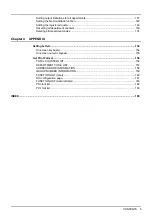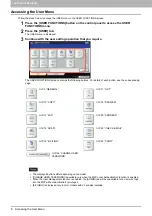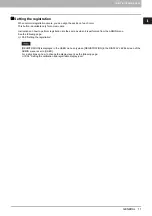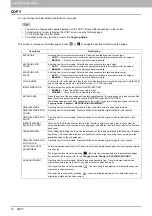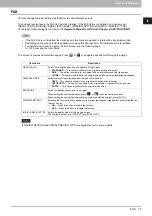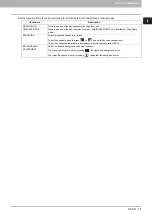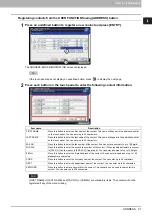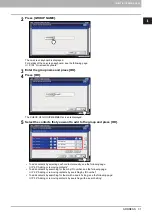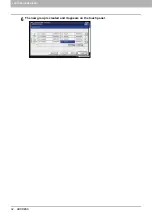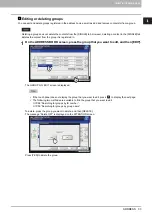1 SETTING ITEMS (USER)
18 DRAWER
DRAWER
You can set the paper size and paper type for each drawer.
For instructions on how to display the DRAWER screen, see the following page:
1
On the DRAWER screen, press the portion of the illustration corresponding to the
drawer whose paper size you want to change, and press the desired paper size button.
In models that can automatically detect the paper size, selecting [AUTO(mm)] or [AUTO(inch)] instead of the paper
size button allows you to automatically set the size of the paper placed in the drawers. Press [AUTO(mm)] when
using A/B format paper such as A3 and A4, and [AUTO(inch)] when using LT format paper such as LD and LT.
The displayed buttons differ depending on the model.
The equipment may fail to detect the paper size and displays the “!” mark if the LT format paper is placed in
the drawer for which [AUTO(mm)] is set or vice versa. In this case, correct the selected button.
If you want to change the paper type from plain paper to another or want to specify the purpose of use of the paper
in the drawer, press [PAPER TYPE] and proceed to step 2. If you do not need to set paper type, press [OK] and
complete the operation.
Summary of Contents for DIGITAL Series
Page 1: ...MULTIFUNCTIONAL DIGITAL COLOR SYSTEMS MULTIFUNCTIONAL DIGITAL SYSTEMS MFP Management Guide ...
Page 8: ...6 CONTENTS ...
Page 34: ...1 SETTING ITEMS USER 32 ADDRESS 6 The new group is created and it appears on the touch panel ...
Page 114: ...2 SETTING ITEMS ADMIN 112 SECURITY 4 Press OK to reboot the equipment The equipment reboots ...
Page 130: ......
Page 154: ......
Page 184: ...4 APPENDIX 182 List Print Format PS3 font list Output example of the PS3 Font List ...
Page 185: ...4 APPENDIX List Print Format 183 4 APPENDIX PCL font list Output example of the PCL Font List ...
Page 186: ......
Page 190: ...188 INDEX ...