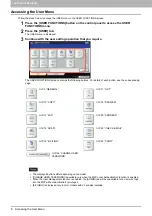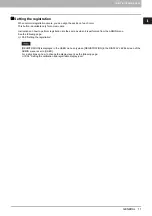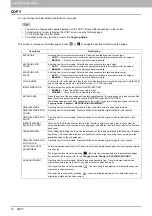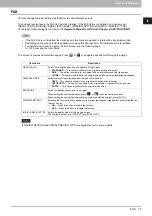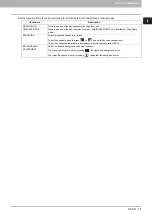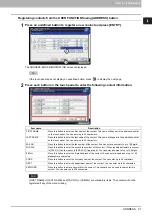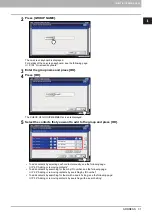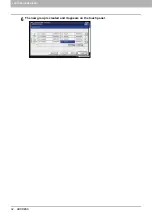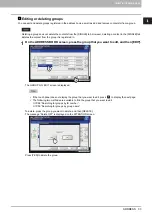1 SETTING ITEMS (USER)
20 ADDRESS
ADDRESS
This menu allows you to perform the following operations:
P.20 “Managing contacts in address book”
P.30 “Managing groups in address book”
For instructions on how to display the ADDRESS BOOK menu, see the following page:
Managing contacts in address book
Contacts registered in the address book can be listed from the screen displayed when the [FAX] button on the control
panel is pressed, for example. When transmitting a fax or internet fax, you can easily specify the recipients by selecting
from the address book list. Furthermore, the address book can also be used to specify E-mail addresses for Scan to
E-mail transmission.
In the address book, you can register up to 3000 contacts (up to 400 contacts when the hard disk is not installed on the
equipment), which can contain a fax number, an e-mail address, or both. When the FAX Unit is installed, you can also
specify fax transmission options for each contact, such as transmission type, ECM, quality transmission, line select, and
subaddress settings.
To send and receive faxes, the FAX Unit must be installed.
Depending on the model, you can use E-mail addresses registered in the address book as destinations for Scan to
E-mail or Internet Fax only when the Scanner Kit or Printer/Scanner Kit is installed.
On the [SINGLE] tab of the ADDRESS BOOK menu, you can perform the following operations to manage contacts.
P.25 “Editing or deleting contacts”
You can import and export address book data in the TopAccess administrator mode. For details, refer to the
TopAccess Guide “Chapter 8: [Administration] Tab Page”
.
Creating new contacts
You can create new contacts in the address book. The following two methods are available to create new contacts.
P.21 “Registering contacts from the USER FUNCTIONS using [ADDRESS] button”
Summary of Contents for DIGITAL Series
Page 1: ...MULTIFUNCTIONAL DIGITAL COLOR SYSTEMS MULTIFUNCTIONAL DIGITAL SYSTEMS MFP Management Guide ...
Page 8: ...6 CONTENTS ...
Page 34: ...1 SETTING ITEMS USER 32 ADDRESS 6 The new group is created and it appears on the touch panel ...
Page 114: ...2 SETTING ITEMS ADMIN 112 SECURITY 4 Press OK to reboot the equipment The equipment reboots ...
Page 130: ......
Page 154: ......
Page 184: ...4 APPENDIX 182 List Print Format PS3 font list Output example of the PS3 Font List ...
Page 185: ...4 APPENDIX List Print Format 183 4 APPENDIX PCL font list Output example of the PCL Font List ...
Page 186: ......
Page 190: ...188 INDEX ...