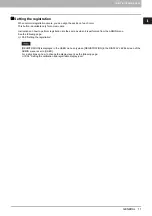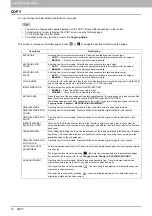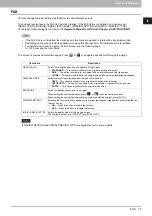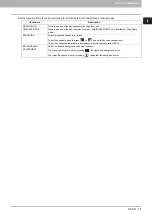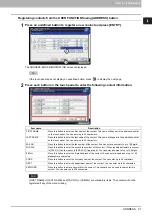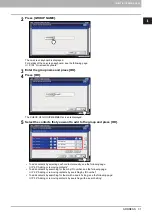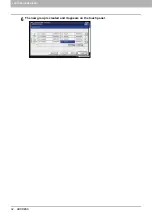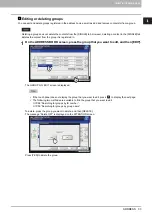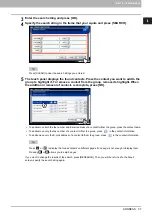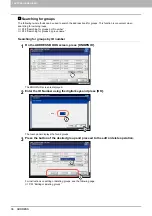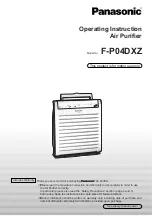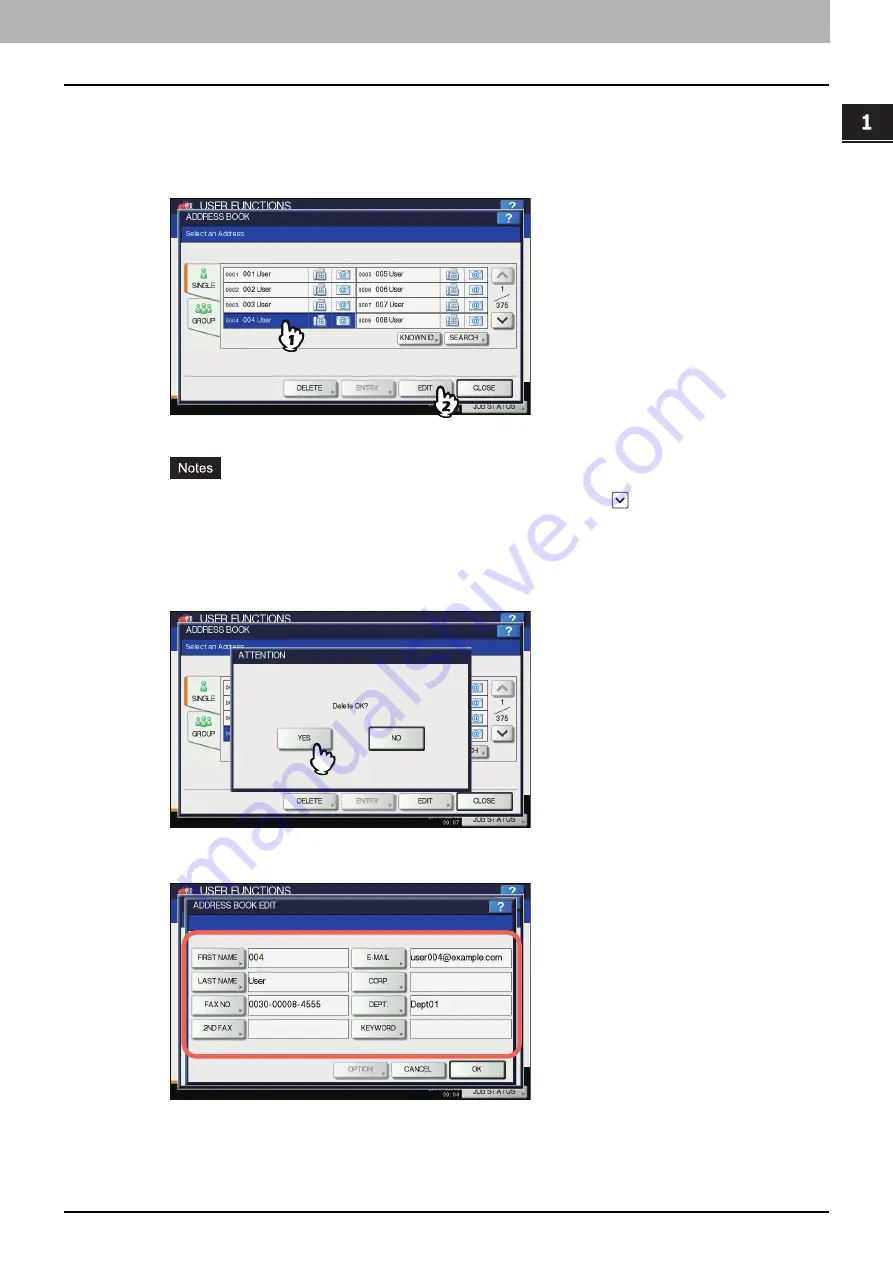
1.SETTING ITEMS (USER)
ADDRESS 25
1 SETTING ITEMS (USER)
Editing or deleting contacts
You can edit (or delete) contact information registered in the address book.
1
On the ADDRESS BOOK screen, press the contact that you want to edit and press
[EDIT].
The ADDRESS BOOK EDIT screen is displayed.
If the touch panel does not display the contact you want to edit, press
to display the next page.
The search function allows you to quickly search for the contact you want to edit. To search for the contact,
see the following page:
To delete, press the contact you want to delete, and then [DELETE].
The message “Delete OK?” is displayed on the ATTENTION screen.
Press [YES] to delete the contact.
2
Edit the contact information.
For the description of each item, see step 2 of the following operation:
P.21 “Registering contacts from the USER FUNCTIONS using [ADDRESS] button”
Summary of Contents for DIGITAL Series
Page 1: ...MULTIFUNCTIONAL DIGITAL COLOR SYSTEMS MULTIFUNCTIONAL DIGITAL SYSTEMS MFP Management Guide ...
Page 8: ...6 CONTENTS ...
Page 34: ...1 SETTING ITEMS USER 32 ADDRESS 6 The new group is created and it appears on the touch panel ...
Page 114: ...2 SETTING ITEMS ADMIN 112 SECURITY 4 Press OK to reboot the equipment The equipment reboots ...
Page 130: ......
Page 154: ......
Page 184: ...4 APPENDIX 182 List Print Format PS3 font list Output example of the PS3 Font List ...
Page 185: ...4 APPENDIX List Print Format 183 4 APPENDIX PCL font list Output example of the PCL Font List ...
Page 186: ......
Page 190: ...188 INDEX ...