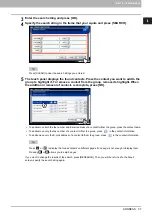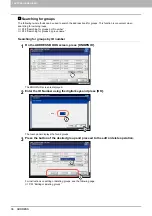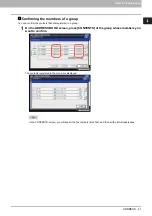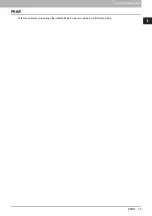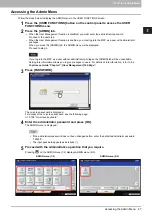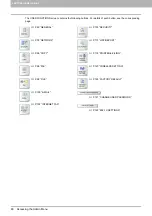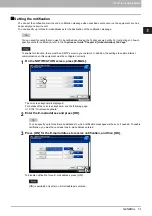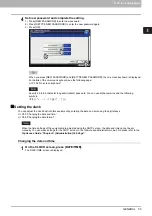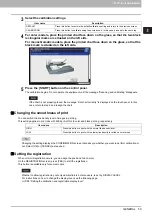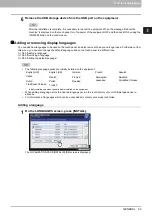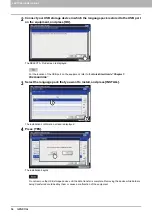2 SETTING ITEMS (ADMIN)
50 GENERAL
The displayed buttons differ depending on the model.
Setting the device information
You can set the device information of this equipment. These items appear in the Device page of TopAccess, a web-based
device management utility.
When you press a button other than [SERVICE PHONE NUMBER], the on-screen keyboard is displayed.
For details of the on-screen keyboard, see the following page:
When you press [SERVICE PHONE NUMBER], the on-screen numeric keypad is displayed.
For details of the on-screen numeric keypad, see the following page:
P.155 “On-screen numeric keypad”
P.77 “Cleaning the main chargers and
P.77 “Setting the pop-up messages”
P.76 “Changing the keyboard layout”
Item name
Description
LOCATION
Press this button to enter the location of this equipment. You can enter up to 64 characters.
SERVICE PHONE
NUMBER
Press this button to enter the service phone number. You can enter a number of up to 32 digits.
CONTACT
INFORMATION
Press this button to enter the name of the service technician. You can enter up to 64 characters.
ADMIN. MESSAGE
Press this button to enter a message from the administrator. You can enter up to 20 characters.
Summary of Contents for DIGITAL Series
Page 1: ...MULTIFUNCTIONAL DIGITAL COLOR SYSTEMS MULTIFUNCTIONAL DIGITAL SYSTEMS MFP Management Guide ...
Page 8: ...6 CONTENTS ...
Page 34: ...1 SETTING ITEMS USER 32 ADDRESS 6 The new group is created and it appears on the touch panel ...
Page 114: ...2 SETTING ITEMS ADMIN 112 SECURITY 4 Press OK to reboot the equipment The equipment reboots ...
Page 130: ......
Page 154: ......
Page 184: ...4 APPENDIX 182 List Print Format PS3 font list Output example of the PS3 Font List ...
Page 185: ...4 APPENDIX List Print Format 183 4 APPENDIX PCL font list Output example of the PCL Font List ...
Page 186: ......
Page 190: ...188 INDEX ...