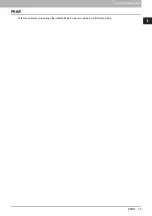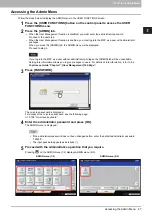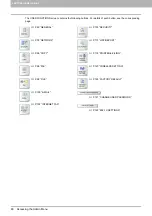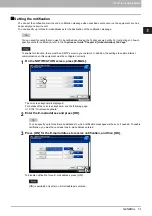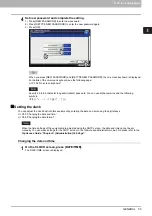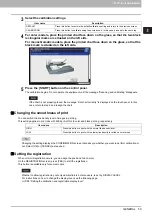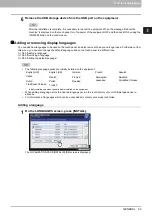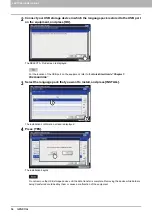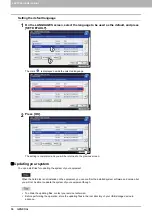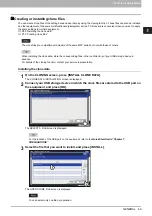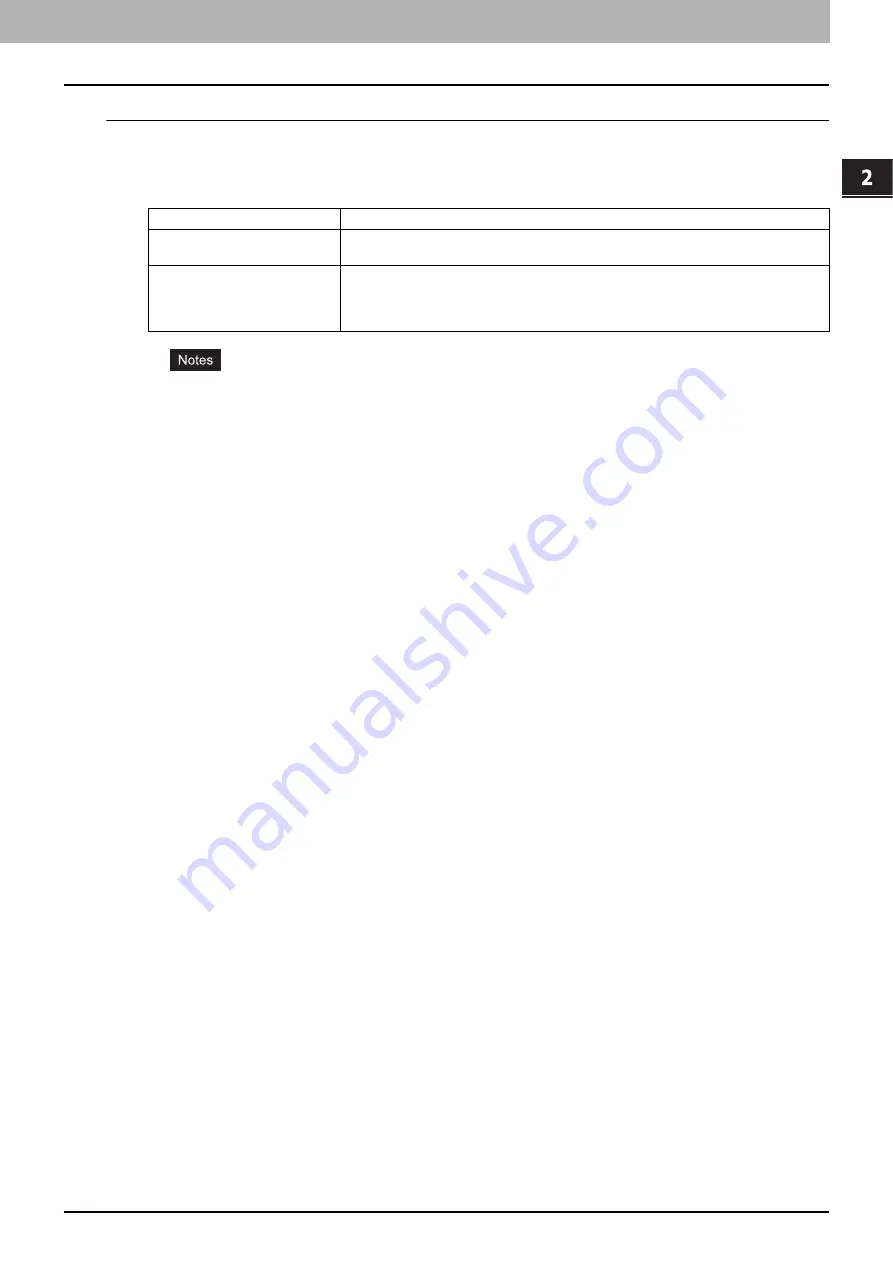
2.SETTING ITEMS (ADMIN)
GENERAL 57
2 SETTING ITEMS (ADMIN)
Setting the Sleep or Super Sleep mode
1
On the ENERGY SAVER screen, press [SLEEP/SUPER SLEEP].
The SLEEP/SUPER SLEEP screen is displayed.
2
Specify the following items as required and complete the setting.
The equipment may not enter the Sleep/Super Sleep mode at the set timing depending on its operating
status.
This equipment does not enter the Super Sleep mode even if [ENABLE] is selected for this setting in the
following cases:
- A particular option is installed. (Wireless LAN module, e-BRIDGE ID Gate)
- The IPsec function is enabled.
- IEEE 802.1X authentication is enabled.
- IPv6 is enabled and the IPv6 address is set other than manually.
- POP3 client setting is enabled and under any of the following conditions:
(1) The scan rate is set to other than 0 minute.
(2) A POP3 server address is entered.
(3) An account name is entered.
- ETHERNET in the network settings is set to [AUTO(-1000MB)] or [1000BASE FULL]. (Only for the
following models)
- e-STUDIO456 Series
- e-STUDIO856 Series
- e-STUDIO306LP
- A particular network protocol is enabled. (AppleTalk, IPX/SPX)
When the equipment is under the above conditions, [ENABLE] or [DISABLE] of [SUPER SLEEP] cannot be
changed.
Protocol settings for recovering this equipment from the Super Sleep mode are made in the TopAccess
administrator mode. For details, refer to the
TopAccess Guide “Chapter 8: [Administration] Tab Page”
.
Item name
Description
SLEEP TIMER
Press the desired period of time (in minutes) that this equipment should wait before the
Sleep or Super Sleep mode is activated.
SUPER SLEEP
Select whether this equipment enters the Sleep mode or the Super Sleep mode when a
specified period of time has passed.
ENABLE
— Press this button to make the equipment enter the Super Sleep mode.
DISABLE
— Press this button to make the equipment enter the Sleep mode.
Summary of Contents for DIGITAL Series
Page 1: ...MULTIFUNCTIONAL DIGITAL COLOR SYSTEMS MULTIFUNCTIONAL DIGITAL SYSTEMS MFP Management Guide ...
Page 8: ...6 CONTENTS ...
Page 34: ...1 SETTING ITEMS USER 32 ADDRESS 6 The new group is created and it appears on the touch panel ...
Page 114: ...2 SETTING ITEMS ADMIN 112 SECURITY 4 Press OK to reboot the equipment The equipment reboots ...
Page 130: ......
Page 154: ......
Page 184: ...4 APPENDIX 182 List Print Format PS3 font list Output example of the PS3 Font List ...
Page 185: ...4 APPENDIX List Print Format 183 4 APPENDIX PCL font list Output example of the PCL Font List ...
Page 186: ......
Page 190: ...188 INDEX ...