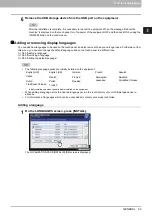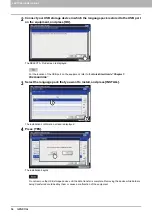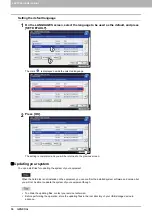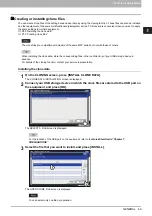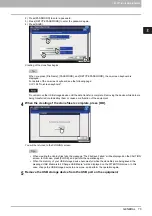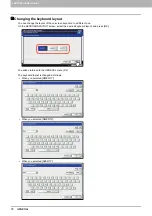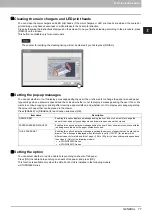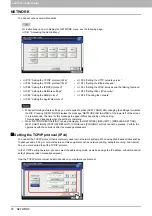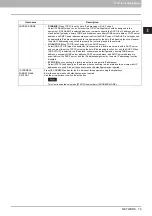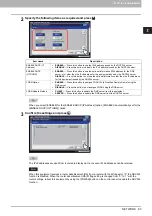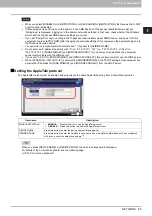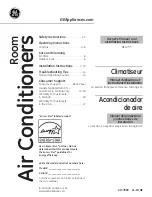2 SETTING ITEMS (ADMIN)
74 GENERAL
Setting the panel calibration
You can adjust the position of each button when properly pressing the buttons on the touch panel becomes difficult.
On the panel calibration screen, touch the center of the + mark with a stylus by following the message displayed on the
touch panel.
When the panel calibration operation is completed, you will be returned to the GENERAL menu (2/2).
While the panel calibration operation is being performed, no other operations can be performed on the touch panel. If
you open the front cover of the equipment during the panel calibration operation and instructions to replace toner
cartridges are displayed, close the front cover to complete the panel calibration operation before proceeding to replace
the toner cartridges.
Exporting logs
You can export logs of each operation displayed in the LOG list (PRINT/SEND/RECEIVE/SCAN) on the JOB STATUS
screen to a USB storage device.
1
Connect your USB storage device to the USB port on the equipment.
For the location of the USB port on the equipment, refer to the
Quick Start Guide “Chapter 1:
PREPARATIONS”
.
Summary of Contents for DIGITAL Series
Page 1: ...MULTIFUNCTIONAL DIGITAL COLOR SYSTEMS MULTIFUNCTIONAL DIGITAL SYSTEMS MFP Management Guide ...
Page 8: ...6 CONTENTS ...
Page 34: ...1 SETTING ITEMS USER 32 ADDRESS 6 The new group is created and it appears on the touch panel ...
Page 114: ...2 SETTING ITEMS ADMIN 112 SECURITY 4 Press OK to reboot the equipment The equipment reboots ...
Page 130: ......
Page 154: ......
Page 184: ...4 APPENDIX 182 List Print Format PS3 font list Output example of the PS3 Font List ...
Page 185: ...4 APPENDIX List Print Format 183 4 APPENDIX PCL font list Output example of the PCL Font List ...
Page 186: ......
Page 190: ...188 INDEX ...