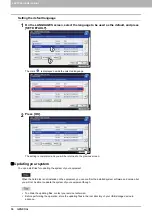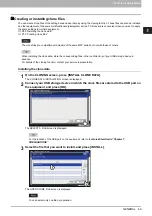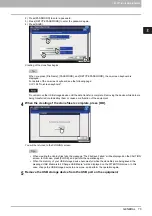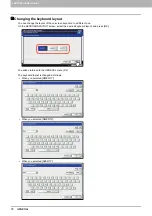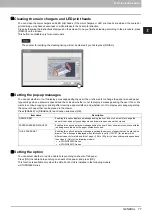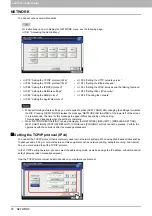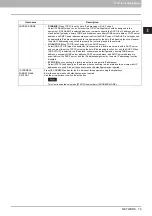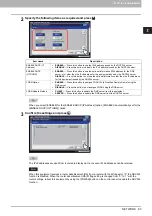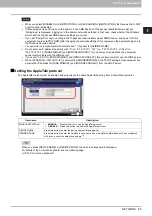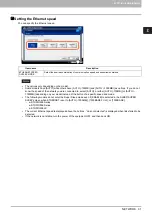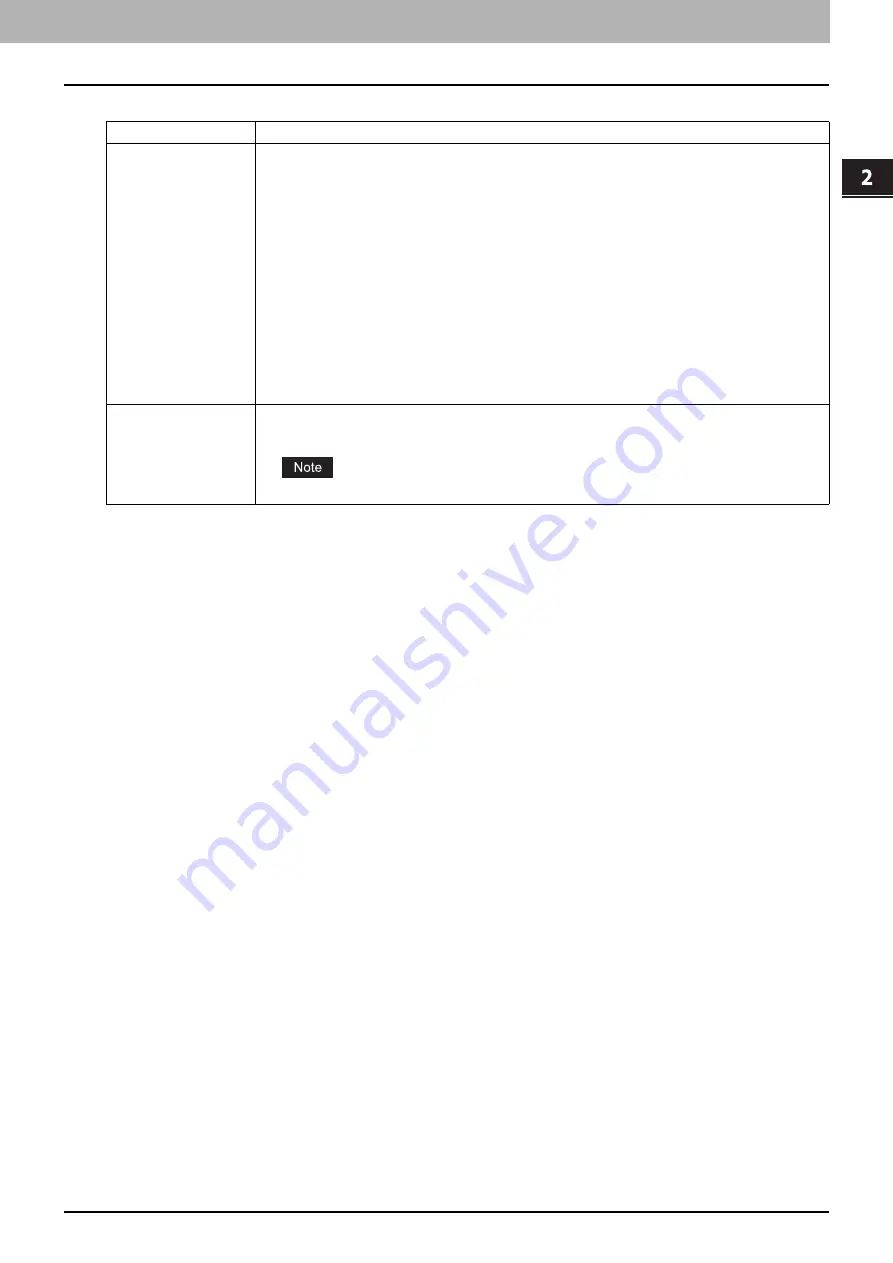
2.SETTING ITEMS (ADMIN)
NETWORK 79
2 SETTING ITEMS (ADMIN)
Item name
Description
ADDRESS MODE
DYNAMIC
(When TCP/IP is set by Auto-IP addressing or DHCP server)
Select [DYNAMIC] when you do not know the TCP/IP settings that should be assigned to the
equipment. If [DYNAMIC] is selected when your network supports the DHCP, the IP address, subnet
mask, default gateway, primary WINS server address, secondary WINS server address, POP3 server
address, and SMTP server address are acquired from the DHCP server. If the DHCP is not supported,
an appropriate IP address is assigned to this equipment by the auto-IP addressing function. However,
the auto-IP addressing may not work properly if a router is placed in the network.
NO AUTO IP
(When TCP/IP is set using only the DHCP server)
Select [NO AUTO IP] when the equipment is connected to a local area network with a DHCP server
and you want to set the TCP/IP not using the auto-IP addressing function, but only the DHCP. When
[NO AUTO IP] is selected, the IP address, subnet mask, default gateway, primary WINS server
address, secondary WINS server address, POP3 server address, and SMTP server address are
acquired from the DHCP server, and the IP address assignment by the auto-IP addressing function
disabled.
STATIC
(When connecting to a local area network using static IP addresses)
Select [STATIC] and specify an IP address when connecting to a local area network where static IP
addresses are used. Also set the subnet mask and default gateway as required.
IP ADDRESS
SUBNET MASK
GATEWAY
Press [IP ADDRESS] and enter the IP address of this equipment using the digital keys.
Enter the subnet mask and default gateway as required.
Use the arrow buttons to switch the active box.
This item is enabled only when [STATIC] is selected for [ADDRESS MODE].
Summary of Contents for DIGITAL Series
Page 1: ...MULTIFUNCTIONAL DIGITAL COLOR SYSTEMS MULTIFUNCTIONAL DIGITAL SYSTEMS MFP Management Guide ...
Page 8: ...6 CONTENTS ...
Page 34: ...1 SETTING ITEMS USER 32 ADDRESS 6 The new group is created and it appears on the touch panel ...
Page 114: ...2 SETTING ITEMS ADMIN 112 SECURITY 4 Press OK to reboot the equipment The equipment reboots ...
Page 130: ......
Page 154: ......
Page 184: ...4 APPENDIX 182 List Print Format PS3 font list Output example of the PS3 Font List ...
Page 185: ...4 APPENDIX List Print Format 183 4 APPENDIX PCL font list Output example of the PCL Font List ...
Page 186: ......
Page 190: ...188 INDEX ...