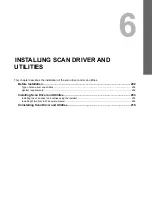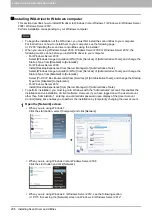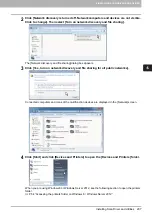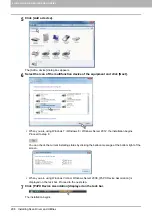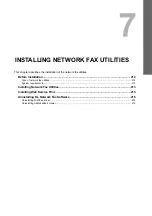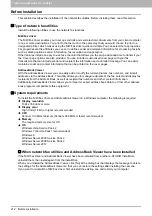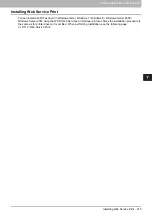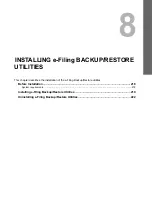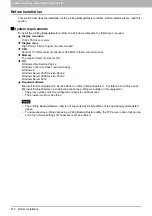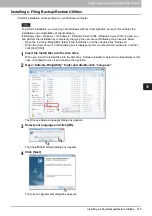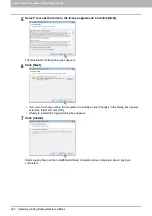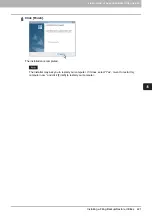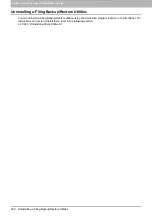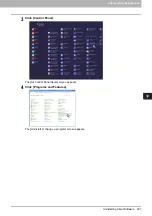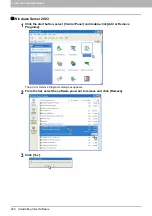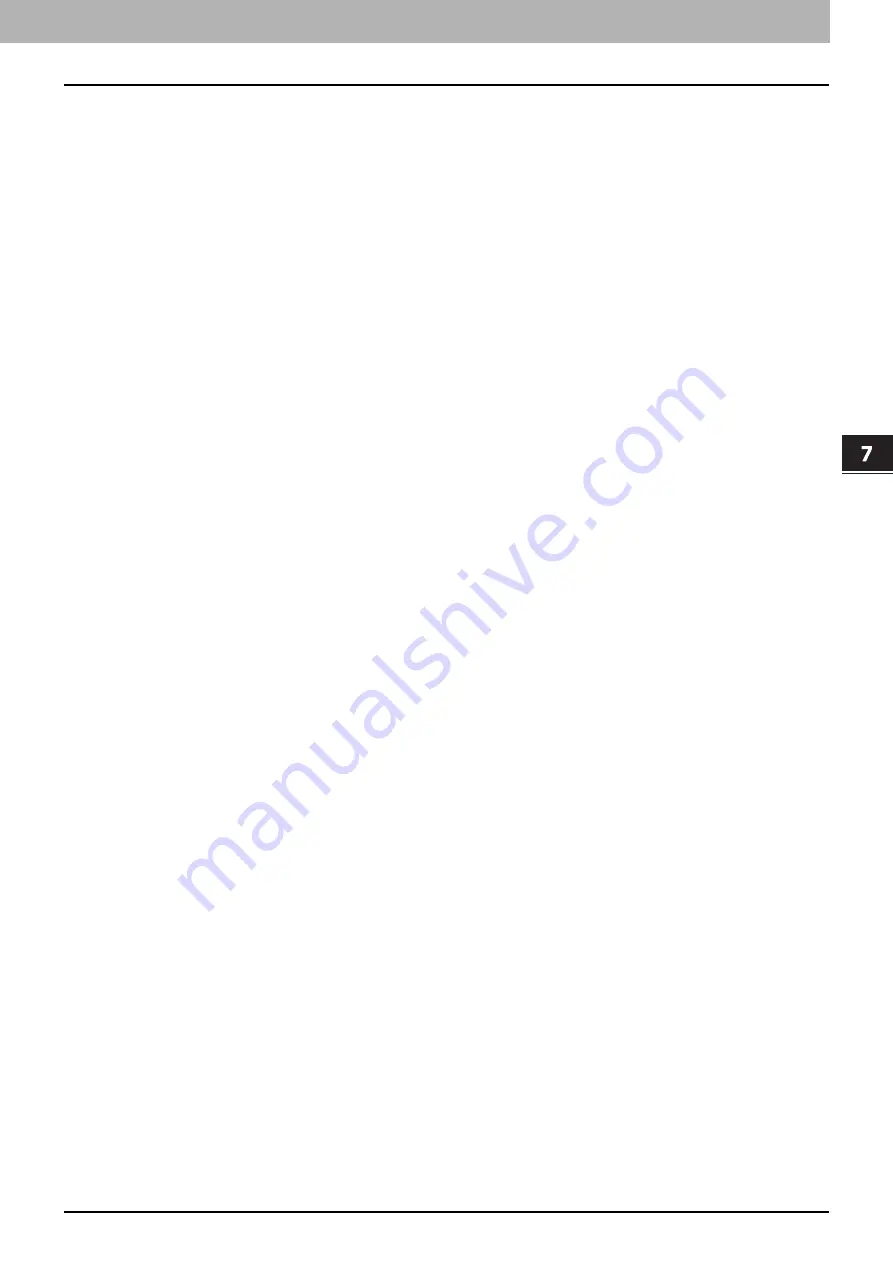
7 INSTALLING NETWORK FAX UTILITIES
Installing Web Service Print 215
Installing Web Service Print
You can install a N/W-Fax driver in Windows Vista / Windows 7 / Windows 8 / Windows Server 2008 /
Windows Server 2012 using the WSD (Web Services on Devices) protocol. Since the installation procedure is
the same as for printer drivers, it is omitted. When performing installation, see the following page: