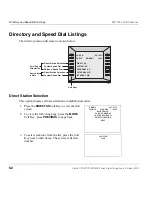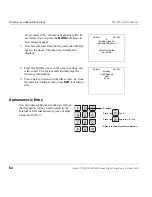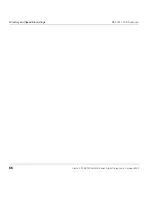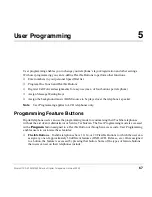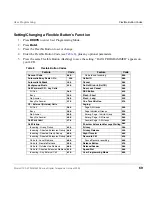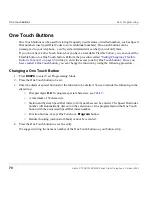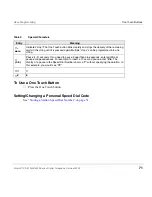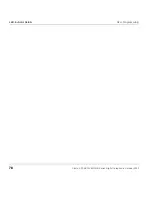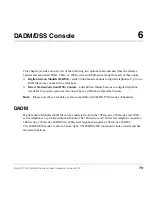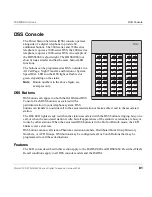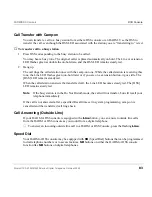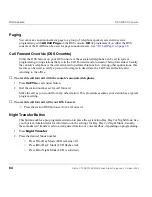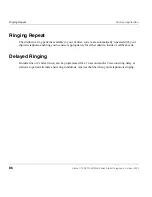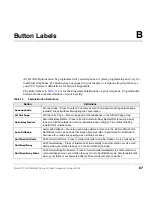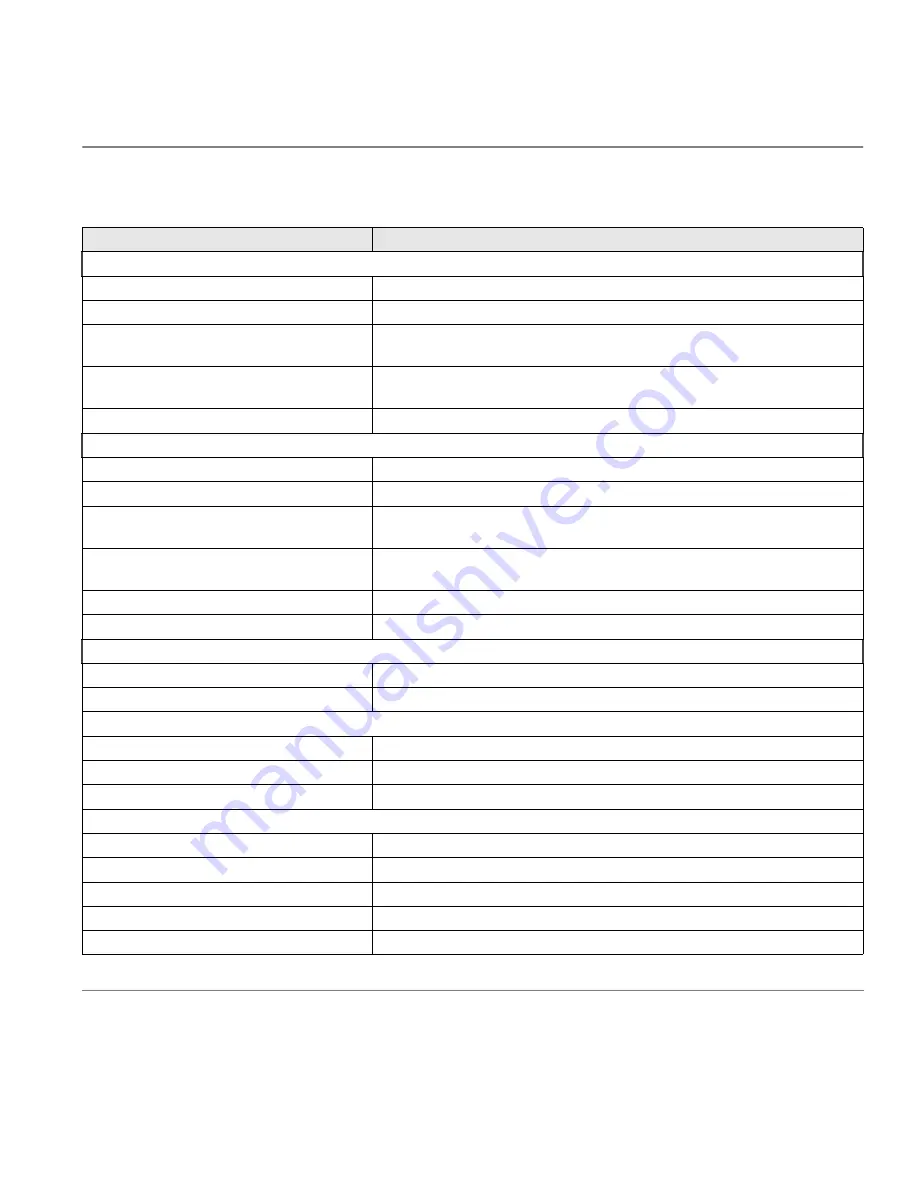
Strata CTX DKT3000/3500-Series Digital Telephone October 2002
73
User Programming
Feature Codes
Call Forward Any Call - Set for Another Station
All Call
Ext.
#6012
+ ext. no. + Pass Code +
#
+ Dest. No. +
#
Busy
Ext.
#6022
+ ext. no. + Pass Code +
#
+ Dest. No. +
#
No Answer
Ext.
#6032
+ ext. no. + Pass Code +
#
+ Dest. No. +
#
+ Timer +
#
Busy No Answer
Ext.
#6042
+ ext. no. + Pass Code +
#
+ Dest. No. +
#
+ Timer +
#
Cancel
Ext.
#6052
+ ext. no. + Pass Code +
#
Call Forward - Incoming Line Call - Set for Another Station
All Calls
Ext.
#6014
+ ext. no. + Pass Code +
#
+ Dest. No. +
#
Busy
Ext.
#6024
+ ext. no. + Pass Code +
#
+ Dest. No. +
#
No Answer
Ext.
#6034
+ Dest. No. +
#
+ ext. no. + Pass Code +
#
+ Dest.
No. +
#
+ Timer +
#
Busy No Answer
Ext.
#604
4
+ Dest. No. +
#
+ ext. no. + Pass Code +
#
+ Dest.
No. +
#
+ Timer +
#
Cancel
Ext.
#6054
+ ext. no. + Pass Code +
#
Change Pass Code
Ext.
#670
+ ext. no. + old Pass Code +
#
+ new Pass Code +
#
Call Forward - System
Activate
#620
Cancel
#621
Call Park
Activate
Cnf/Trn + #33
+ Orbit Number
Retrieve
Ext.
#32
+ Orbit Number
System Orbits
7000
~
7019
Call Pickup
Incoming - Group Pickup
Ext.
#5#34
Incoming - Directed Extension Pickup
Ext.
#5#5
+
Ext. Number to be picked up
Incoming - Directed Group Pickup
Ext.
#5#32
+
Group Number to be picked up
Incoming - Directed Extension Pickup
Ext.
#5#22
+
Ext. Number
On hold - Local Retrieve
Ext.
#5#71
Table 10
Feature Access Codes
(continued)
Feature
Feature Access Code Sequences