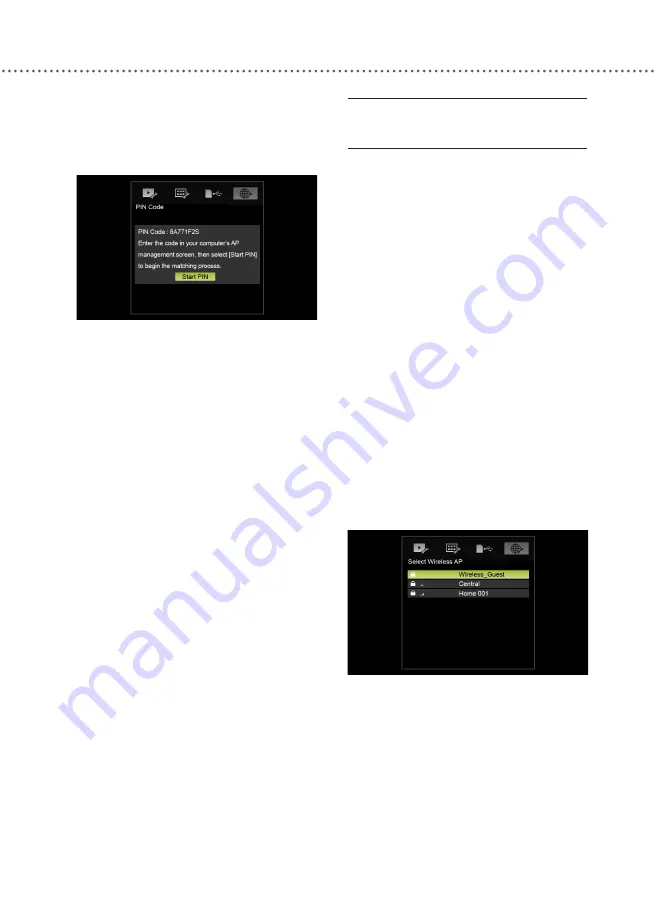
U
SING
O
NLINE
S
ERVICES
39
8
Return to the Digital Media Frame.
Press ▲▼◄► to select ‘Start PIN’,
then press
ENTER
to start the configu-
ration process.
9
The configuration process will start.
If the process is completed success-
fully, “Wi-Fi connection established” is
displayed.
10
Press
ENTER
to confirm the
highlighted ‘OK’ option.
●
If the process is not completed
successfully, “Connection failed” is
displayed.
WI
-
FI
SETTINGS
:
MANUAL
CONFIGURATION
■
Select Wireless AP
1
Press
MENU
to bring up the Menu
screen
.
2
Press ◄► to select the ‘Network
Settings’ icon.
3
Press ▲▼ to select ‘Wi-Fi Settings’,
then press
ENTER
.
4
Press ▲▼ to select ‘Manual
Configuration’, then press
ENTER
.
5
Press ▲▼ to select ‘Select Wireless
AP’, then press
ENTER
.
6
The Digital Media Frame will
start scanning for available wireless
networks.
7
A list of available networks will
appear on screen. Press ▲▼ to select
a suitable AP (access point) of wireless
router, then press
ENTER
.
Summary of Contents for DMF102XKU - Wireless Digital Media Frame
Page 2: ......
Page 8: ...8 ...
Page 36: ...USING THE MEDIA FRAME 36 ...
Page 46: ...USING ONLINE SERVICES 46 ...
Page 58: ...SPECIFICATIONS 58 ...
Page 62: ...TROUBLESHOOTING 62 ...
Page 77: ......
Page 78: ......
















































