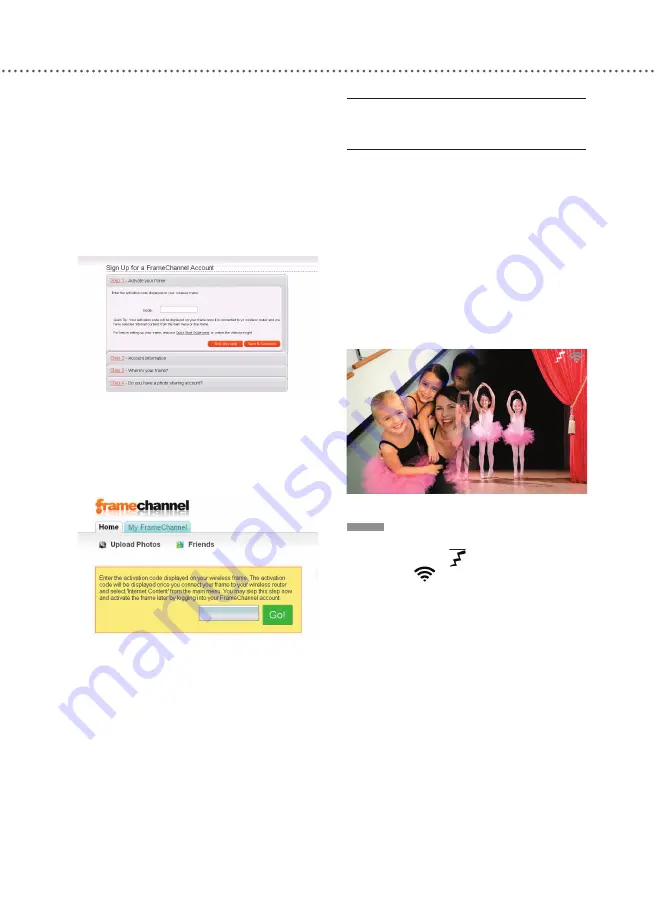
U
SING
O
NLINE
S
ERVICES
43
5
Use a computer to complete Step
6-8.
6
Go to the FrameChannel website
(www.framechannel.com) and log into
your account using your computer. If
you have not yet set up an account, fol-
low the website instructions to complete
the registration.
7
After you log in, the account man-
agement page will appear. Enter the
activation code in the designated field,
then click the ‘Go’ button.
8
You can start customizing your
selection of channels on the account
management page. If you choose not to
modify your selection now, you will see
a preset collection of channels when
returning to the Digital Media Frame.
USING FrameChannel
1
Press
MODE
to bring up the Mode
menu.
2
Press ▲▼◄► or press
MODE
repeatedly to select ‘Online Service’,
then press
ENTER
.
3
Press ▲▼ to select ‘FrameChannel’,
then press
ENTER
.
4
A slideshow of channel contents will
then start.
NOTE
♦ During connection, an online service
connectivity icon and a connection
signal icon
will appear on the top
right corner of the screen.
♦ If you press
ENTER
during slideshow
playback, slideshow will pause. Press
ENTER
again to return to slideshow.
♦ You can copy a photo on display to
the internal memory.
1 Press
OPTION
during pause.
2 Select “COPY This File”, then press
ENTER
.
3 Select ‘Yes’, then press
ENTER
.
Summary of Contents for DMF102XKU - Wireless Digital Media Frame
Page 2: ......
Page 8: ...8 ...
Page 36: ...USING THE MEDIA FRAME 36 ...
Page 46: ...USING ONLINE SERVICES 46 ...
Page 58: ...SPECIFICATIONS 58 ...
Page 62: ...TROUBLESHOOTING 62 ...
Page 77: ......
Page 78: ......
















































