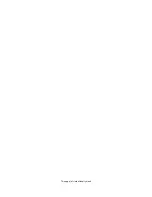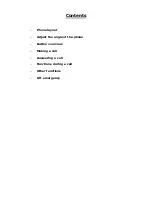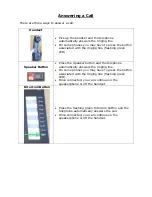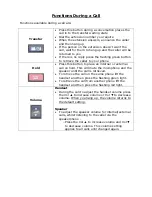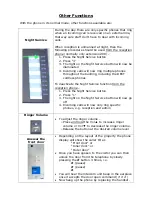Reviews:
No comments
Related manuals for DP5022F-SD

ACTIVE
Brand: Jabra Pages: 2

17070
Brand: QooPro Pages: 14

Savi W440-M
Brand: Plantronics Pages: 2

TESPORTINEARBTEVO2K
Brand: SBS Pages: 12

HBC 120
Brand: Uclear Pages: 16

Q1
Brand: Blueant Pages: 43

BT2090
Brand: Jabra Pages: 18

GXT 4376
Brand: Trust Pages: 52

Radon 800
Brand: Genesis Pages: 11

Powercom Plus II
Brand: Peltor Pages: 2

ET-08
Brand: Blumax Pages: 14

4088
Brand: DPA Pages: 10

EP-B2
Brand: Aukey Pages: 2

Pom Sport
Brand: POM Gear Pages: 1

Omni Office 8001
Brand: Alcatel Pages: 2

Omni Office 4039
Brand: Alcatel Pages: 2

CVEC-B39
Brand: Fantasia Pages: 6

Voyager 4245 Office
Brand: Poly Pages: 21