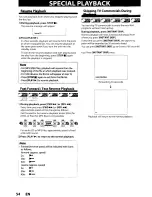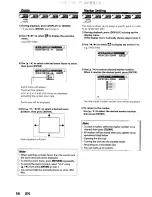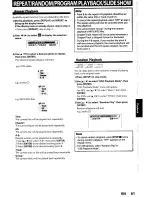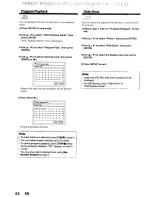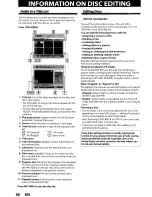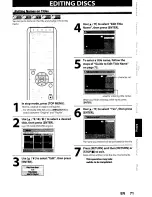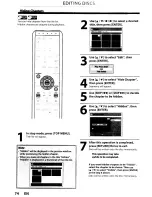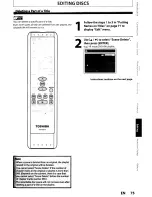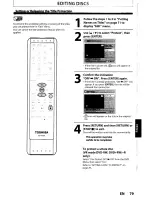Reviews:
No comments
Related manuals for DR430KU

Beep VU WiFi NVR Kit
Brand: Trivest Pages: 14

ExtremeCap 910
Brand: Avermedia Pages: 128

Commercial DVR system
Brand: N-Patrol Pages: 60

NHDR-4304AHD
Brand: Novus Pages: 124

NDR-BA5104
Brand: Novus Pages: 211

SVR-18
Brand: SNIP Pages: 38

EVD-04/050A1MJN
Brand: Euro Video Pages: 47

EVD-04/100A1RN
Brand: Euro Video Pages: 82

DVR-150 Series
Brand: Echomaster Pages: 44

EL12004RT
Brand: WatchNet Pages: 91

ENX Series
Brand: WatchNet Pages: 108

DS-7104HGHI-SH
Brand: HIKVISION Pages: 242
Kollector Elite
Brand: Vicon Pages: 38

DVR9004N
Brand: H.264 Pages: 101

VMAX IP 16CH
Brand: Digital Watchdog Pages: 89

DRL1600
Brand: Talos Security Pages: 79

M1-A04
Brand: Streamax Pages: 14

QV5200
Brand: CONCORD Pages: 120