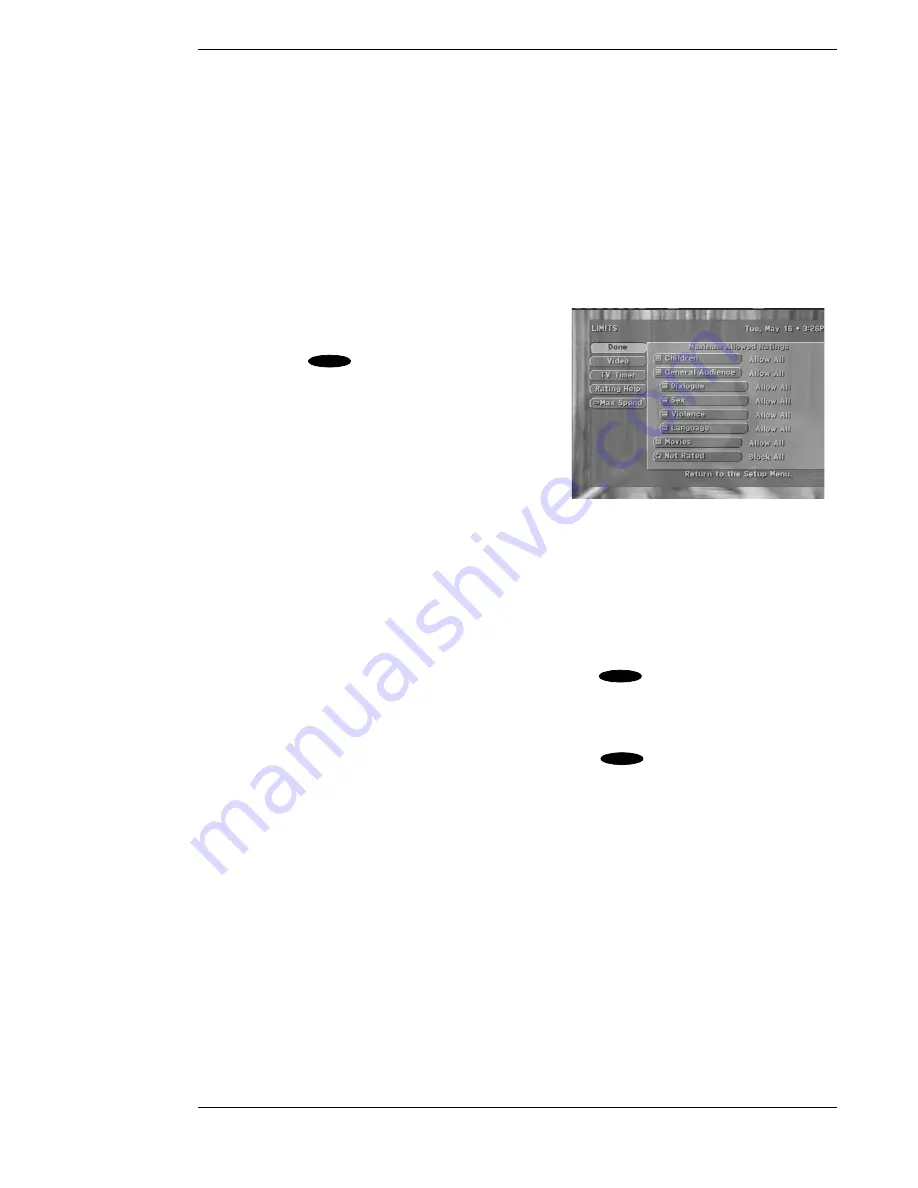
DST-3000 Receiver’s Menu System
Page 7-7
Side Panels
In Sidepanels mode, the 4:3 image fills the screen vertically and is centered horizontally,
with gray bars on the left and right of the image. No image content is lost, but the
horizontal resolution is reduced.
Note: If you are using a 16:9 television or monitor and receiving a 16:9 image,
the Image Shape setting will have no effect.
Note: The gray bars that occur in Side Panels mode can increase the chance of
CRT burn-in. Because of this, it is recommended that you use either the Full
or Cropped mode instead.
Limits
Highlighting the
Limits
button on the
SETUP
screen
and pressing the
key on the remote control will
display the
LIMITS
screen shown. The
LIMITS
screen allows you to set limits on viewing specific
types of programming. These limits, when
accompanied by the
CHANNEL LISTS,
put TV-
watching control in your hands.
Note: The TV Timer, Rating, and
Spending Limits are in effect only
when the DST-3000 receiver is
locked. Locking and unlocking the
DST-3000 receiver is explained later in this chapter.
On the left of the
LIMITS
screen are buttons for Done, Video, TV Timer, Rating Help, and Max
Spending, which are explained below.
Done
Highlighting the
Done
button on the screen and pressing the
key on the remote control
will cause an exit from the
LIMITS
screen and a return to the
SETUP
screen.
Video
Highlighting the
Video
button on the screen and pressing the
key on the remote control
will return you to the last program you were viewing.
The LIMITS screen
SELECT
SELECT
SELECT
Summary of Contents for DST-3000
Page 1: ......
Page 10: ......
Page 25: ...Setting Up Your Satellite Receiver Page 2 7 ...
Page 29: ...Setting Up Your Satellite Receiver Page 2 11 ...
Page 34: ......
Page 62: ......
Page 82: ......
Page 92: ......
Page 98: ...Toshiba DST 3000 High Definition Digital Receiver Appendix A 6 ...
















































