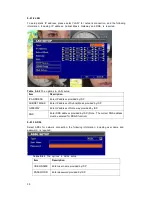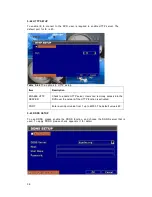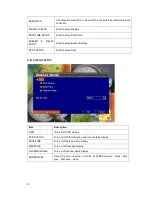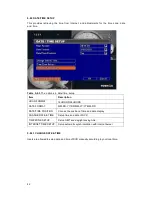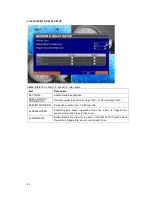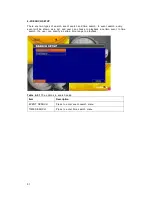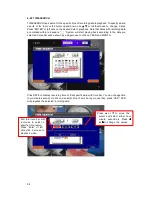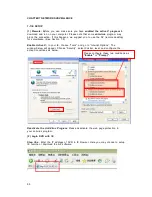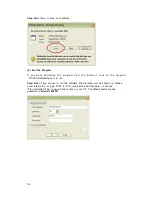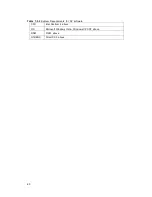46
5-8.4 SPOT SETUP
The DVR has two modes of video output; one is main video output, the other is spot video
output. SPOT setup is for controlling the order of channels the system cycles through in SPOT
mode. User can monitor every channel in the SPOT mode.
Table 5-8.7
The options in buzzer & relay setup
Item
Description
SPOT MODE
Channels display in spot for three different modes
:
MANUAL
:
Select channels to display manually.
SEQUENCE
:
Auto-sequence for all channels in order.
EVENT
:
Display channels with event occurred.
INTERVAL
(SECONDS)
The duration time in seconds for the interval between channels under
SPOT mode.
SKIP VIDEO LOSS
CHANNEL
Whether to skip channels without video signal.