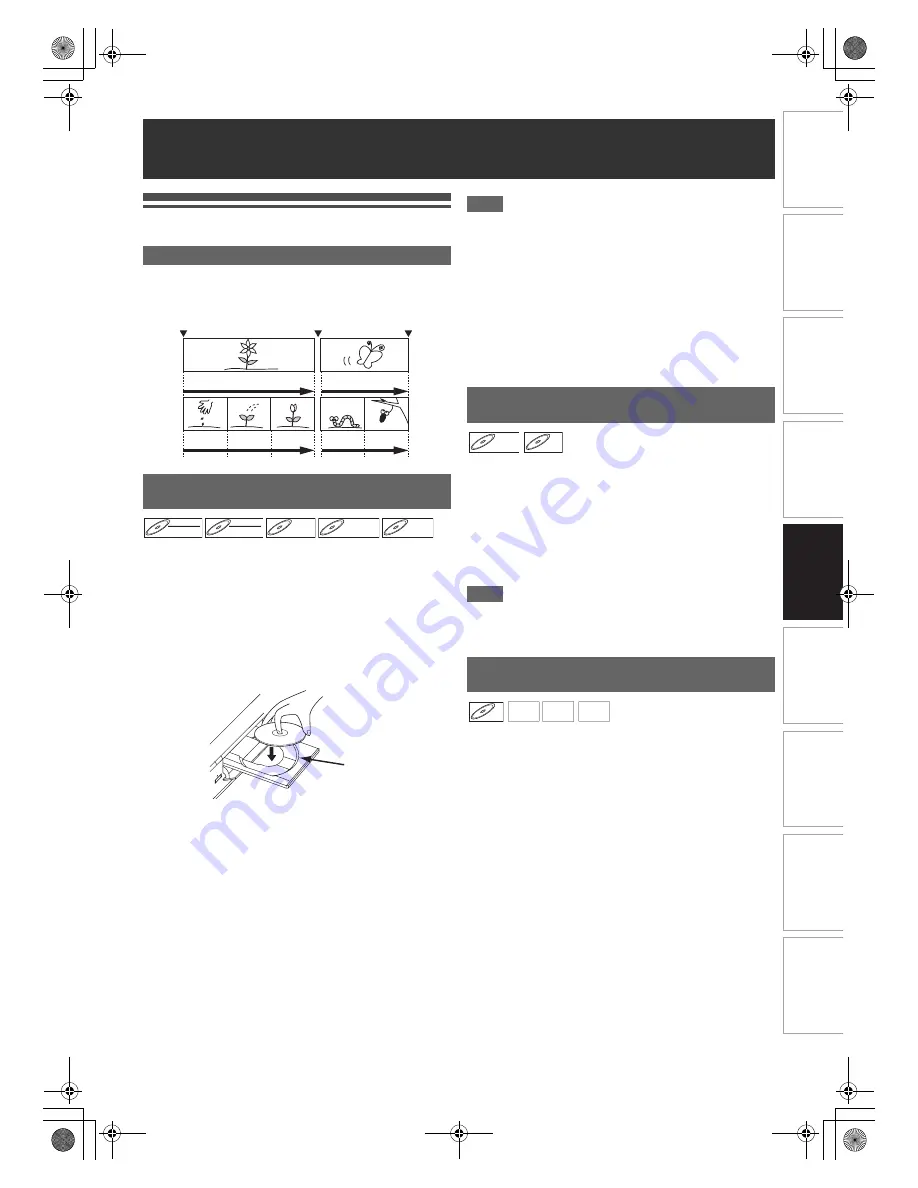
43
EN
In
tr
od
uct
ion
Con
n
ec
ti
on
s
P
lay
b
a
ck
Ed
it
in
g
O
th
e
rs
Fu
nct
ion
S
e
tu
p
Re
co
rd
in
g
V
H
S
Fu
nc
ti
on
s
Basi
c Se
tu
p /
TV
Vi
ew
Op
eration
Basic Playback
The contents of a DVD are generally divided into titles. Titles
are further subdivided into chapters depend on Auto Chapter
setting (See page 31).
1
Press [
B
ON
\
STANDBY] to turn on the unit.
Turn on the TV and be sure to select the input to which the
unit is connected.
2
Press [DVD].
3
Press [OPEN
\
CLOSE
A
] to open the disc tray.
4
Place the disc on the disc tray with its label
facing up. Be sure to align the disc with the disc
tray guide.
5
Press [OPEN
\
CLOSE
A
] to close the disc tray.
6
Press [TOP MENU] to display the Title list.
You can switch between the “Original” and “Playlist” in the
VR mode DVD-RW disc using
[DISC MENU]
.
7
Select the desired title using [
K
\
L
\
0
\
1
],
then press [ENTER
\
OK].
Pop up window will appear.
8
Select “Play From Start” using [
K
\
L
], then
press [ENTER
\
OK].
Playback will start.
9
Press [STOP
C
] to stop playback.
To eject the disc, press
[OPEN
\
CLOSE
A
]
to open the
disc tray, then remove the disc. Press
[OPEN
\
CLOSE
A
]
to close the disc tray before turning off the unit.
Note
• For DVD-R (video mode), DVD-RW (video mode) and
DVD+R discs that are already finalised, a Title menu will be
displayed instead of thumbnails.
• After you finalise the DVD+RW, you can call up the Title list
by pressing
[TOP MENU]
, or you can call up the title menu
by pressing
[DISC MENU]
.
• You can resume playback from where you stopped playing
back the disc (Resume playback).
See page 47 for details.
• You can also start playback by pressing
[PLAY
B
]
instead of
[ENTER
\
OK]
at steps
7
and
8
.
• Some discs may start playback automatically.
1
Follow steps
1
to
5
in “Playing Back a DVD-RW /
DVD-R / DVD+RW / DVD+R Disc” on this page.
2
Press [PLAY
B
] to start playback.
Playback will start.
If you play back a DVD-video, a disc menu may appear.
See page 46 for details.
3
Press [STOP
C
] to stop playback.
Note
• Some discs may start playback automatically.
• For playing back a video CD with PBC function, see page
47.
1
Follow steps
1
to
5
in “Playing Back a DVD-RW /
DVD-R / DVD+RW / DVD+R Disc” on this page.
2
If you want to play back an audio CD or a disc
with a single file type (e.g., a disc containing
MP3 files only), skip to step
4
.
If you want to play back a disc with mixed file
types, proceed to step
3
.
3
Select the desired file type using [
K
\
L
], then
press [ENTER
\
OK].
If you want to change the media type, press
[
0
]
. Select
the desired media type using
[
K
\
L
]
, then press
[ENTER
\
OK]
. (You can also access the media type
selection screen from the “Title List” in the “Setup” menu
in stop mode.)
• Video Files: The DivX
®
File List will appear.
• Music: The MP3 File List will appear.
• Photo: The JPEG File List will appear.
Playback
Note for DVD Playback
Playing Back a DVD-RW / DVD-R /
DVD+RW / DVD+R Disc
Start Rec.
Stop Rec./Start Rec.
Stop Rec.
Title 1
Title 2
Chapter 1 Chapter 2 Chapter 3 Chapter 1 Chapter 2
DVD-RW
DVD-RW
DVD-RW
Video
DVD-RW
DVD-RW
DVD-RW
VR
DVD-R
DVD-R
DVD-R
DVD+RW
DVD+RW
DVD+RW
DVD+R
DVD+R
DVD+R
Disc tray guide
Playing Back a DVD-V / Video CD
(without PBC Function)
Playing Back an Audio CD or a Disc with
MP3 / JPEG / DivX
®
Files
DVD-V
DVD-V
DVD-V
VCD
VCD
VCD
CD
CD
CD
MP3
MP3
MP3
JPEG
JPEG
JPEG
DivX
DivX
®
DivX
®
E9TK5FD_EN.book Page 43 Wednesday, January 13, 2010 10:33 AM
















































