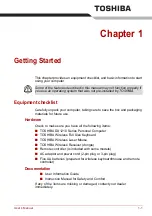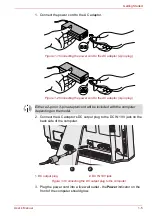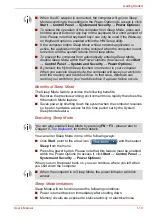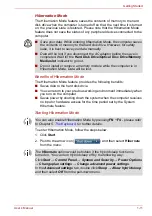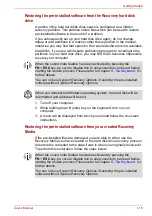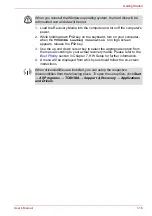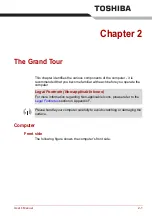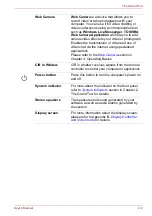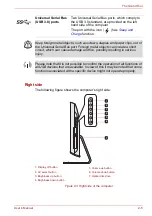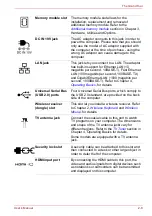User’s Manual
1-10
Getting Started
Benefits of Sleep Mode
The Sleep Mode feature provides the following benefits:
■
Restores the previous working environment more rapidly than does the
Hibernation Mode feature.
■
Saves power by shutting down the system when the computer receives
no input or hardware access for the time period set by the System
Sleep Mode feature.
Executing Sleep Mode
You can enter Sleep Mode in one of the following ways:
■
Click
Start
, point to the arrow icon (
) and then select
Sleep
from the menu.
■
Press the power button. Please note that this feature must be enabled
within the Power Options (to access it, click
Start
→
Control Panel
→
System and Security
→
Power Options
).
When you turn the power back on, you can continue where you left when
you shut down the computer.
Sleep Mode limitations
Sleep Mode will not function under the following conditions:
■
Power is turned back on immediately after shutting down.
■
Memory circuits are exposed to static electricity or electrical noise.
■
When the AC adaptor is connected, the computer will go into Sleep
Mode according to the settings in the Power Options (to access it, click
Start
→
Control Panel
→
System and Security
→
Power Options
).
■
To restore the operation of the computer from Sleep Mode, press and
hold the power button or any key on the keyboard for a short amount of
time. Please note that keyboard keys can only be used if the Wake-up
on Keyboard option is enabled within the HW Setup utility.
■
If the computer enters Sleep Mode while a network application is
active, the application might not be restored when the computer is next
turned on and the system returns from Sleep Mode.
■
To prevent the computer from automatically entering Sleep Mode,
disable Sleep Mode within the Power Options (to access it, click
Start
→
Control Panel
→
System and Security
→
Power Options
).
■
By default, the Hybrid Sleep function is turned on in your computer.
When you execute Sleep mode, the computer will save your work into
both the memory and hard disk drive. In that case, Windows can
restore your work from your hard disk drive if a power failure occurs.
You can also enable Sleep Mode by pressing
FN
+
F3
- please refer to
Chapter 5,
, for further details.
■
When the computer is in Sleep Mode, the power indicator will blink
amber.