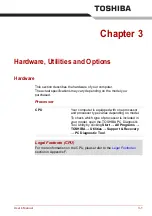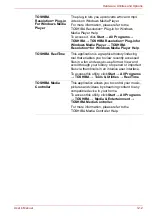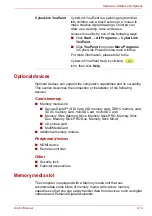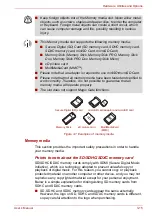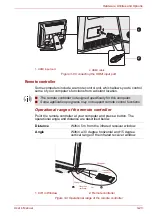User’s Manual
3-9
Hardware, Utilities and Options
TOSHIBA Assist
TOSHIBA Assist is a graphical user interface that
provides access to specific tools, utilities and
applications that make the use and configuration
of the computer easier.
TOSHIBA ConfigFree
TOSHIBA ConfigFree is a suite of utilities that
improve the ease and control of communication
devices and network connections, help in the
identification of communication problems and
allow the creation of profiles if you need to switch
between different locations and communication
networks. To access this utility, click
Start
→
All
Programs
→
TOSHIBA
→
Network &
Connectivity
→
ConfigFree
.
TOSHIBA Disc
Creator
You can create CDs and DVDs in a number of
formats including audio CDs that can be played
on a standard CD player, and data CDs/DVDs
which can store copies of the files and folders on
your computer's hard disk drive. This software
can be used on models with a DVD Super Multi
drive.
To start this utility, click
Start
→
All Programs
→
TOSHIBA
→
Media & Entertainment
→
Disc
Creator
.
TOSHIBA DVD-RAM
Utility
This utility has the function of Physical Format
and Write-Protect to DVD-RAM. This utility is
contained the setup module of TOSHIBA Disc
Creator.
To start this utility, click
Start
→
All Programs
→
TOSHIBA
→
Media & Entertainment
→
DVD-
RAM Utility
.
WinDVD BD for
TOSHIBA
This software is provided for playback of Blu-
ray
TM
discs. It has an on-screen interface and
functions.
To start this utility, click
Start
→
All Programs
→
Corel
→
Corel WinDVD BD
.
TOSHIBA HDD/SSD
Alert Utility
This utility includes wizard functions to monitor
the Disk Drive operating status and execute the
system backup.
To access the utility, click
Start
→
All Programs
→
TOSHIBA
→
Support & Recovery
→
HDD
SSD Alert
.