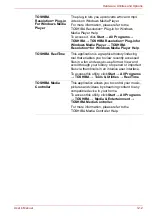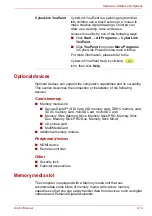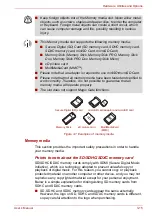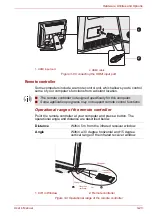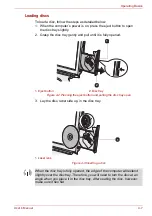User’s Manual
3-21
Hardware, Utilities and Options
7. Seat the memory module cover in place and secure it with the screw.
Figure 3-6 Seating the memory module cover
8. Turn the computer on and make sure the added memory is recognized -
to confirmed it, click
Start
→
Control Panel
→
System and Security
→
System
icon.
Removing a memory module
To remove the memory module, follow the steps as detailed below:
1. Shut down the computer - make sure the
Power
indicator is off (refer to
section in Chapter 1, Getting Started if
required).
2. Remove the AC adaptor and all cables and peripherals connected to
the computer.
3. Turn the computer back to you.
4. Loosen the screw securing the memory module cover in place - please
note that the screw is attached to the cover in order to prevent them
from being lost.
5. Slide your fingernail or a thin object under the cover and lift it off.
6. Push the latches away from the module in order to release it - a spring
will force one end of the module up at an angle.
■
The slot A is reserved for the first memory module. Use the slot B for
expanded memory. If only one module is installed, use the slot A.
■
Align the grooves along the edges of the memory module with the
locking tabs on the connector and insert the module into the connector
firmly - if you find it difficult to install the memory module, gently prise
the locking tabs outwards using the tip of your finger.
Please also ensure that you hold the memory module along its left and
right hand edges - the edges with the grooves in.
Take care to ensure that the memory module cover is firmly closed.
1. Memory module cover
2. Screw
1
2