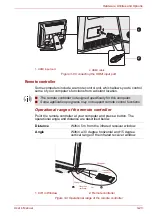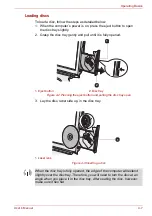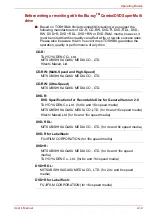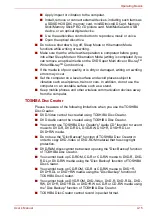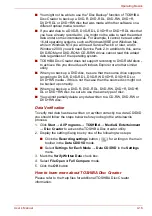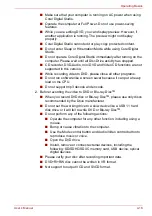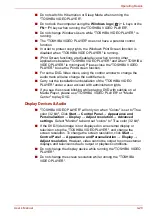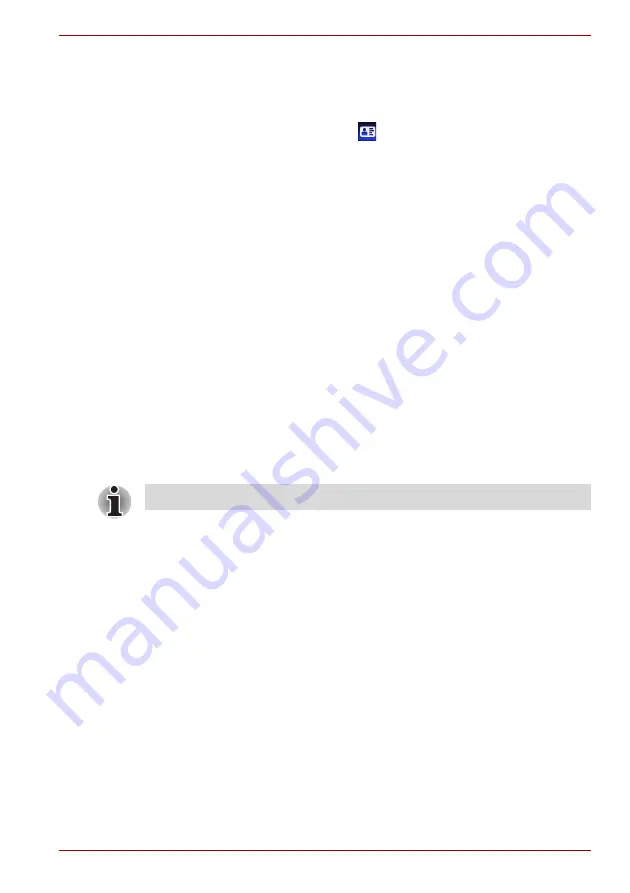
User’s Manual
4-6
Operating Basics
1:1 Mode Login screen
1. Turn on the computer.
2. The
Select Tiles
screen will be displayed.
3. Select
Start face recognition
(
).
4. The
Select Account
screen will be displayed.
5. Select the account, and click the
arrow
button.
6. "
Please face the camera
" will be displayed.
7. Verification will be performed. If the authentication is successful, the
image data taken in step 6 will be faded in and placed over one another.
■
If an error occurs during authentication, you will be returned to the
Select Tiles
screen.
8. The Windows
Welcome
screen will be displayed, and will be logged in
automatically to Windows.
■
If authentication was successful, but an authentication error
subsequently occurred during the login to Windows, you will be
asked to provide your account information.
Using optical disc drives
The full-size drive provides high-performance execution of CD/DVD/Blu-ray
Disc
TM
based programs. You can run either 12 cm (4.72") or 8 cm (3.15")
CD/DVD/Blu-ray
TM
discs without an adaptor. When the computer is
accessing a CD/DVD/Blu-ray Disc
TM
, an indicator on the drive glows.
For precautions on writing to CD/DVD/Blu-ray
TM
discs, refer to the
section.
Use the DVD playback application to view DVD-Video discs.