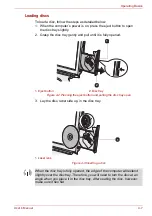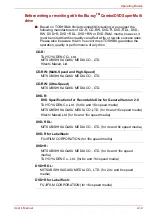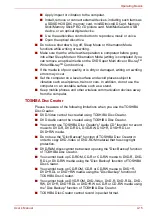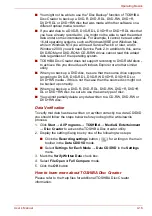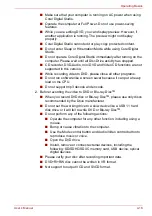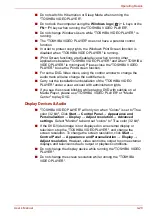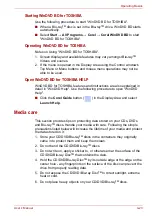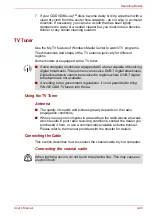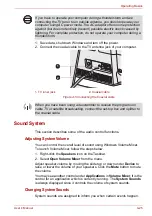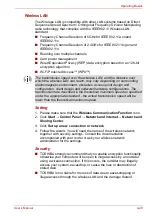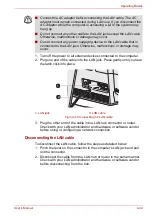User’s Manual
4-17
Operating Basics
When Using Corel Digital Studio for TOSHIBA
How to make a Labelflash DVD
Simplified steps for making a Labelflash DVD:
1. Insert a Labelflash disc in optical disc drive.
2. Click
Start
→
All Programs
→
Corel Digital Studio for TOSHIBA
→
Corel Digital Studio for TOSHIBA
→
Create
.
3. Click
Create Disc Label
.
4. Click the
General
tab.
5. Choose optical disc drive for
Printer
. e.g.
<E:>
6. Add and customize the look of your images and text.
7. Click
Label Flash Setting
and choose
Draw Quality
.
8. Click
.
How to make a DVD-Video or a Blu-ray Disc
TM
Movie
Simplified steps for making a DVD-Video or a Blu-ray Disc
TM
movie from
adding video source:
1. Click
Start
→
All Programs
→
Corel Digital Studio for TOSHIBA
→
Corel Digital Studio for TOSHIBA
to launch
Corel Digital Studio
.
2. Insert a DVD-R, DVD+R, DVD-RW, DVD+RW, BD-R or BD-RE disc in
the optical disc drive.
3. Find a source video and drag it into
Media Tray
.
4. Click
Burn
→
Video Disc
.
5. Select
DVD
or
Blu-ray
in
Select disc
.
6. Select
DVD-Video
or
BDMV
in Project format.
7. Input project name and select a style.
8. Click the
Go to menu editing
button.
9. Click the
Burn
button.
How to learn more about Corel Digital Studio
Please refer to the Help and Manual files for additional Corel Digital Studio
information.
To open the Corel Digital Studio Manual, press the
F1
key when the Corel
Digital Studio is launched.
Important information for use
Note the following limitations when you write Video DVD or Blu-ray Disc
TM
Movie, file covert or playback files:
1. Editing digital video
■
Log in with Administrator rights to use Corel Digital Studio.
Set PRINTING SIDE for underside.