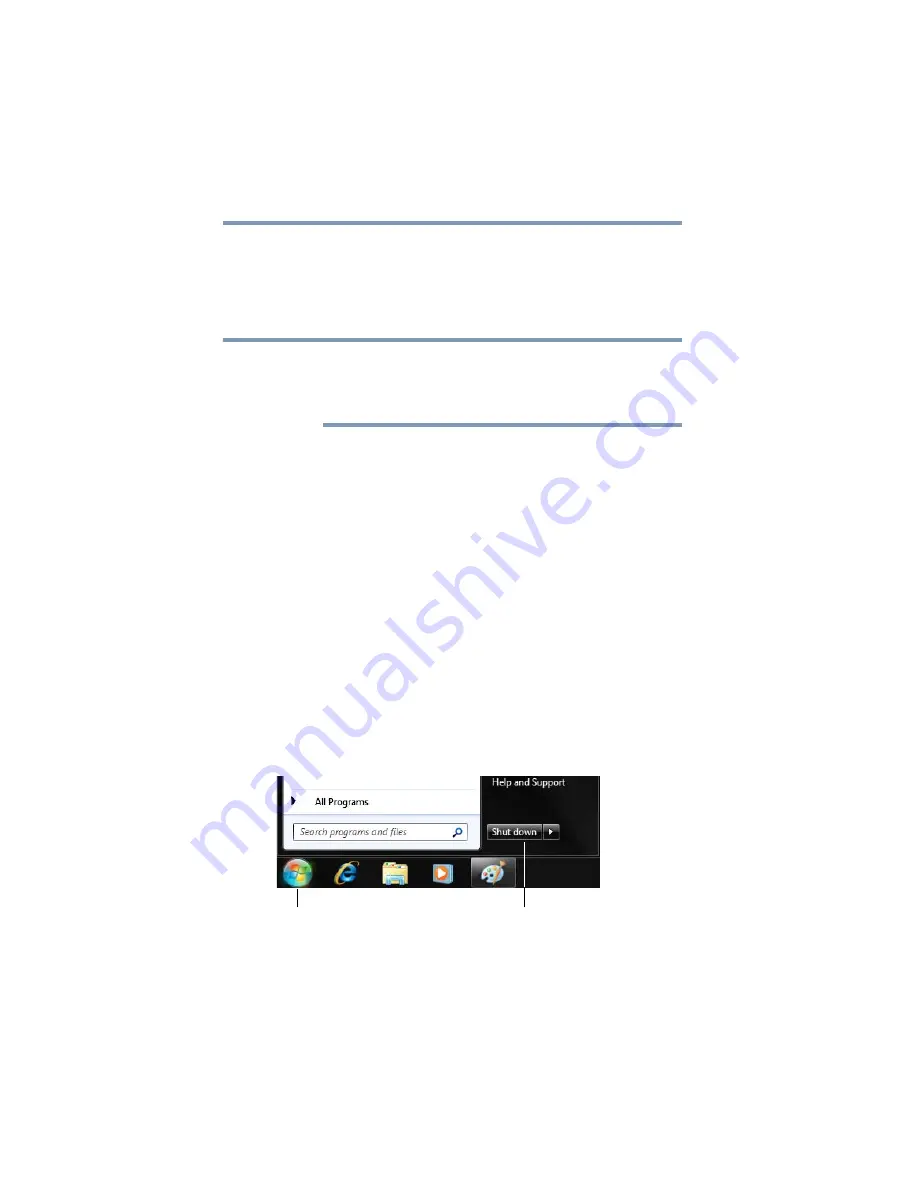
60
Getting Started
Turning off the computer
Sleep mode
The Sleep command places the computer into a power-saving
mode. Sleep saves the current state of the computer to memory so
that, when you restart the computer, you can continue working from
where you left off.
After your computer sleeps for an extended period of time, the
Windows
®
operating system may save any open documents and
programs to your internal storage drive, and then shuts down the
computer.
Factors to consider when choosing Sleep:
❖
Restarting from Sleep takes less time than restarting after
turning off the computer using the Hibernation or Shut down
commands.
❖
When starting up again, the computer returns to the mode in
which you left it, including all open programs and files you
were using.
For information on using Sleep, see
.
Using the Shut down command
The Shut down command completely shuts down the computer
without saving your work or the current state of the computer. This
command closes all open programs, shuts down the operating
system, and then turns off your computer.
To turn off your computer using the Shut down command:
1
Click
Start
.
(Sample Image) Shut down button
NOTE
Shut down button
Start button
















































