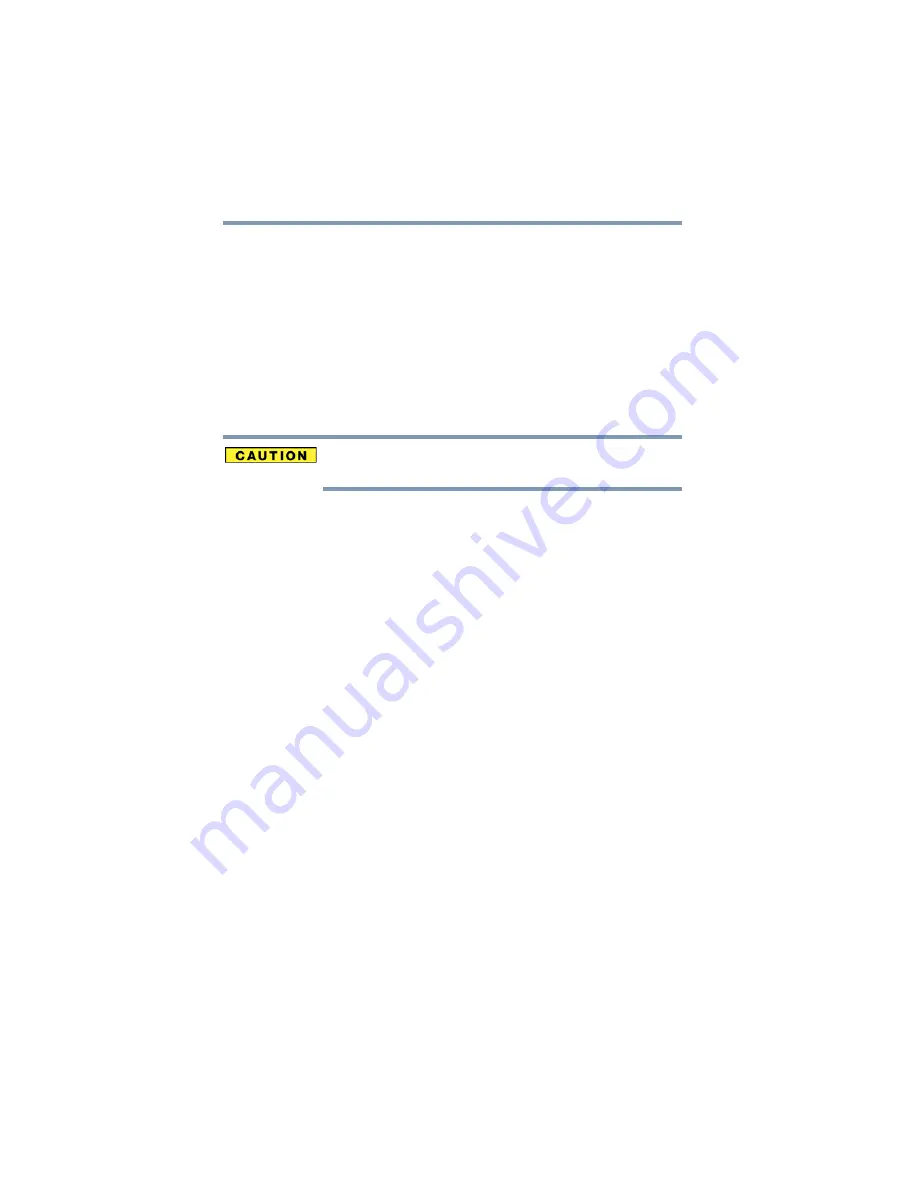
136
If Something Goes Wrong
Optical disc drive problems
You press the disc eject button, but the drive tray does not
slide out.
Make sure the computer is connected to a power source and turned
on. The optical disc drive eject mechanism requires power to
operate.
Make sure a program is not accessing the drive and preventing it
from ejecting.
If you need to remove a disc and cannot turn on the computer, use a
narrow object, such as a straightened paper clip, to press the manual
eject button. This button is in the small hole next to the optical disc
drive eject button on the face of the optical disc drive tray.
Never use a pencil to press the manual eject button. Pencil lead can
break off inside the computer and damage it.
Some discs run correctly but others do not.
Check that the type of disc you are using is compatible with your
optical disc drive. For more information regarding supported
optical media formats, refer to the complete detail specifications for
your computer at
If the problem is with an optical data disc, refer to the software’s
documentation and check that the hardware configuration meets the
program’s needs.
The disc will not come out of the drive when you click the
eject button on the screen.
Press the button on the optical disc drive itself. For additional
information see
“You press the disc eject button, but the drive tray
does not slide out.” on page 136
.
Online content accessed through the Blu-ray Disc™ is not
displaying.
Make sure you are connected to the Internet.
While viewing a Blu-ray Disc™ movie the sound is not
coming from the computer's speakers.
You can change the destination of the audio signal in Sound
properties in the Control Panel.
















































