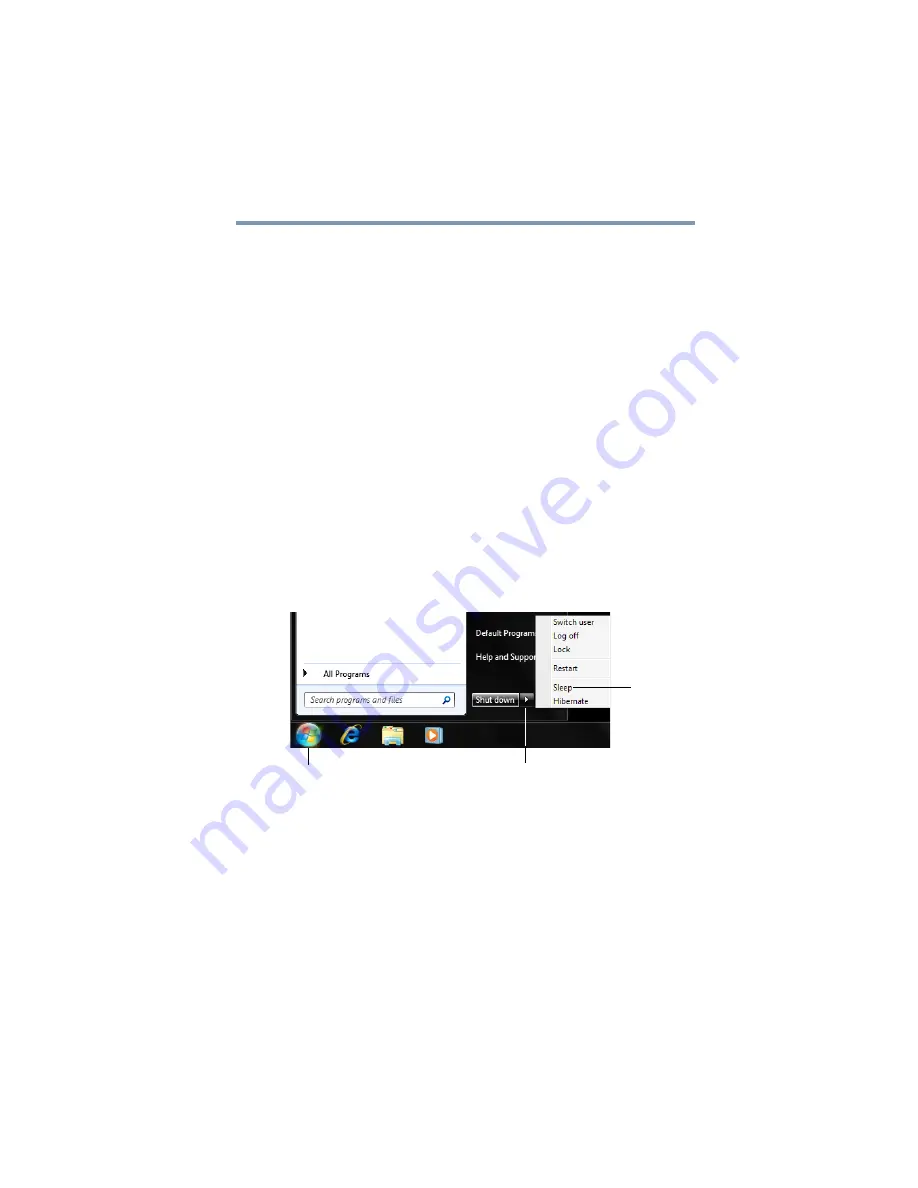
67
Getting Started
Turning off the computer
5
Select
Hibernate
for the options you want.
❖
Power button action
Set this option to
Hibernate
if you want the computer to
go into Hibernation mode when you press the power
button.
6
Click
Apply
.
7
Click
OK
.
Once the computer is configured, you can place it into Hibernation
mode by pressing the power button.
Starting again from Hibernation mode
To start up the computer from Hibernation mode, press the power
button until the ON/OFF light glows white. The computer returns to
the screen(s) you were using.
Using and configuring Sleep mode
To turn off the computer using the Sleep command:
1
Click
Start
, and then click the arrow next to the
Shut down
button in the lower-right corner of the Start menu.
(Sample Image) Shut down menu
2
Click
Sleep
in the pop-up menu.
The computer saves the status of all open programs and files to
the memory, turns off the display, and enters into a low-power
mode. The ON/OFF light blinks amber indicating the computer
is in Sleep mode.
Configuring Sleep mode options
You can place the computer into Sleep mode by pressing the power
button. You can also specify an amount of time after which the
computer automatically goes into Sleep mode.
Arrow
Sleep
Start button
















































