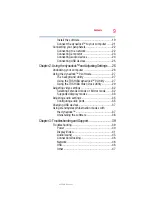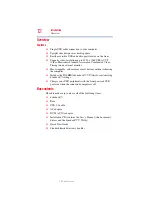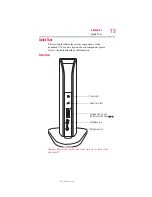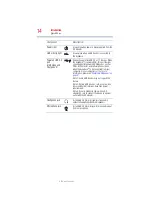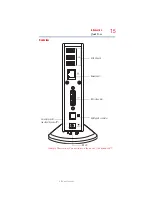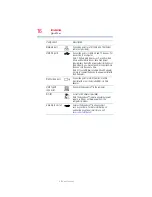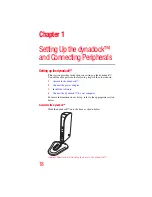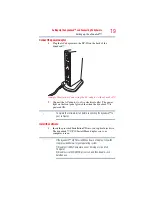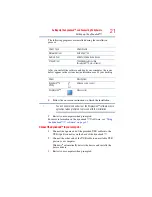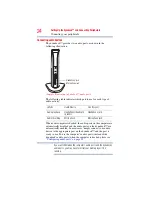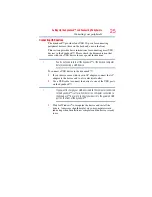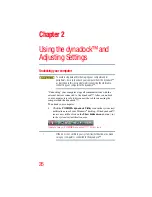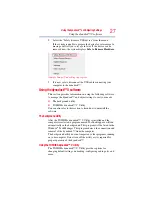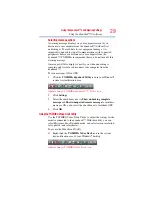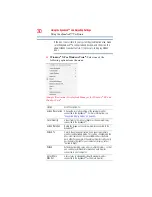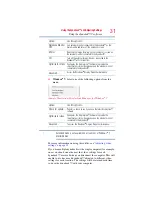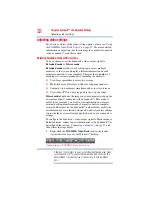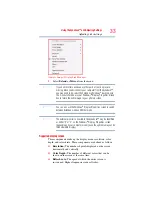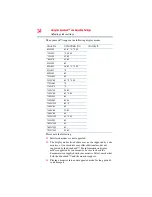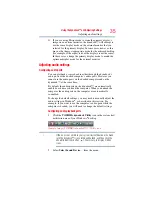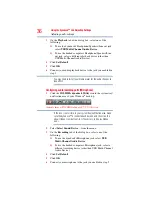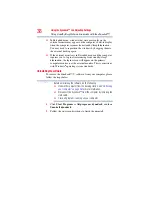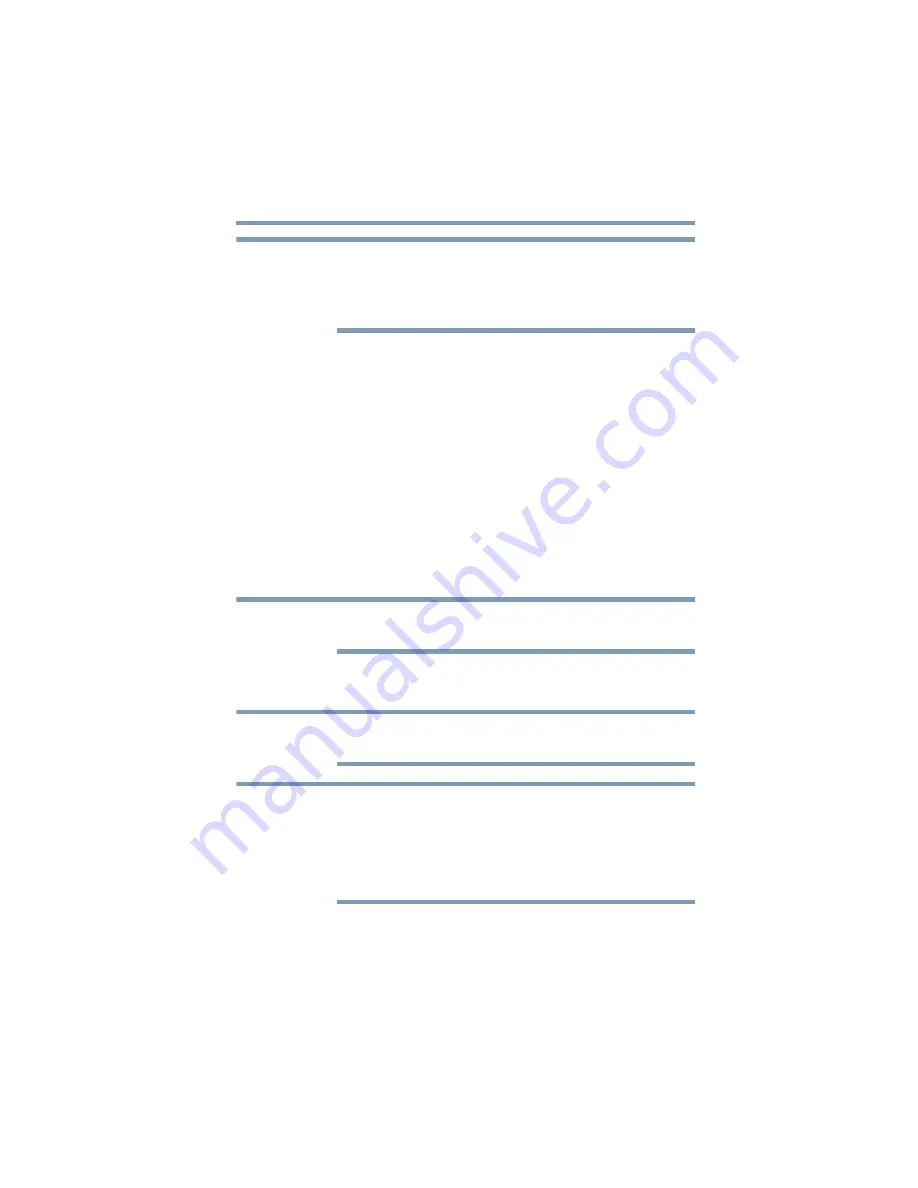
23
Setting Up the dynadock™ and Connecting Peripherals
Connecting your peripherals
The dynadock's Network port does not support Wake-up-on-LAN.
The Local Area Connection icon in the system tray/notification area
of your Windows
®
desktop will not show a connection. Open
"Network Connections" to view the Ethernet Connection.
Connecting a monitor
You can connect a digital (DVI) or analog (VGA) monitor to the
dynadock™. Only one monitor can be connected to the dynadock™
at a time.
To connect a monitor to the dynadock™:
1
If you are connecting a VGA monitor, attach the DVI-I to VGA
adaptor (included with the dynadock™) to the DVI-I video
port on the dynadock™.
2
Connect the monitor cable (not provided) to the DVI-I video
port on the dynadock™ or to the adaptor you connected in
step 1.
3
Connect the other end of the cable to the external monitor.
The monitor cable can be connected/disconnected at any time
without disconnecting the dynadock™ from your computer.
To adjust to Extended mode or Mirror mode, see
.
Extended mode is not available on all versions of Windows
®
7
Starter Edition.
If no output is seen on the monitor connected to the dynadock™, the
current video resolution setting may not be supported by the
monitor. This can happen if the monitor does not report its supported
modes to the dynadock’s DVI component. Adjust the resolution of the
external monitor until an image is shown. For more information, see
“Using the TOSHIBA Video Dock Utility” on page 29
.
You can customize the video settings of the dynadock™. See
“Adjusting video settings” on page 32
for more information.
NOTE
NOTE
NOTE
NOTE