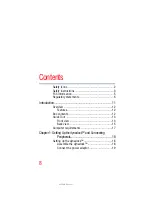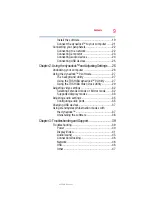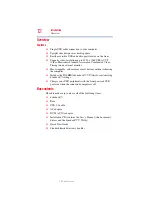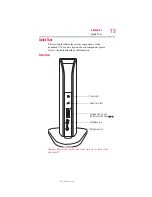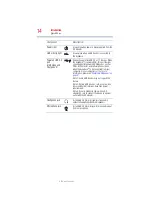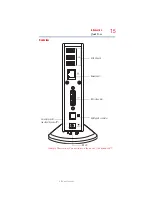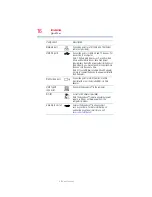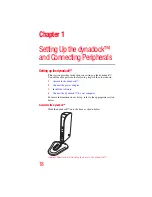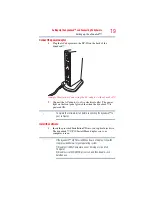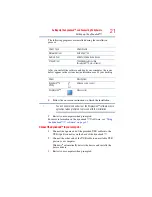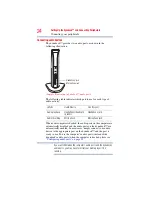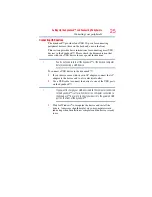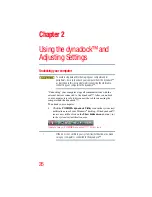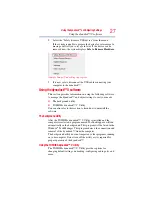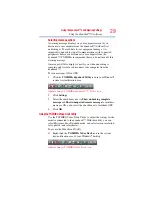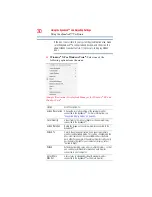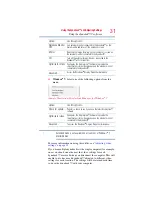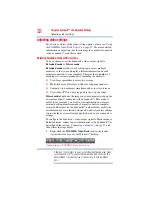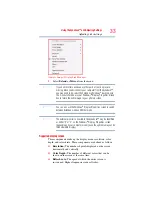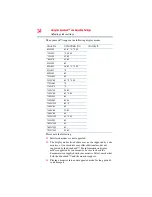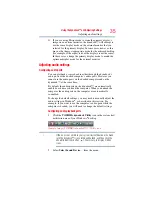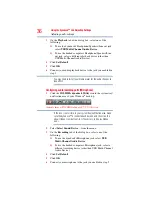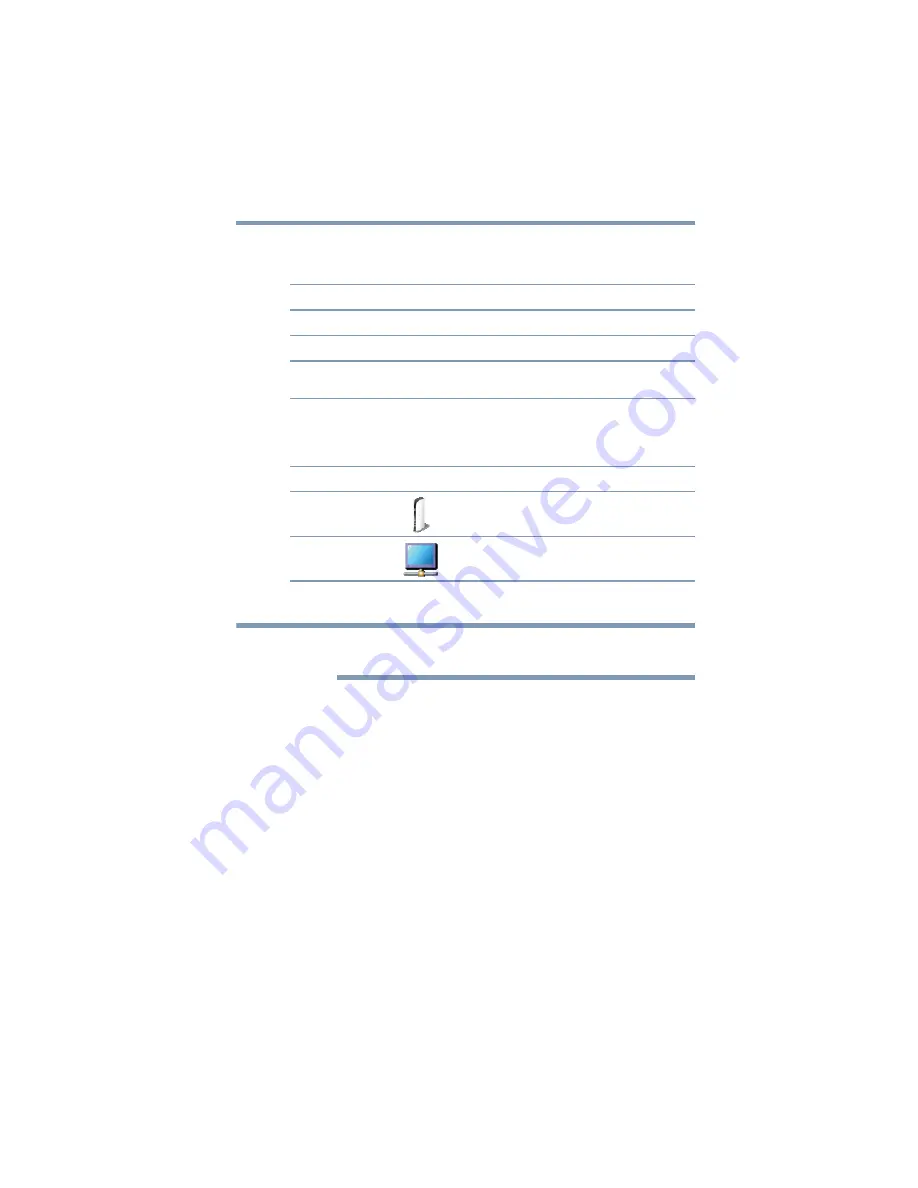
21
Setting Up the dynadock™ and Connecting Peripherals
Setting up the dynadock™
The following programs are installed during the installation
process:
After you install the software and dock your computer, the icons
below appear in the system tray/notification area of your desktop.
4
Follow the on-screen instructions to finish the installation.
You will need to read and accept the DisplayLink™ software license
agreement when prompted, to proceed with the installation.
5
Restart your computer when prompted.
For more information on the dynadock™ V software, see
the dynadock™ V software” on page 27
.
Connect the dynadock™ to your computer
1
Connect the square end of the provided USB cable into the
USB type B connector on the back of the dynadock™.
2
Connect the other end of the USB cable to an available USB
port on your computer.
Windows
®
automatically detects the device and installs the
device drivers.
3
Restart your computer when prompted.
Driver Type
Driver Name
Network driver
ASIX AX88772A
Audio driver
USB Multimedia Audio Device
Video driver
TOSHIBA dynadock video
(DisplayLink™ Corp. software)
Driver
Description
dynadock™ V
Utility
USB and audio control
DisplayLink™
Video control
NOTE