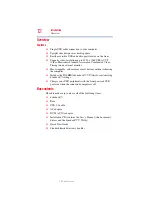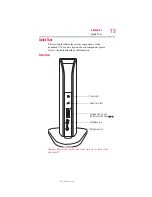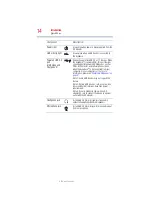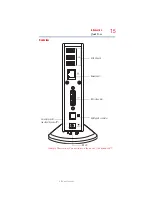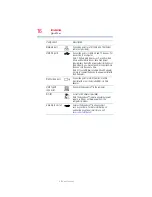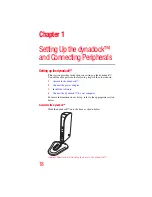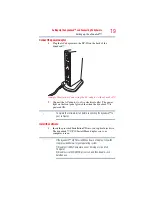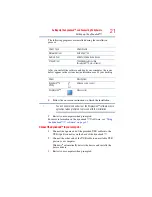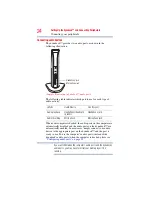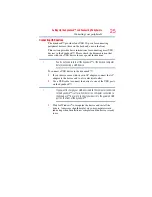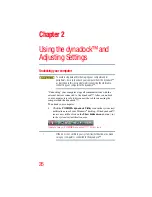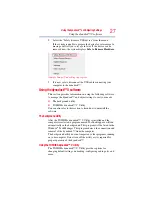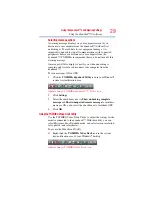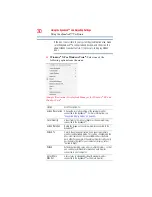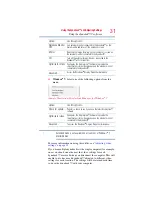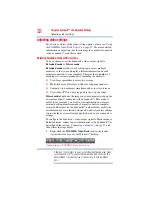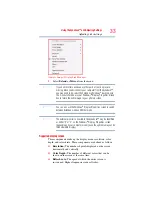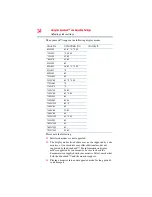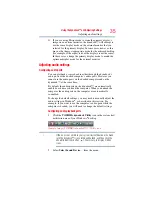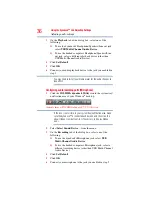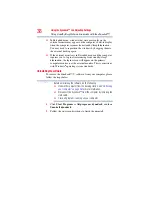25
Setting Up the dynadock™ and Connecting Peripherals
Connecting your peripherals
Connecting USB devices
The dynadock™ provides four USB 2.0 ports for connecting
peripheral devices: three on the back and one on the front.
This section provides basic instructions for connecting most USB
devices to the dynadock™. Please check the documentation that
came with your USB device for any special instructions.
You do not need to turn off the dynadock™ or the docked computer
before connecting a USB device.
To connect a USB device to the dynadock™:
1
If your device came with its own AC adaptor, connect the AC
adaptor to the device and to a live electrical outlet.
2
Use a USB cable to connect the device to one of the USB ports
on the dynadock™.
If you want to charge your USB device when the computer connected
to the dynadock™ is off or when there is no computer connected to
the dynadock™, be sure to connect your device to the powered USB
port on the front of the dynadock™.
3
Wait for Windows
®
to recognize the device and install the
drivers. A message should display on your computer screen
indicating when installation is complete and the device is ready
to use.
NOTE
NOTE