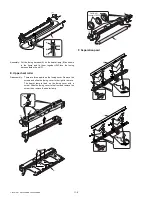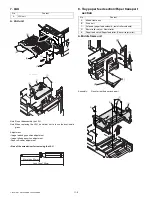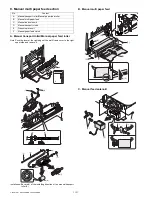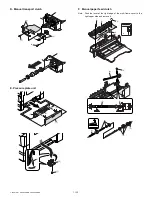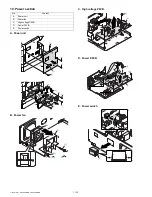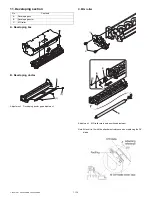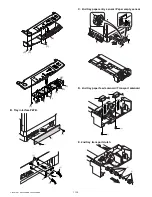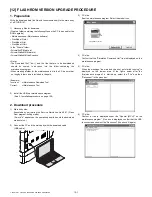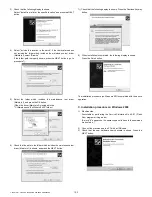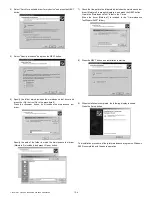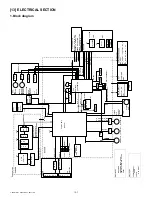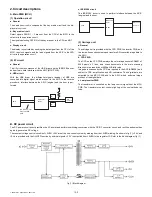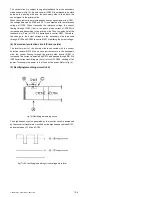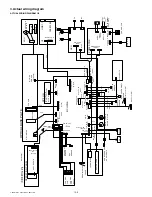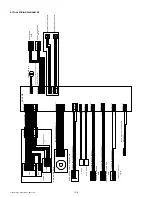11-13
e-STUDIO161 DISASSEMBLY AND ASSEMBLY
10. Power section
A. Power unit
B. Power fan
C. High voltage P.W.B.
D. Power P.W.B.
E. Power switch
No.
Content
A
Power unit
B
Power fan
C
High voltage P.W.B.
D
Power P.W.B.
E
Power switch
(1)
(1)
(1)
(1)
(2)
(1)
(1)
(2)
(3)
(1)
(1)
(2)
(2)
(2)
(2)
(2)
(2)
(3)
(2)
(1)
(1)
(1)
(2)
(1)
(1)
(1)
(2)
(2)
(3)
(2)
(2)
(1)
(1)
(1)
(2)
[11]DISASSEMBLY.fm 13 ページ 2004年1月9日 金曜日 午後1時21分