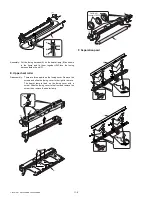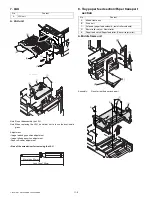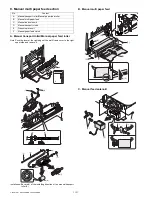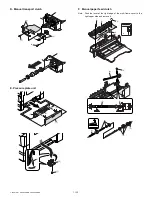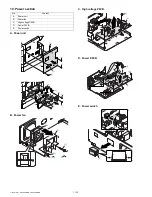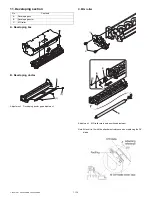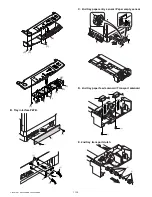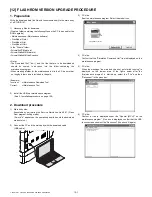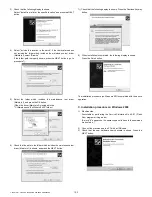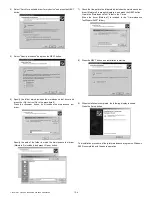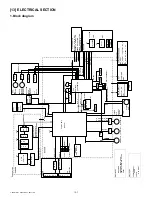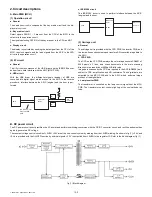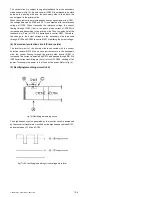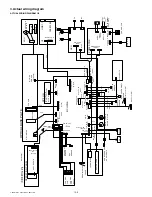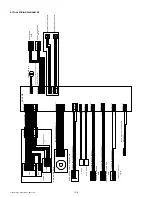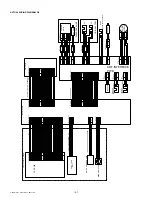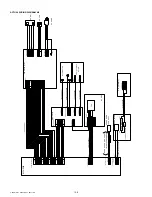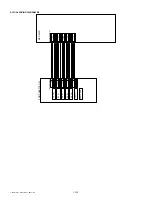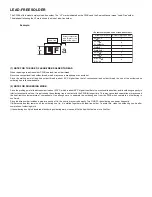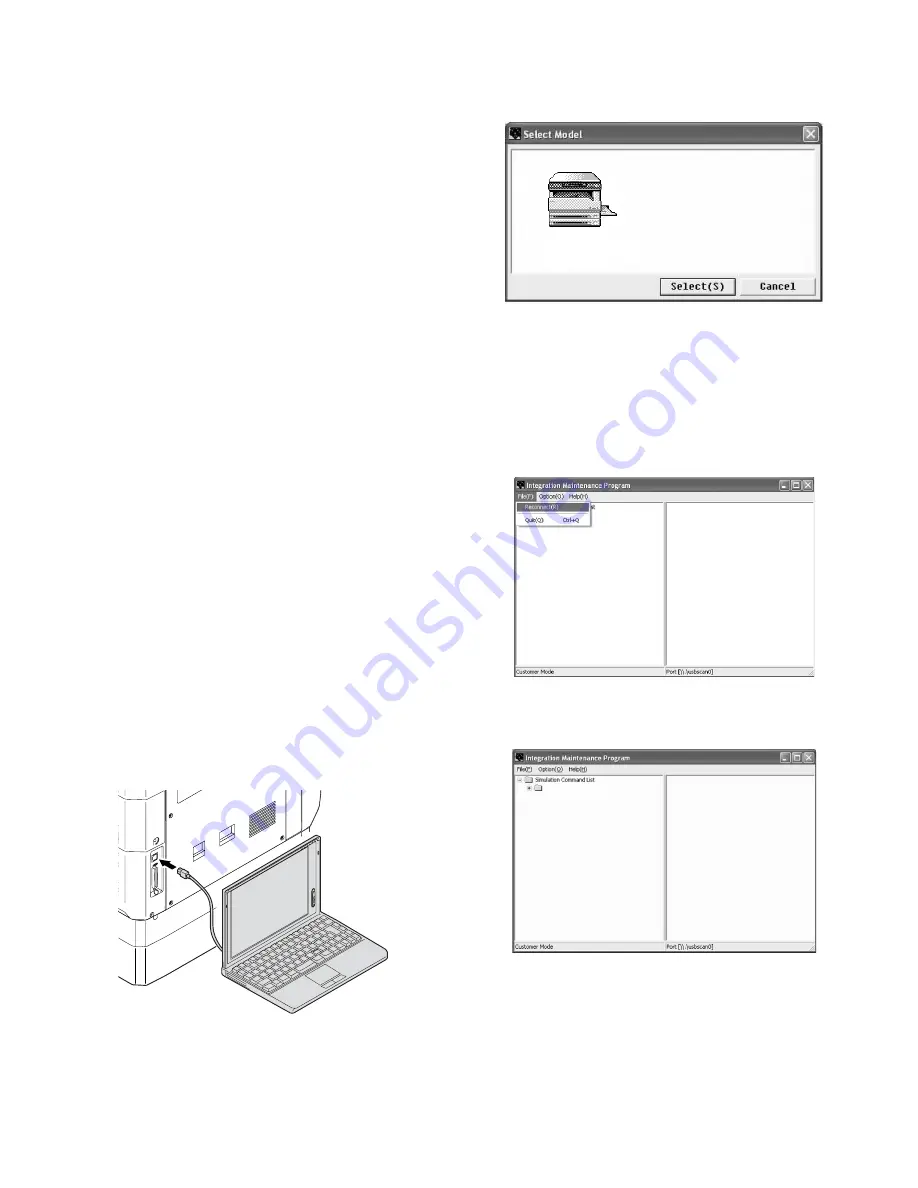
12-1
e-STUDIO161 FLASH ROM VERSION UPGRADE PROCEDURE
[12] FLASH ROM VERSION UPGRADE PROCEDURE
1. Preparation
Write the download data (the file with the extension dwl) to the main body
of e-STUDIO161.
1) Necessary files for download
(Create a folder containing the following files on the PC to be used for the
ROM upgrade.)
• Maintenance.exe (Maintenance software)
• ProcMode IG.mdl
• ProcMode IG.ini
• ProcMode IG.fmt
In the "Drivers" folder:
•Drivers\2kXP\Mainte.inf
•Drivers\Win9xME\Mainte.inf
•Drivers\Win9xME\UsbScan.sys
<Note>
•The Download file(***.dwl ) and the like that are to be downloaded
should be copied, in advance, into the folder containing the
maintenance program.
•When creating a folder for the maintenance tool in the PC, be sure that
no lengthy folder name is included in the path.
(Example)
Incorrect:
c:\Maintenance Download Tool
Correct:
c:\Maintenance Tool
2) Install the USB joint maintenance program
(See 3. Installation procedure on page 12-2).
2. Download procedure
1) Main body side:
Executable by performing the Service Simulation No. 49-01 (Flash
Rom program-writing mode).
(A word "d" appears on the operation panel to denote the download
mode status. )
2) Connect the PC and the main body with the download cable
(USB cable).
3) PC side:
Boot the maintenance program. Select the model icon.
4) PC side:
Confirm that the "Simulation Command List" tree is displayed on the
maintenance program.
5) PC side:
When the message "the main body has not got started running" is
displayed on the lowest area of the figure below after the
"maintenance program" is started up, select the "File" and then
"Reconnect" in the menu bar.
6) PC side:
Confirm a tree is displayed under the "Special (MCU)" on the
maintenance program". (If no tree is displayed, confirm that the USB
is connected and select the "Reconnect" (the above 5) again.)
e-STUDIO161series
Special (MCU)
[12]FLASHROM.fm 1 ページ 2004年1月27日 火曜日 午後3時37分