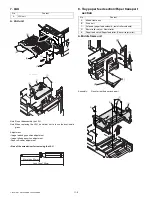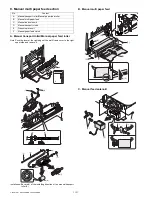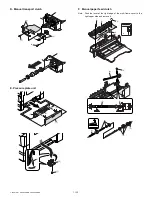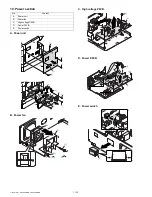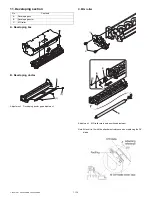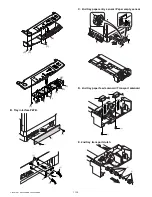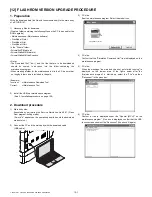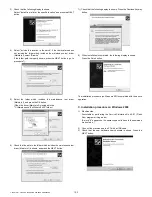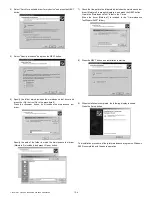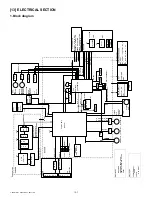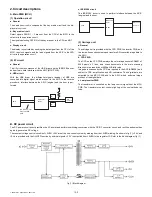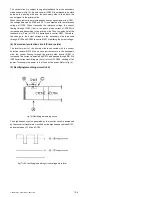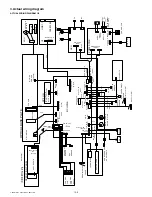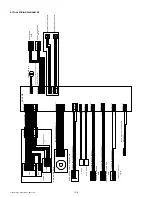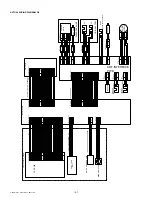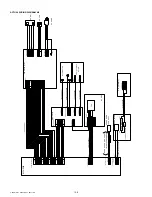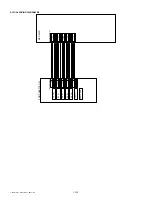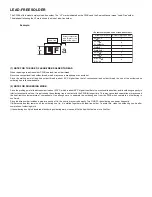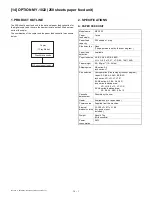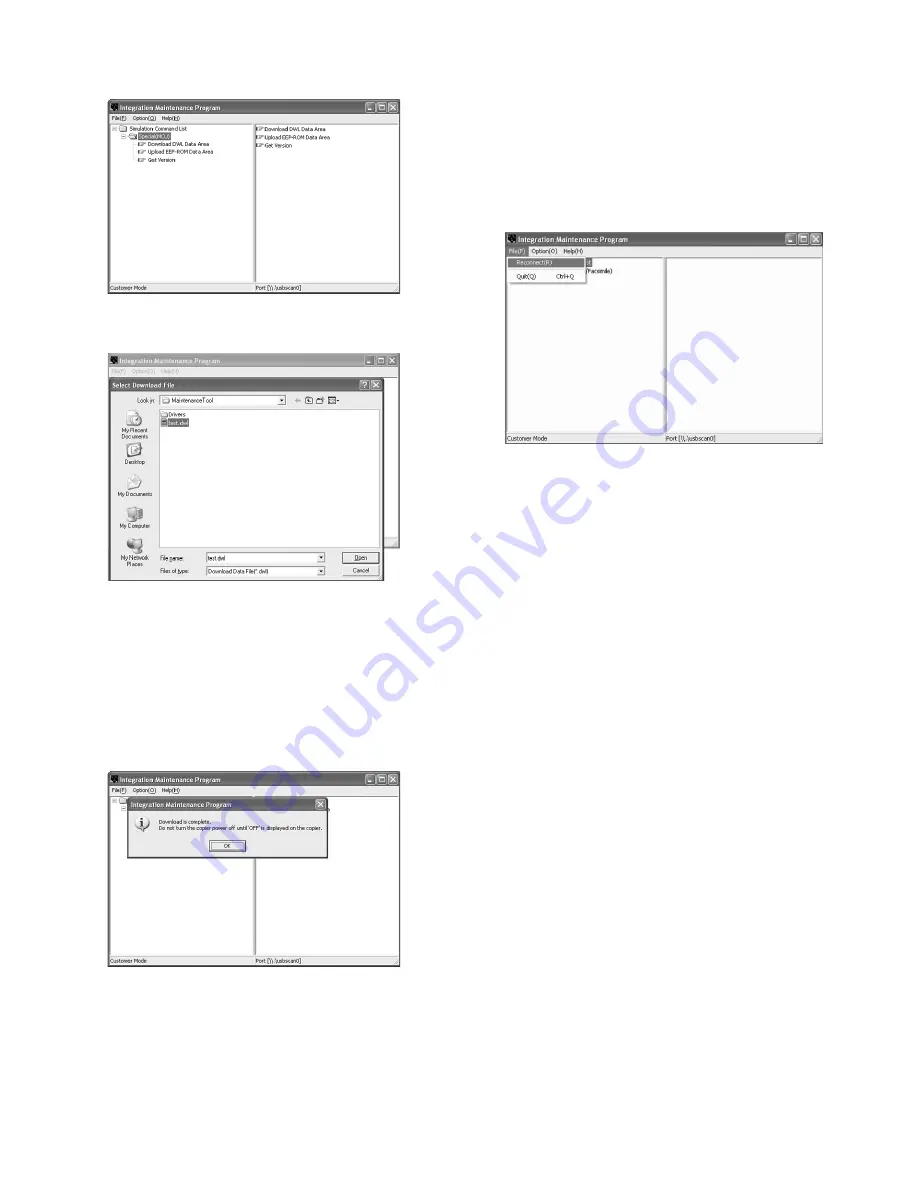
12-2
e-STUDIO161 FLASH ROM VERSION UPGRADE PROCEDURE
7) PC side:
Double click "Special (MCU)" in the main tree item to develop the sub
tree items, and double click "DWL Download" in the sub tree items.
8) PC side:
Specify the download file (*.dwl).
9) PC side:
The download file is specified, download is automatically performed.
The "Automatic paper selection" lamp and "Start" lamp will blink
approximately 15 seconds after the download file is specified.
10) PC side:
When the message below is displayed, download is completed.
Completion message:
Download is complete.
Do not turn the copier power off until 'OFF'
is displayed on the copier.
NOTE (Important):
•Be sure that the power is not turned off and the USB cable is not
removed until the word "OFF" appears.
11) Main body side:
Wait until the word "OFF" appears on the operation panel.
The appearance of "OFF" indicates the completion of the download
(writing into ROM).
Turn the power off.
12) After-process: Terminate the maintenance program, and turn on the
power of the main body.
After the download (data transmission) has been completed, exit the
software program. The USB cable can be removed at this point.
NOTE:
•For making a second connection with another machine, select the "File"
and "Reconnect" in the menu bar on the maintenance program at the
time of the USB being re-connected. Repeat the previous procedures
from the above 5).
* Forbidden actions while downloading (Important)
Failure in the download concerned may not allow you to conduct the
subsequent download procedures. Added care should be taken to avoid
having the situation below arise while downloading.
•Switching off the main body of e-STUDIO161.
•Disconnecting the download cable (USB cable).
* If the above inhibit item occurs during downloading:
Turn OFF and ON the power.
1) If "d" (which means downloading) is displayed on the operation
panel LED of the machine, perform downloading again.
2) If "d" (which means downloading) is not displayed on the operation
panel LED of the machine, turn OFF the power, and press and hold
the INTERRUPT key and the DUAL PAGE COPY key and turn ON
the power. If, then, "d" (which means downloading) is displayed on
the operation panel LED of the machine, perform downloading again.
If "d" is still not displayed, the MCU must be replaced.
3. Installation procedure
A. USB joint maintenance program installation
Create the "Maintenance Tool" folder and copy the maintenance tool in it.
The driver is installed by plug and play.
B. Installation procedure on Windows XP
1) Machine
side:
Executable by performing the Service Simulation No. 49-01 (Flash
Rom program-writing mode).
(A word "d" appears on the operation panel to denote the download
mode status. )
2) Connect the machine and the PC with a USB cable.
[12]FLASHROM.fm 2 ページ 2004年1月27日 火曜日 午後3時37分