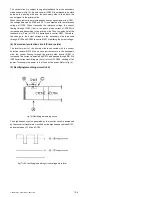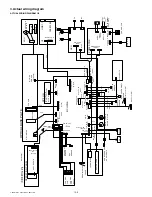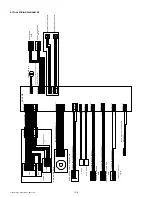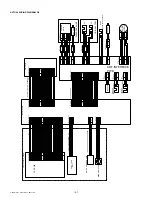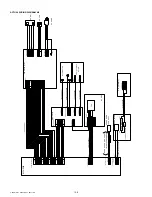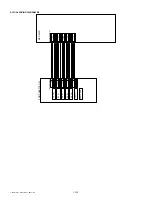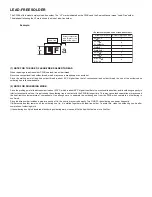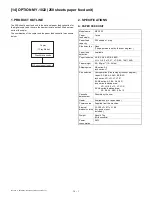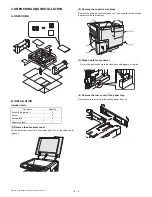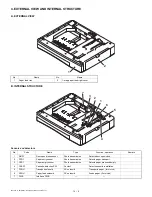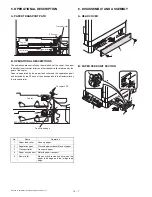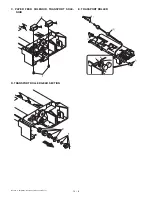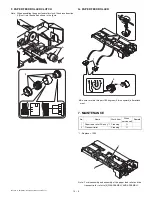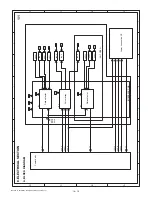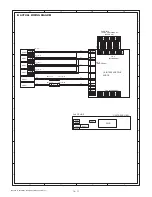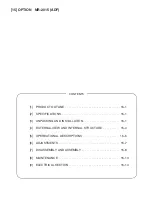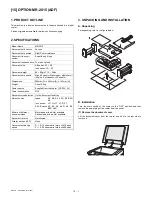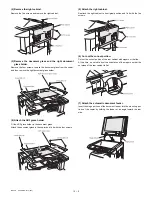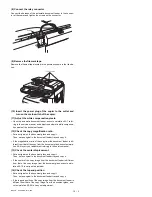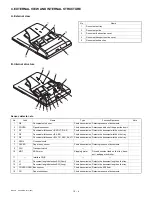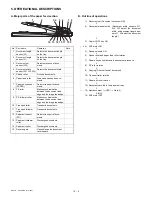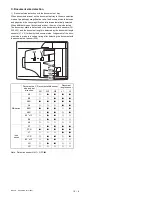MY-1022
OPTION MY-1022 (250 sheets paper feed unit)
14 – 5
(18) Changing a tray’s paper size setting
Follow these steps to change a tray’s paper size setting.
Note:
• The paper size setting cannot be changed when the machine has
stopped temporarily due to running out of paper or a misfeed, or
during interrupt copying.
• During printing (even in copy mode), the paper size setting cannot
be changed.
• Invoice (5-1/2” x 8-1/2”) size paper can only be selected in upper
paper tray.
• Do not load paper that is a different size than the paper size set-
ting. Copying will not be possible.
1.
Hold down the [PAPER SIZE ENTER] key for more than 5 seconds
to set the selected paper size.
The currently selected paper feed location indicator will blink and
the corresponding paper size (which is currently set) indicator will
light steadily. All other indicators will go out.
2.
Use the [TRAY SELECT] key (
) to select the paper tray for
which you wish to change the paper size setting.
Each time the [TRAY SELECT] key (
) is pressed, a paper tray
will be indicated with a blinking paper feed location indicator.
3.
Use the [ORIGINAL SIZE ENTER] key to select the paper size.
The indicator of the selected paper size lights up.
4. Pull the cassette until it stops.
5. Depress the rotation plate.
6. Close the cassette.
7. Press the [START] key (
) and then the [PAPER SIZE ENTER]
key.
To change the paper size setting of another tray, repeat steps 2 to 3
after pressing the [START] key (
).
Note: Affix the paper size label for the paper size selected in step 3 to
the label position on the right end of the tray.