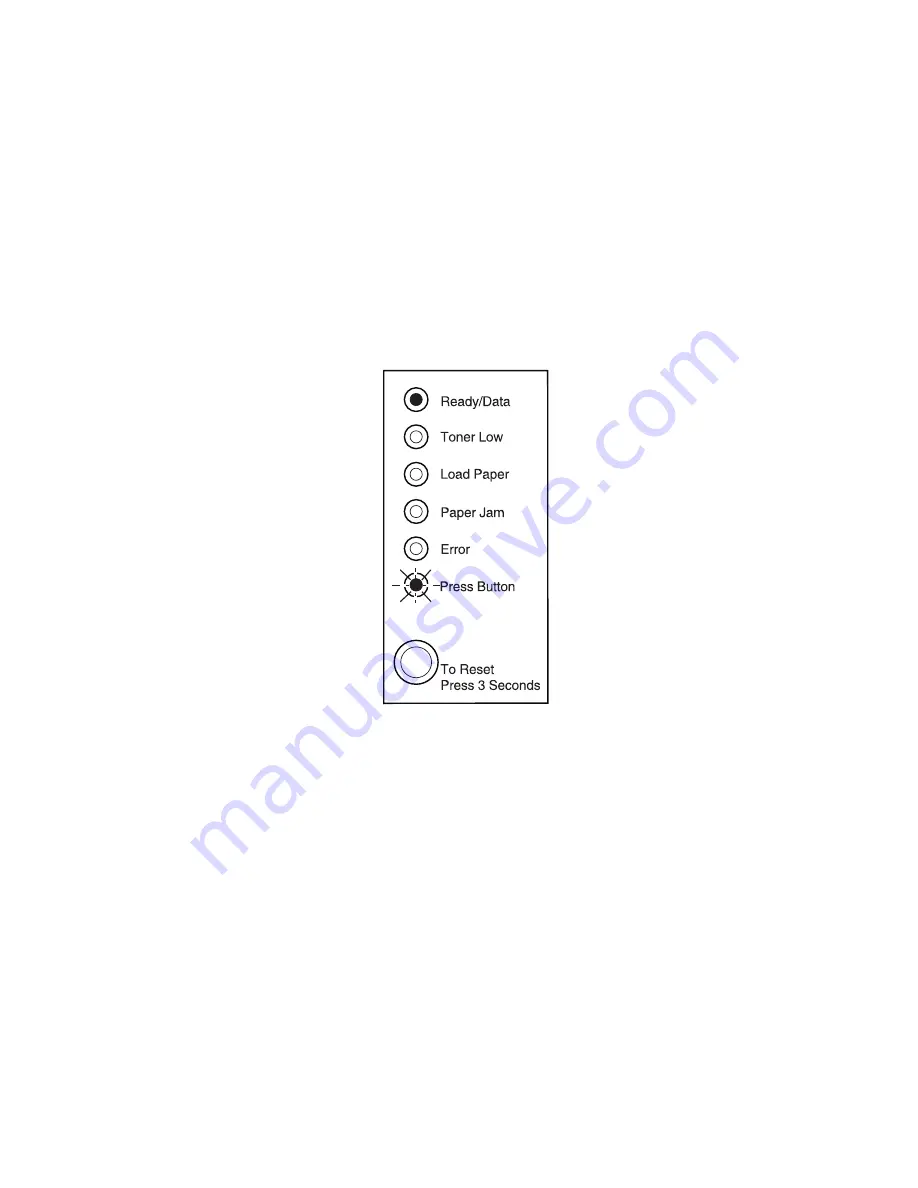
Diagnostic Aids
3-7
e-STUDIO 16P
Demo Printing Mode
This printer setting indicates whether or not demo mode is active.
When demo mode is set to on, demo mode is entered each time the
printer is turned on.
The printer posts the Busy
sy indication on the operator panel. Busy is
posted until the demo print job completes or until some
asynchronous event occurs, for example, reset or intervention.
When the demo job completes, the printer posts demo ready and
remains in demo mode waiting for the initiation of another demo job.
This is demo mode with the Press Button LED flashing.
ED flashing.
Summary of Contents for e-STUDIO 16P
Page 1: ...TOSHIBA TOSHIBA SERVICE MANUAL SERVICE MANUAL PAGE PRINTER e e STUDIO 16P STUDIO 16P ...
Page 6: ...vi Service Manual e STUDIO 16P ...
Page 10: ...x Service Manual e STUDIO 16P ...
Page 12: ...Safety Information xii e STUDIO 16P ...
Page 93: ...2 76 Service Manual e STUDIO 16P ...
Page 148: ...6 2 Service Manual e STUDIO 16P ...
Page 150: ...7 2 Service Manual e STUDIO 16P Assembly 1 Covers embly 1 Covers vers ...
Page 152: ...7 4 Service Manual e STUDIO 16P Assembly 2 Frame y 2 Frame ...
Page 154: ...7 6 Service Manual e STUDIO 16P Assembly 3 Fuser Fuser ...
Page 156: ...7 8 Service Manual e STUDIO 16P Assembly 4 Main Drive ly 4 Main Drive ve ...
Page 158: ...7 10 Service Manual e STUDIO 16P Assembly 5 Paper Feed 5 Paper Feed ...
Page 160: ...7 12 Service Manual e STUDIO 16P Assembly 6 Printhead Printhead ...
Page 162: ...7 14 Service Manual e STUDIO 16P Assembly 7 Electronics Electronics ...
Page 164: ...7 16 Service Manual e STUDIO 16P Assembly 8 Options Options ...
Page 170: ...7 22 Service Manual e STUDIO 16P ...
















































