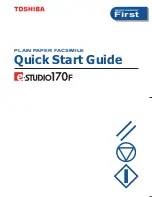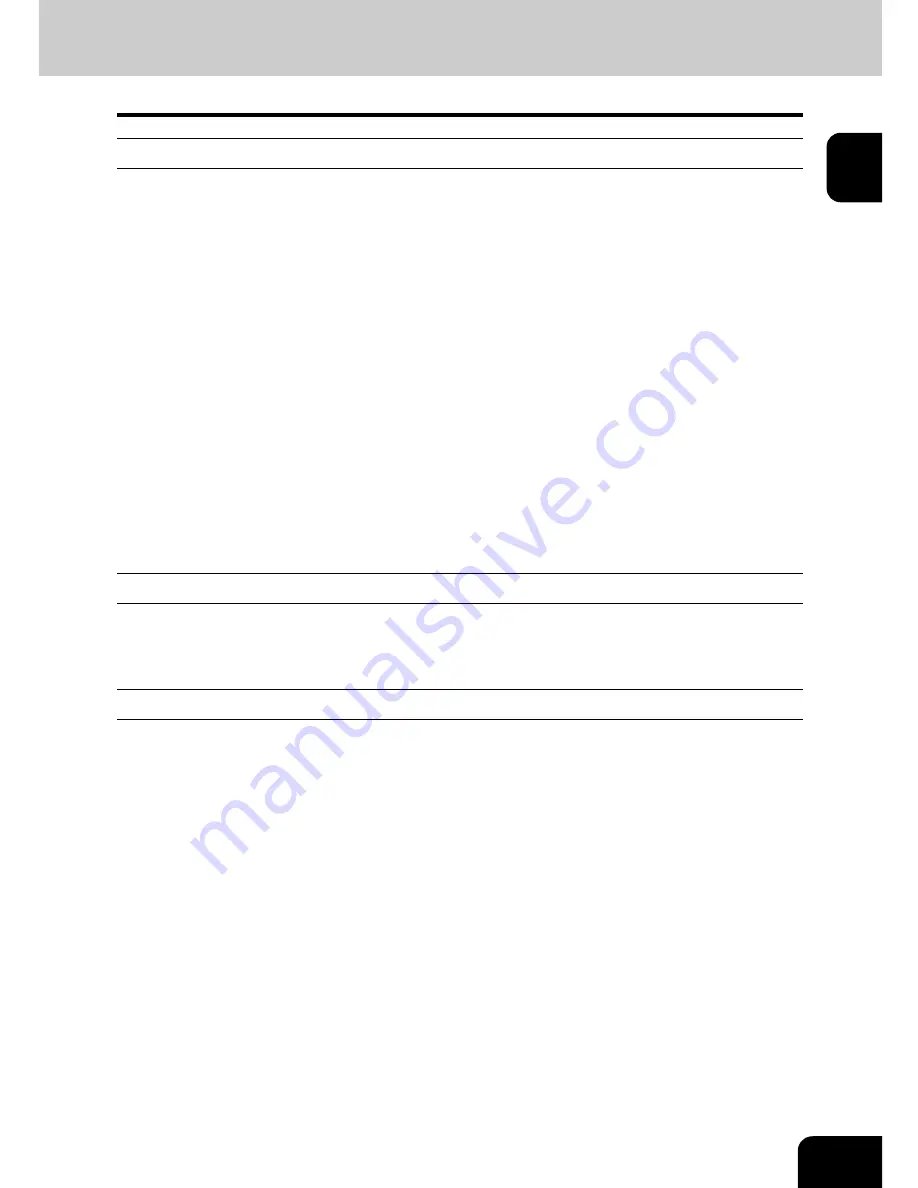
9
1
LIMITED WARRANTY
Wordcraft International Limited make no representations or warranties, express or implied, of any kind with
respect to the contents of this package and specifically disclaim any express or implied warranty of
merchantability or fitness for any particular purpose.
Wordcraft International Limited’s liability shall be limited to replacing any faulty product with alternative
product or a cash refund up to but not exceeding the value of the monies paid for the product when originally
purchased.
In no event shall Wordcraft International Limited or their suppliers be liable for any special, incidental,
indirect or consequential damages whatsoever (including, without limitation, damages for loss of revenue
or profits, business interruption, lost or damaged data, or any other loss arising out of the installation of, use
of or inability to use this software product).
Wordcraft International Limited shall not be responsible for any claims arising from the use of software
marked ‘Not for Resale’ or ‘Evaluation’ or ‘Demonstration’ or ‘Training’. Wordcraft International Limited shall
not be responsible for any claims arising from the use of software other than the use for which it was
specifically sold.
Wordcraft International Limited shall not be responsible for any claims by a third party. No oral or written
information or advice given to Wordcraft International Limited, or given by Wordcraft International Limited ,
or an authorised representative shall create a warranty or in any way increase the scope of this warranty.
COPYRIGHT
Software and documentation produced by Wordcraft International Limited is protected by International
Copyright Conventions.
TRADEMARKS
Wordcraft is a trademark of Wordcraft International Limited.
All other trademarks are acknowledged.
Following installation the package will be automatically registered.
This is a legally binding agreement with Wordcraft International Limited.
If you feel you cannot accept the conditions defined above please return the complete software
package unopened to your supplier.
© 2005 Wordcraft International Limited
Summary of Contents for e-STUDIO 170
Page 1: ...READ THIS BOOK First PLAIN PAPER FACSIMILE Quick Start Guide ...
Page 4: ...2 ...
Page 8: ...6 ...
Page 9: ...7 1 1 SOFTWARE LICENSE AGREEMENT 1 SOFTWARE LICENSE AGREEMENT 8 2 TRADEMARKS AND COPYRIGHT 10 ...
Page 19: ...17 3 408 mm 16 06 inches Height 433 5 mm 17 07 inches 247 mm 9 72 inches 604 mm 23 78 inches ...
Page 32: ...30 3 SETUP FLOW 3 ...